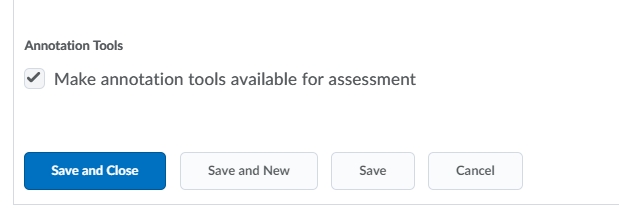MyLO - My Learning Online
How to Annotate Assignments within MyLO
Lecturers and tutors can now use the built-in annotation toolbar in Assignments to provide contextual feedback with highlighting, free hand drawing, shapes, and associated commenting. This will allow you to complete all evaluation and feedback work directly in Assignments, without the need to use any external tools or applications. Annotations remain editable until the feedback is published. If you want to add additional feedback after publishing, you can update the annotations and re-publish them.
To use this feature go to your assignment submissions and evaluate a submission.Press on a document to open within the document viewer. This will open the document with editing options at the top of the document. 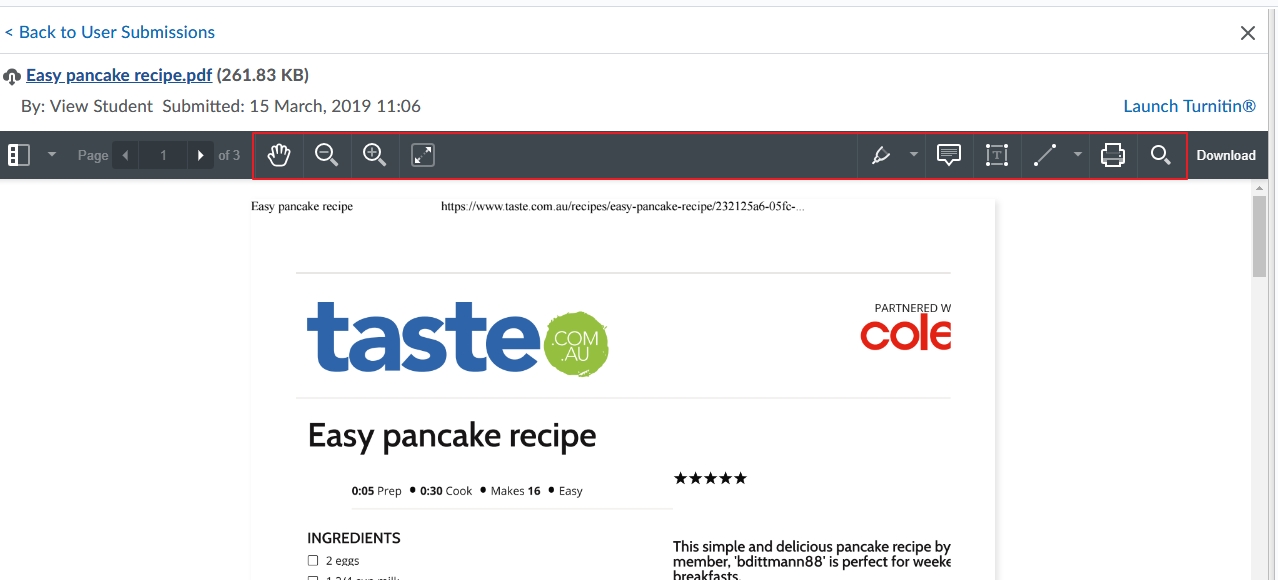
Pressing on the Pen, Note,Text and Line icons will give you a number of options
- Pressing on one of the icons will give you further options
- The note option has been selected
- A note has been added- you can add as much information here as required.
- Information can be highlighted
- Text and an arrow pointing to the highlighted area of concern has been added in this example
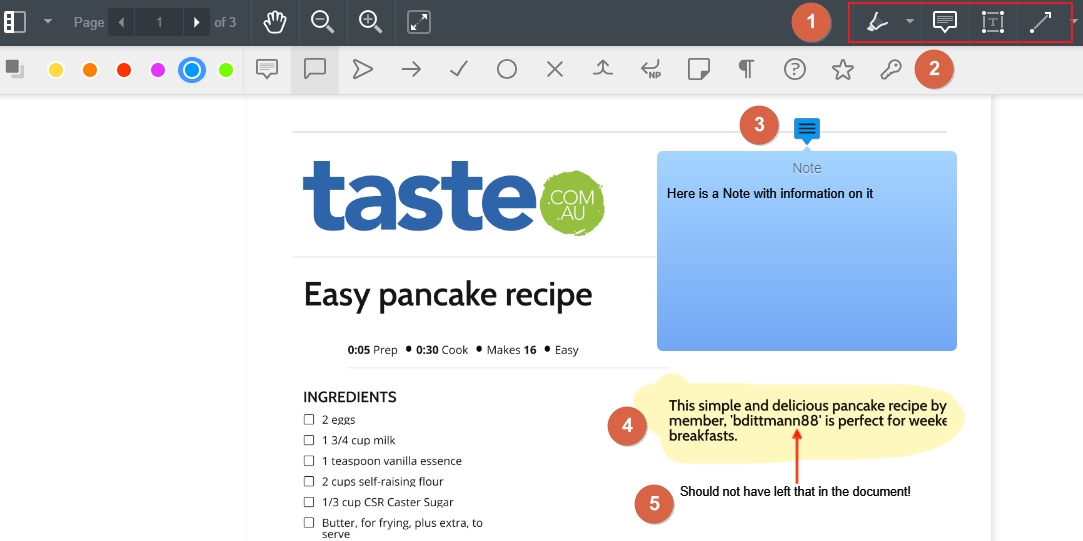
Once published students can access this feedback by pressing on View Inline Feedback:

This will open the document up to view any comments made within. The file can then be downloaded with the feedback attached for the student to keep.
If you do not wish to use the Annotation feature within your assignment you can turn this off. To do so Edit your assignment. Scroll down to the bottom of the Properties tab. Un-tick the option to have annotations available for this assessment. This option will then be removed