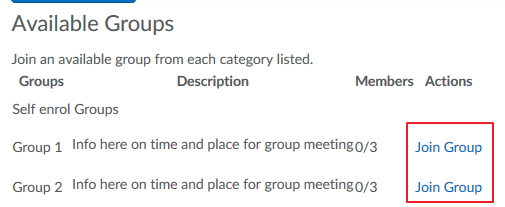MyLO - My Learning Online
Creating Student Sign-Up Sheets
The groups tool enables you to provide an online version of the traditional paper tutorial sign-up sheet. This guide shows you how to set up a prescribed number of tutorial groups, each with the same maximum number of students.
Note: Students are able to leave the group they initially chose and then choose to join one of the remaining groups.
- From your unit homepage: Click on Groups on the navigation bar.

- Click on the New Category button:
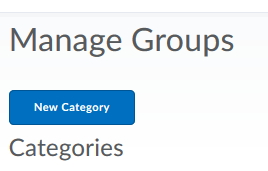
- Type in the Category name
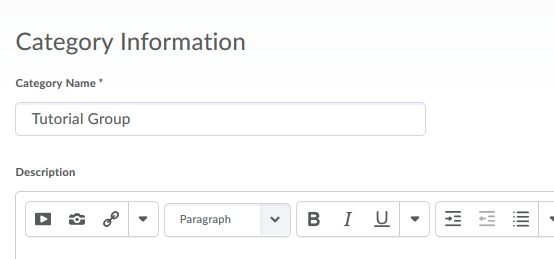
- Select # of groups of, Capacity of # - Self Enrolment from the Enrolment Type drop-down menu. Enter the maximum number of students for each group in Number of users. Enter the Number of groups. Note: The other Self enrolment choices are Groups of # - Self Enrolment and # of Groups - Self Enrolment. The number of groups created will depend on enrolment numbers in your unit.
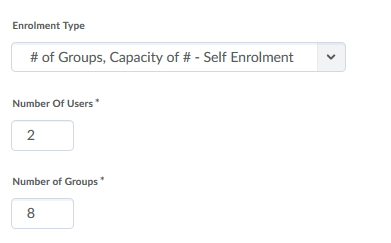
- Put in a Group prefix if you wish. Other advanced options include Setting a Self Enrolment Expiry date - once this is reached a student will no longer be able to join a group. If you tick this option you have the ability to allocate users currently unenrolled in a group to be assigned a group. This will be randomly done and capacity will be ignored.Click on the Save button.
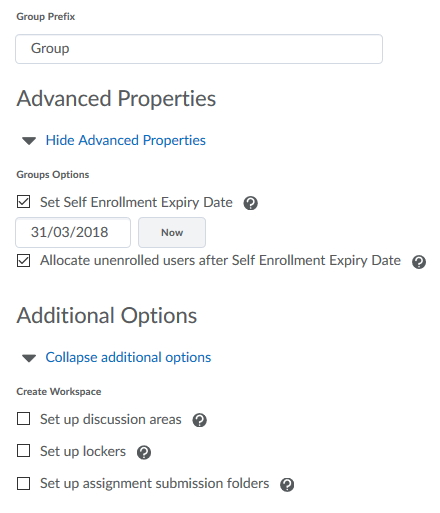
- Your Groups will now be available. Click on the group Prefix to edit the name and description.
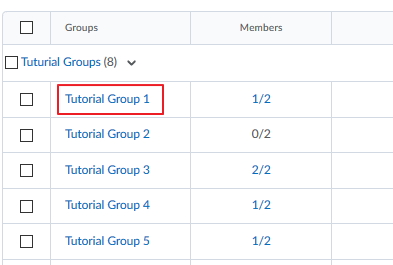
- Assign times, days and locations to each of the groups using the Name and Description.Type the day and time the tutorial will be held in the Group name field. Type the location and frequency of the tutorial in the Description field. Press on the Save button.
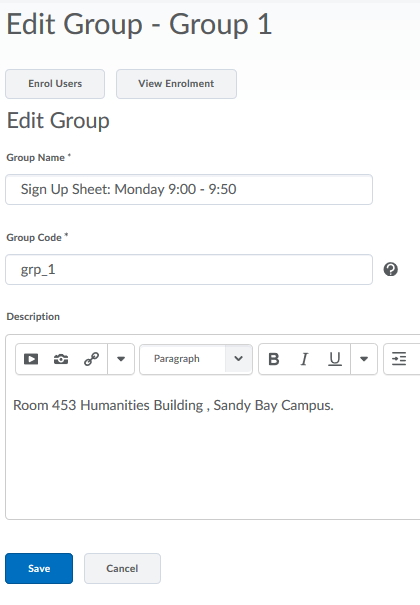
- Repeat until all the groups have names and descriptions.
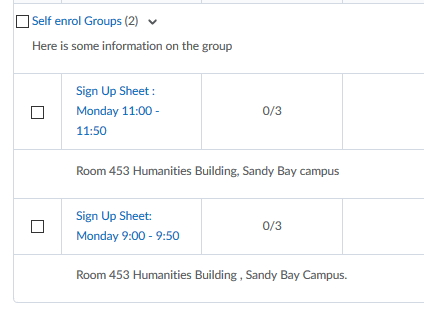
Editing Groups:
- While you cannot edit the number of users in the group settings, you can enrol users manually into groups, going over capacity, by pressing on Enrol users or you can add further groups. This can be done by selecting the options from the drop-down menu next to the category name.
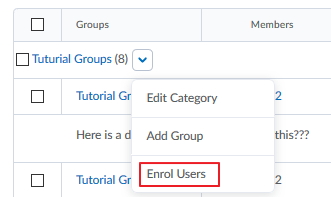
- To remove a user from a group Press on the Enrol user option. You can then untick them from the current group and enrol them in another.
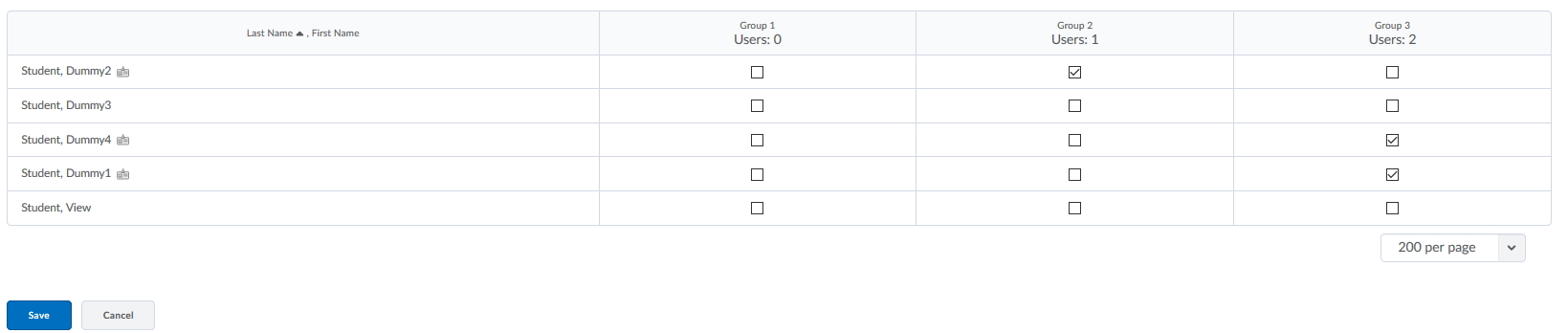
Accessing Sign-up Sheets from the Student Perspective:
- Your students will access the groups via the groups tool in the navigation bar. All groups that the students is currently enrolled in will appear- these include groups created by MyLO Manager and ones in which the student has been automatically enrolled. To access groups in which they need to sign up for, they will need to press on View Available Groups.
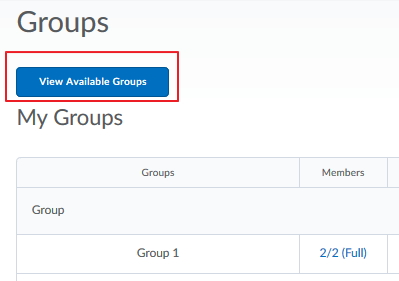
- All the group sign-up options will be available for the student to join.