Timetable
Using the Student Timetable
How to search the timetable
This Student timetable no longer provides a login and personalised timetable, but will allow you to search for any units (including multiples) to then view the general timetable for those units (i.e. all possible classes and when they occur). This timetable is visible and accessible ahead of the class allocation system (MyTimetable) opening up.
To view your personalised timetable, based on allocations to specific classes, you can sign into the MyTimetable system.
When you have looked up a unit code, the current week will usually display (see below). The light blue shading represents the current day and the red line shows the current time.
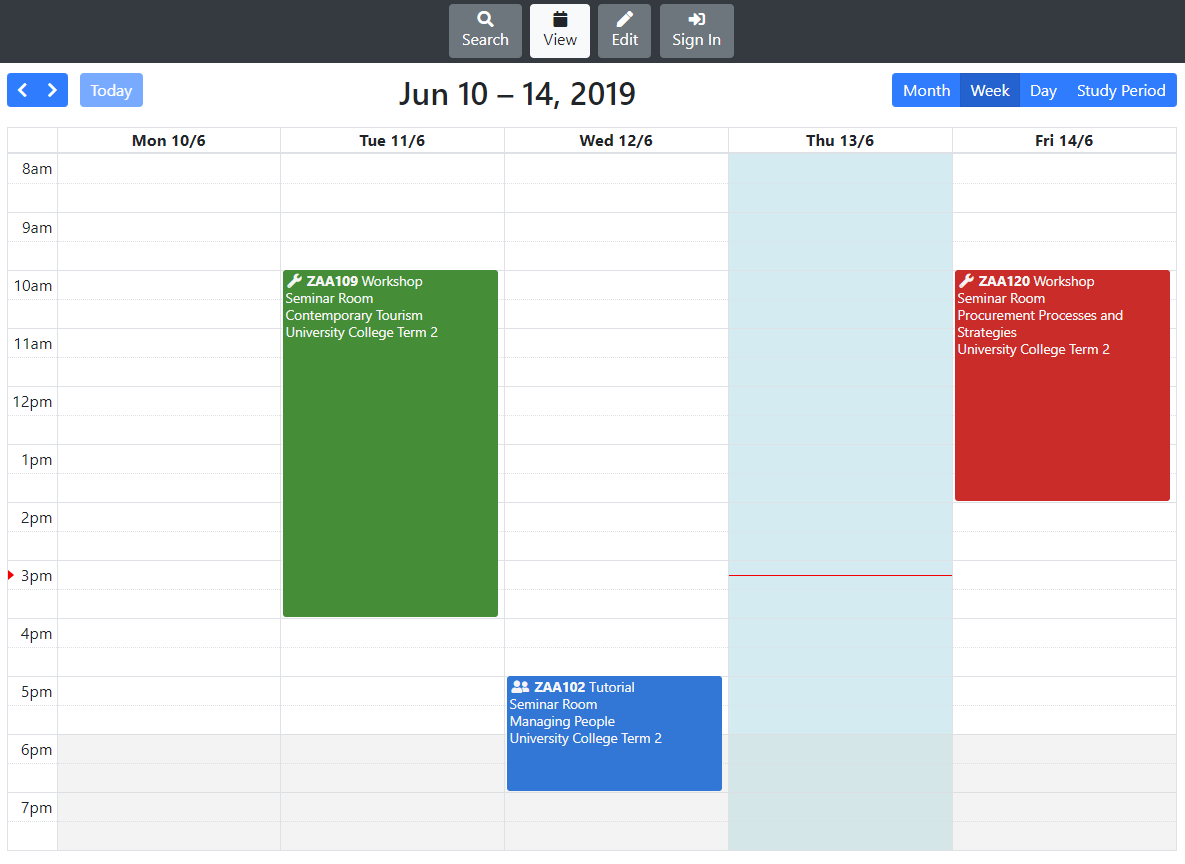
The timetable will always show all events scheduled for each unit. Once the MyTimetable system opens, login there to start selecting specific classes for each unit and then view your personalised timetable. In this system, you can manually choose to hide or display events within the timetable. Select Edit to adjust what is visible and then View to display the changes.
To see the timetable for an entire study period, click on the Study Period tab in the top right-hand corner of the screen and tab through to the required study period.
