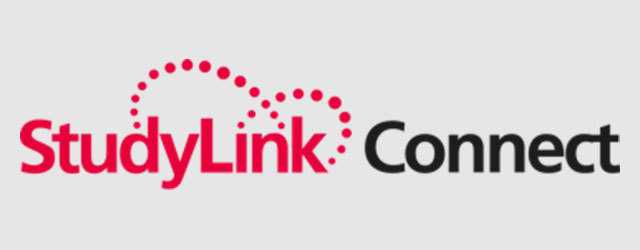
StudyLink – the easy and efficient way to handle University of Tasmania student applications.
StudyLink Connect, is a cloud-based student admissions management platform, which is designed to manage agent-generated and direct student applications.
As an education agent, you need a system for submitting and managing your student applications that are quick, efficient and easy to use so that you can spend your valuable time on recruitment and conversion – not filling out forms and sifting through reams of paper.
You can submit electronic applications to the University of Tasmania via the StudyLink Connect education portal at: http://partner.studylink.com/
Remember that by submitting electronic applications you will enjoy the following benefits:
- Reduced data entry via StudyLink Connect;
- Easy access to the University of Tasmania and other StudyLink Connect institutions via a single portal/login;
- Manage all StudyLink Connect institutions via a single portal/login;
- Live application status updates including offer decisions;
- Instant confirmation of application receipt from Admissions;
- Easily track conversions and processing times for your agency;
- Receive a PDF of the complete application - easy to store and share with your student;
- Commence, save, and manage partially completed applications and submit when ready;
- Applications submitted through your login are auto-allocated to your agency code;
- Ensures you use only legally compliant course data and application forms.
If you are not already using StudyLink Connect, please contact them to request your username and password at support@studylink.com
If you are already using StudyLink Connect for other institutions that you represent, your existing login details will still work. Contact StudyLink Connect at support@studylink.com if you have forgotten your login details.
If you encounter any difficulties or problems when lodging an application, or at the acceptance stage, you should contact support@studylink.com. Please also cc in International.Admissions@utas.edu.au so we can work with StudyLink to your requests for support.
Enter StudyLink!
Being computer-based, you can do away with application forms and filing. Using a simple dashboard, you can submit and track hundreds of student applications, accept offers, provide additional documents, and receive and send messages so that no case will ever fall through the cracks again.
Practice makes perfect
You’ll find the StudyLink Agent Portal User Guide and Quick Reference Guide here, and there are some simple video tutorials on the StudyLink youtube channel. If you’d like to enquire about one-on-one training, please contact support@studylink.com and the StudyLink Agent Management Team can arrange a time.
How to accept offers through the StudyLink portal
All applications lodged through StudyLink Connect should be accepted through the StudyLink portal.
If you have a student with an offer that they wish to be accepted, please follow the steps below:
- The student will need to sign and complete the Acceptance Form.
- You can upload the Acceptance Form in "Documents" of the student's application in StudyLink Connect, or when you accept the Offer in the portal.
- The student may have been requested to complete a Student Checklist. If the student has not completed the Student Checklist, please do not accept in StudyLink Connect until this form has been completed.
- Ensure you have read and understood the UTAS AGENT SSVF DECLARATION FORM (PDF 115.0 KB).
- Log in to see the applications with offers. Go to 'View Activity' to respond to the offer.
- There are two options available to make payment. If you are making payment on behalf of the applicant, click on the 'Respond to Offer' button.
- When accepting, there is an option to be transferred to the Convera Payment Gateway for the agent to pay the deposit, or to use the URL to send to the applicant so they can pay.
- If the first option is chosen, the agent is transferred to the Convera.
- If you choose to give the applicant the link to make the payment, you will be taken back to the screen that provides the URL to send to the applicant.
Please see the following document with all steps for the offer (PDF 158.4 KB) to be accepted should you need more information. Also, if you are experiencing further problems registering with or logging onto StudyLink Connect, please email: support@studylink.com.