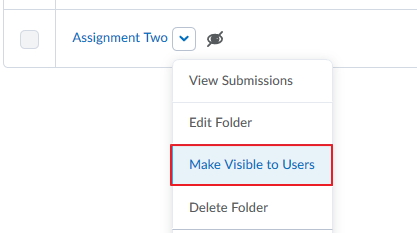MyLO - My Learning Online
Hiding your assignment from students View
This guide shows you how to hide an assignment from view within MyLO. You can also choose to hide an assignment folder as a way to review marks and feedback given. More information on how to do this can be found here: Reviewing Class Marks for Moderation
When creating a new assignment, the availability of the assignment is automatically set to be hidden from view, which is the draft visibility state. When content is in a draft state it cannot be seen by users. Making the assignment draft will also hide it within Content.:
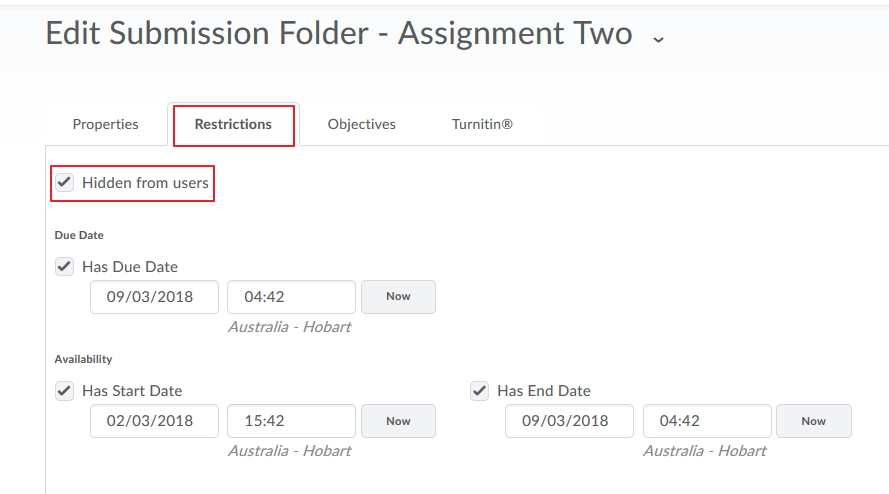
The hidden icon will appear next to the assignment in the Lecturer view of your Assignment Submission Folders. Students will not be able to see this assignment until it is made visible.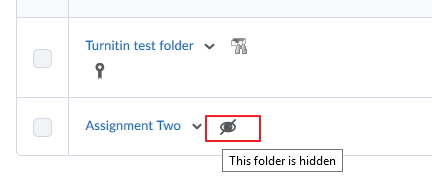
If you wish to hide an assignment easily in your unit you can also choose this option from the drop-down option next to the assignment name Hide from Users: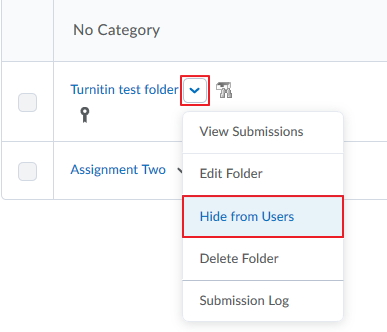
If you have added a link to your assignment in content and it is hidden from users it will be set to draft in content:
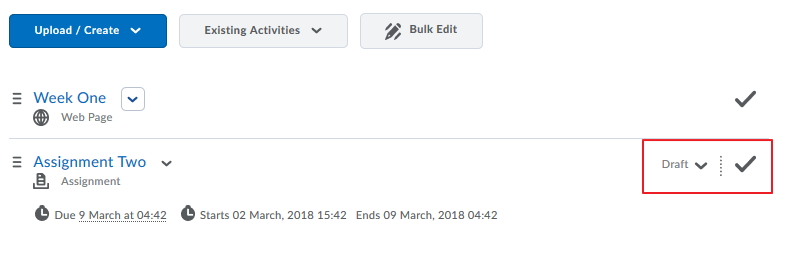
Note: Setting the Assignment folder to Published will remove the draft status and it will be made visible to students here and within the assignment folder.
Once you are ready for your students to view the assignment or your moderation is complete you can make the folder visible to students easily by selecting the option Make Visible to Users