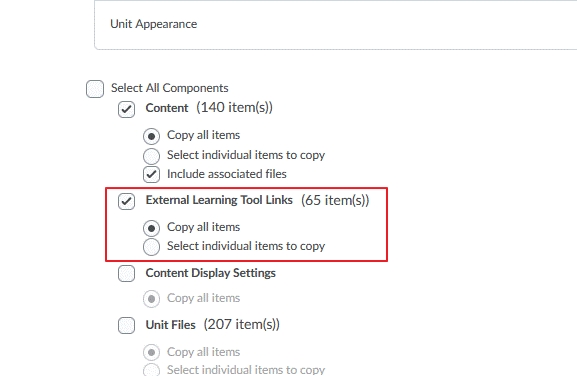MyLO - My Learning Online
Copying Unit content from other Units
This resource outlines how to copy content from within one unit into another MyLO unit you have Lecturer or Support access too. To export a complete copy of your unit for a back up please refer to Exporting a Unit Structure.
- Navigate to the unit you want to have content copied INTO.
- Press on Content and select Copy Existing Unit from the under the Table of Contents/ Import Unit option.
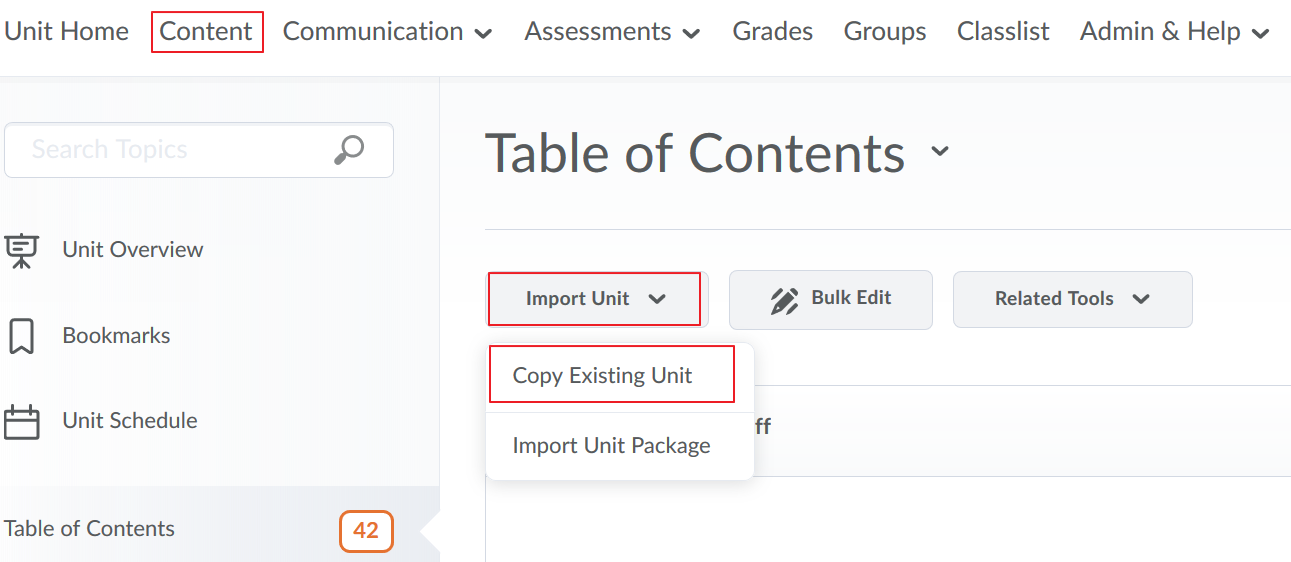
Note: you will only be able to copy content from units that you also have access to Press on Search for Offering.
- Put in your unit code or part of the Unit title and press search.
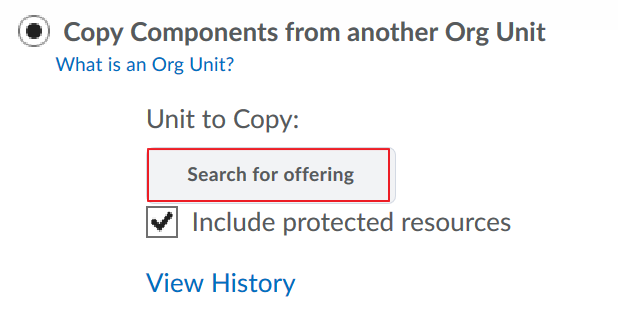
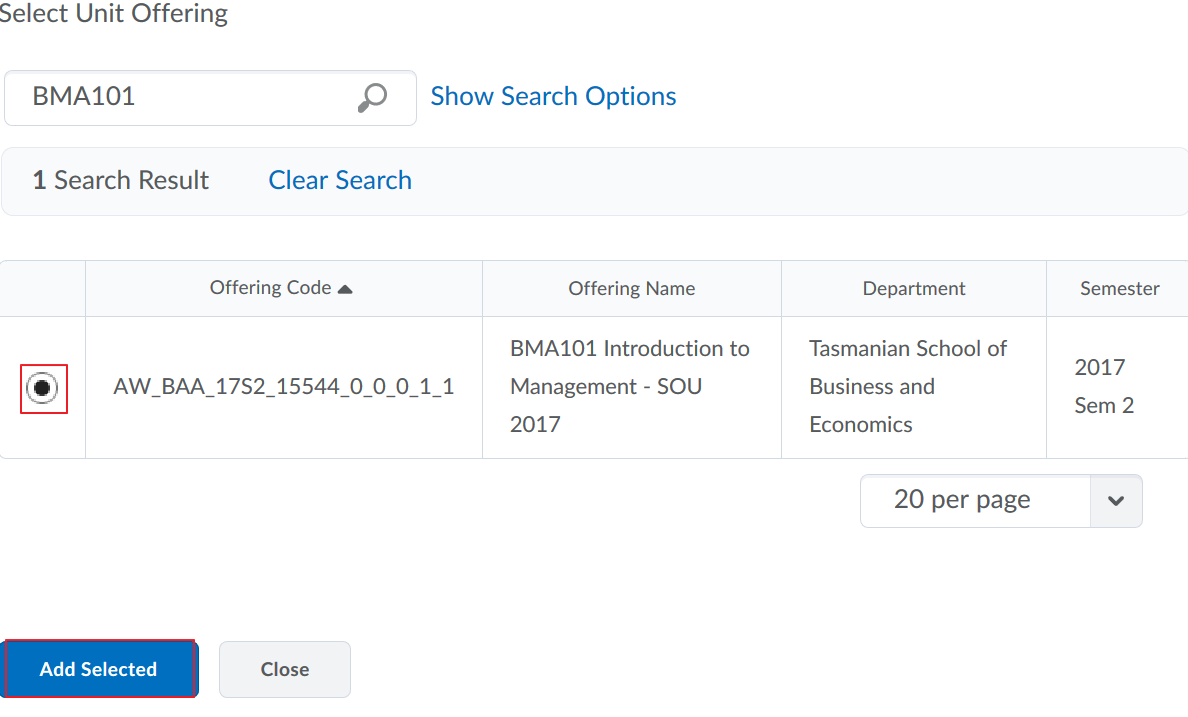
- Pressing the Search button with nothing in the search area will bring back all units you have access too. The Search Options will also allow you to search by a date range. Select the unit you want to copy content from and press Add Selected.
- Choose to Copy all Components. If you only want to copy over some items (an assessment or announcement for example) choose the option Select Components

- If copying all content, this will remain in progress until complete. The larger the unit the longer this will take.

- If you chose to Select Components Tick the options you want to copy over and press continue. You can drill down further to copy one or more items.
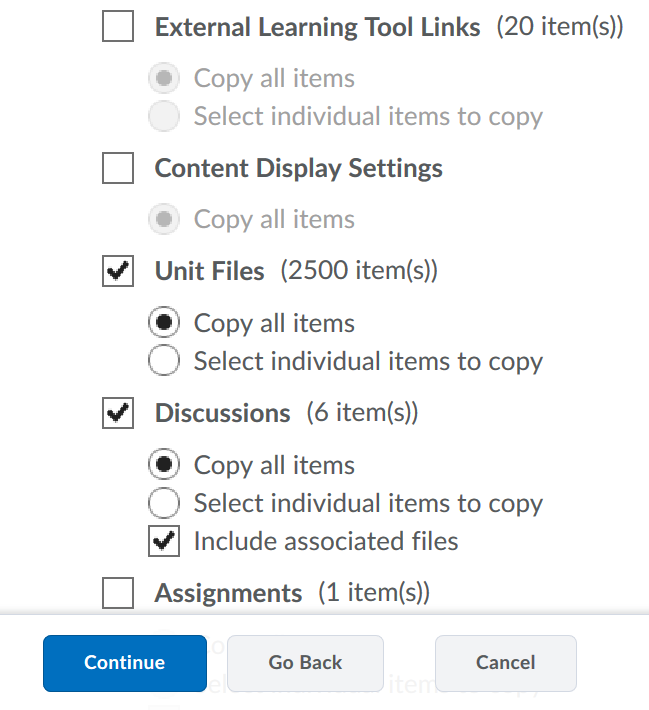

- Press Finish for the selected items to be copied into your unit ready for editing.
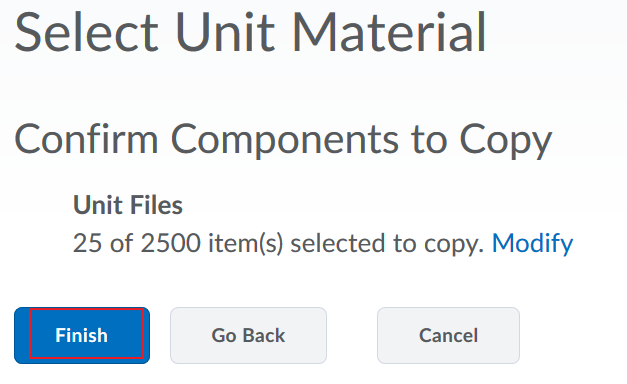
Note: if you are selecting only a few content items or a single module of content to be copied over, and the pages include embedded external links such as H5P items or Echo360 videos you will need to also select External Learning Tool Links. If this is not done then the embedded items will appear as not found, and these will need to be manually inserted via Insert Stuff.