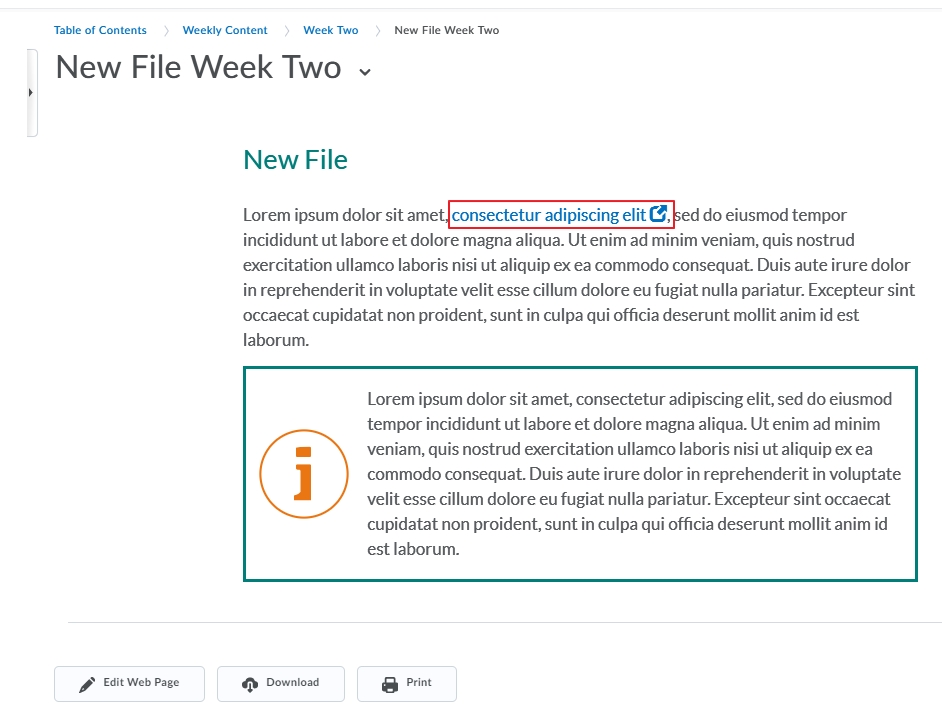MyLO - My Learning Online
Creating Content: Adding Links
There are several different ways to add content to your unit. You can upload files such as PDF and word, you can add links to external resources and you can create Web Pages within the unit itself.
Creating and editing Links:
There are a few places in which you can present links to web addresses ( URLs) in content and activities within MyLO.
- In Module content, as either a web link
- or you can embed hyperlinks (quicklinks) anywhere you use the HTML editor ( announcements/ discussions/ content files).
Links within a Content Module:
Links can be added as a "topic" within a module in your unit. Links can only be URLs. A new link is added via the Upload/Create drop-down menu - Upload/ Create> Create a Link.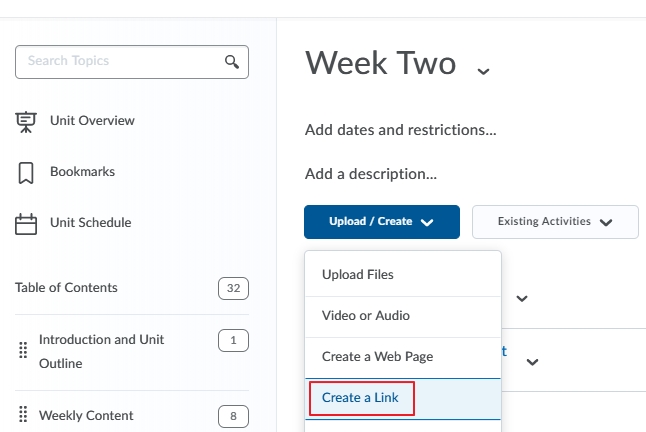
Put in a title for the link, the URL and if you want it to be opened up as an external resource ( new window). Press Create.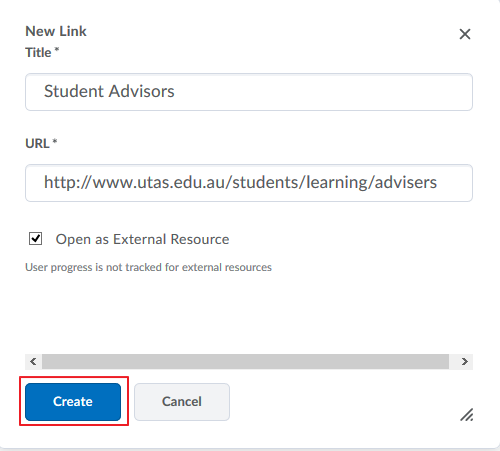
It will now appear as a topic within your module.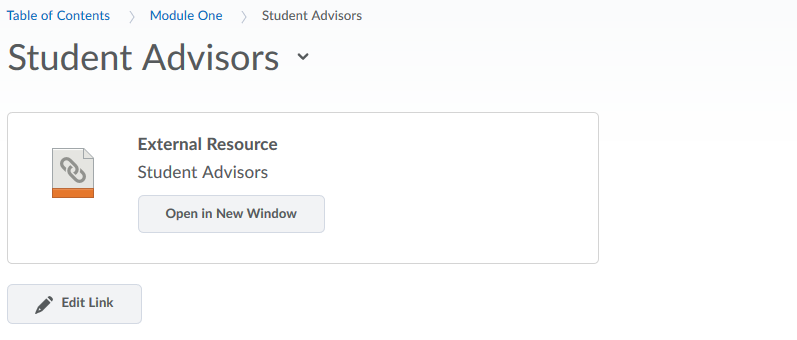
Quicklinks in Content:
To add a quicklink within a web page in Content:
Open up the page in Content by pressing edit Web Page.
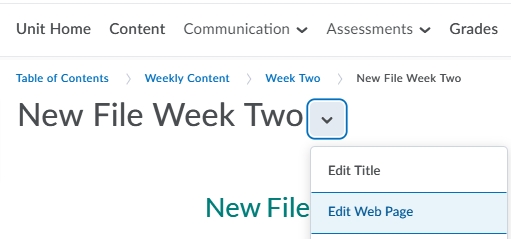
Highlight the text you want to be a link and press on the Insert Quicklink option.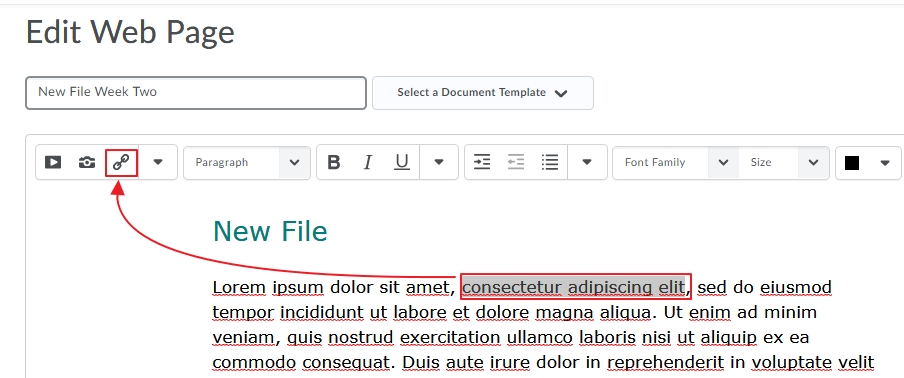
A quicklink can be a file within your unit, a link to an existing discussion topic, an assessment item - or as in this case a URL. Select URL and fill in the title and other options. The highlighted text will appear as the Title. Press insert. 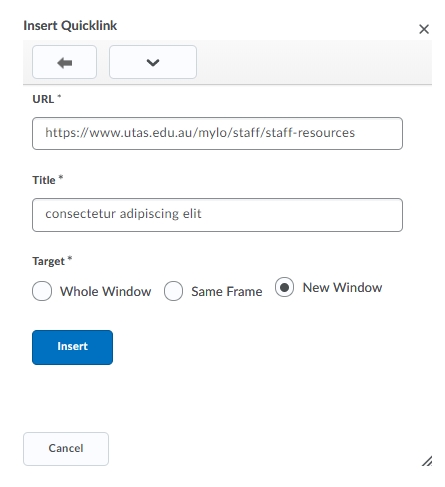
Publish or save your content and the link will now appear in your web page.