MyLO - My Learning Online
Setting Release Conditions
When you attach Release Conditions to a unit item, students cannot see that item until they meet that condition.
You can, for example, require that they post a message to a forum before they can view a Content file.
You can put Release Conditions on most unit items, including quizzes, discussions, assignments and announcements. Release Conditions can be used to create separate content, assignments etc. for different groups - such as all Hobart / Launceston students or external / internal students.
Please note that students won’t be aware of hidden items unless you tell them. Add an explanation in your Content about Release Conditions.
Example - Set a release condition for an assignment.
 Create an assignment folder
Create an assignment folder- Select the action next to the assignment and select Edit Folder
- Access to the Restrictions area for an object varies. For example to access this for a quiz you need to click on the quiz name.
- Click the Create and Attach button.
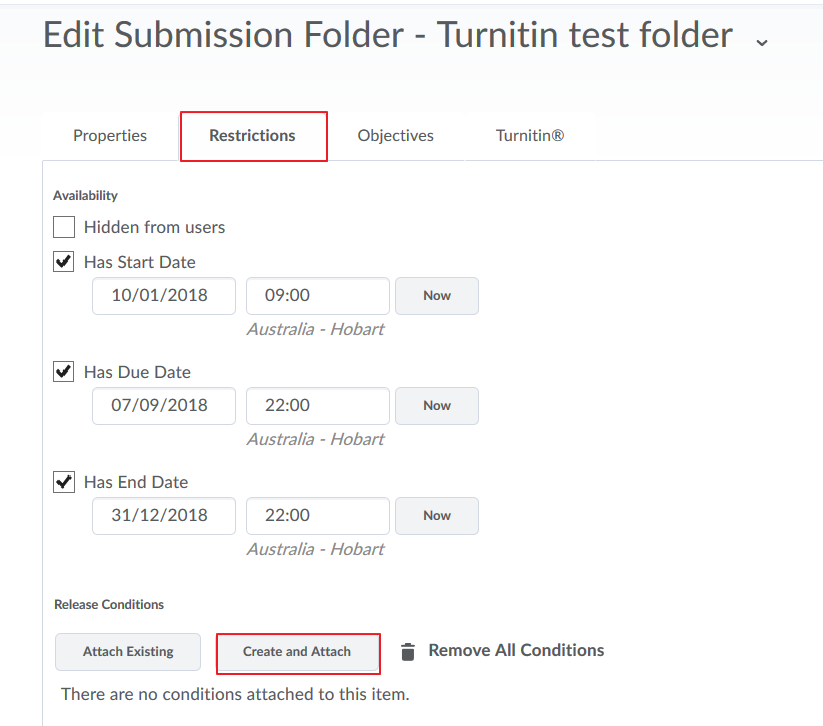
 Select a Condition Type.
Select a Condition Type.- Each Condition Type may have further options to fill in once you select them. For example, "Visits the content topic" requires that you select a topic.
- Click Create
- This takes you back to the Edit Submissions Folder page
 Back at the Edit Submissions Folder:
Back at the Edit Submissions Folder:
- You can add as many Release Conditions as you like.
- You can select whether you require that students meet All or Any of the conditions.
- You can remove a condition by clicking on the X beside it.
- If you are finished click Save and Close.
