MyLO - My Learning Online
How to book an Echo360 space and/or schedule recordings for your unit
Unit spaces in Echo360 for teaching use can be requested from within MyLO Manager when ordering your MyLO unit, or after the unit has been created by using the Maintain option in MyLO Manager. Spaces can be created in Echo360 with or without scheduled recordings. To use scheduled recording you must first be booked into an Echo360 enabled venue that supports full recording capabilities.
Using MyLO Manager, your Echo360 section will be created automatically within 24 hours, and all staff that you choose to have access to the section will be added via the process for this is below:
Login to MyLO Manager. Create your unit - instructions are here: Create your MyLO unit
On the Staff Tab:
Select all staff as normal, and choose the role they will have within the MyLO Unit.
Then choose if the staff member requires access to the Echo360 section for this unit. Selecting Instructor will give users access to the Echo360 section. If you leave this blank the user will not be pushed into the Echo360 section at all. Press Next.
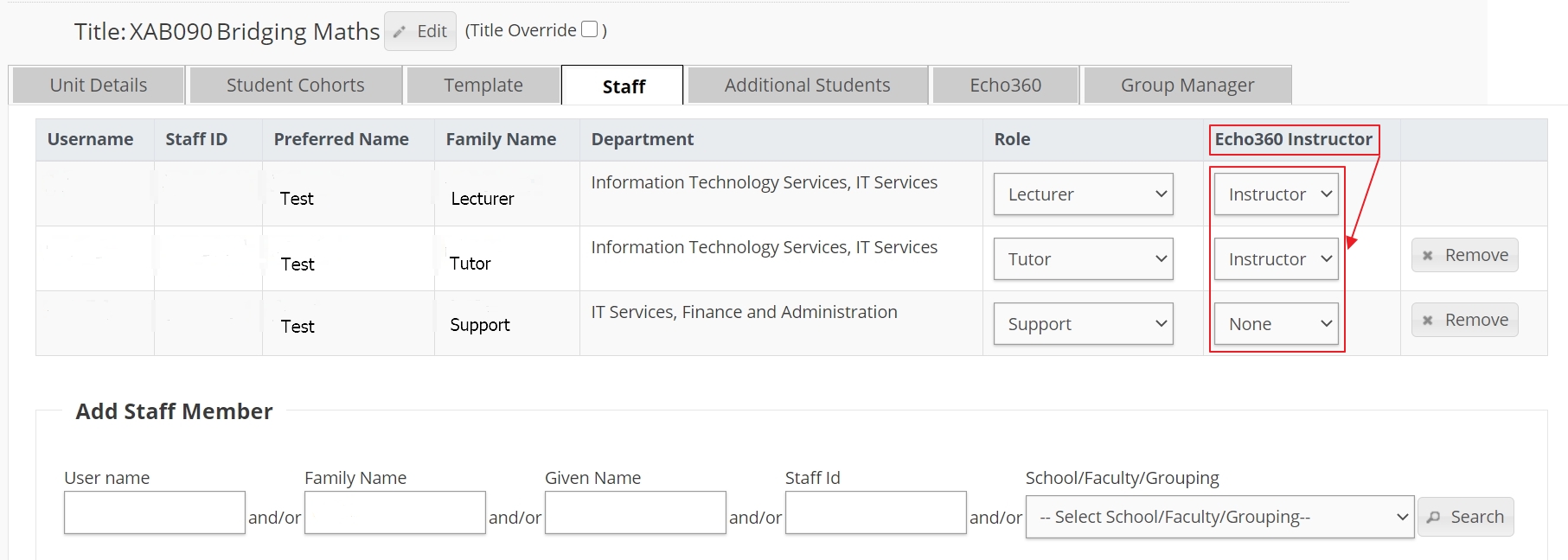
On the Echo360 Tab:
If you require an Echo360 section to be created automatically for your unit tick the box as seen below.
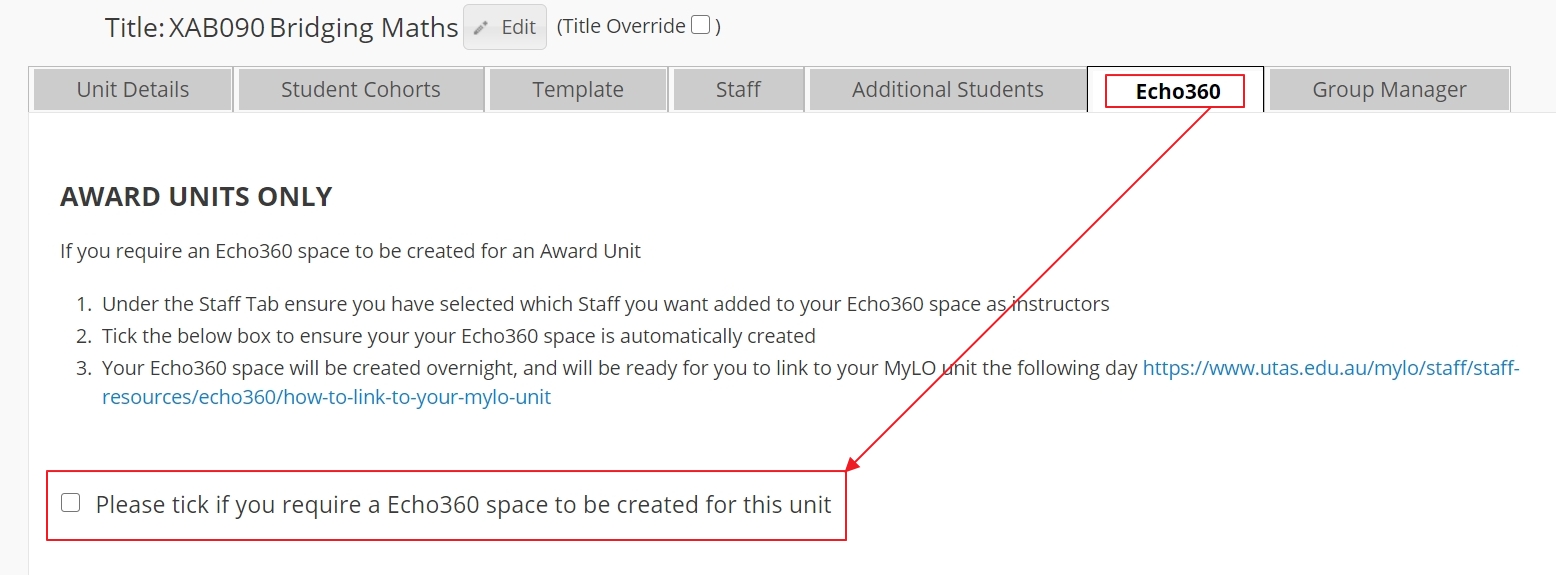
You will get a confirmation message appear. Press Confirm.
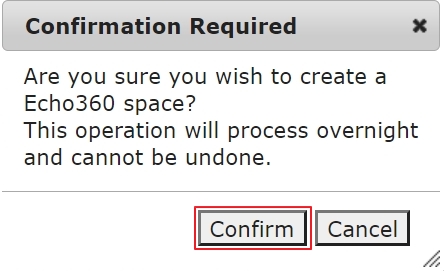
Press Submit at the bottom right hand side of the screen to create your unit and your associated Echo360 Section.
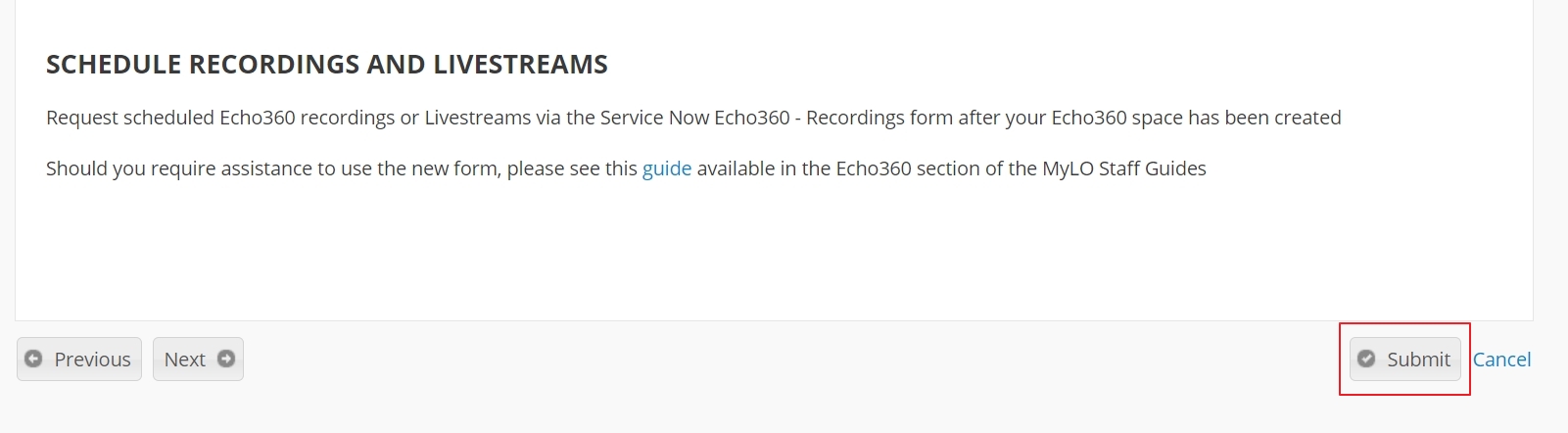
Here are the full instructions on using the Echo360 booking form.
Please submit a request through the Service Portal for bookings outside of a MyLO unit.
