MyLO - My Learning Online
Grade Display Options: Students
You have a number of options for providing students with feedback and grades through MyLO, and displaying this information.
When making your selections in the Grades tool, it may be useful to see an example of the results. Here is a simple overview of the Grade Details choices and the corresponding information made visible to students.
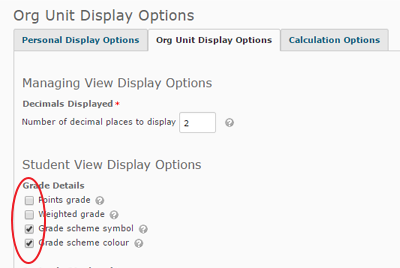 When in the Settings section of the Grades tool (Settings>Org Unit Display Options), you have the ability to choose which grade details a student in your unit will be able to see.
When in the Settings section of the Grades tool (Settings>Org Unit Display Options), you have the ability to choose which grade details a student in your unit will be able to see.
If you select all four options (Points grade, Weighted grade, Grade scheme symbol, Grade scheme colour), the student will see their grades presented as in the image below.
- If the Points grade box is not selected, the first column, ’Points’, will not appear to the student.
- If the Weighted grade box is not selected, the second column, ‘Weight Achieved’, will not appear to the student.
- If the Grade scheme symbol box is not selected, the final column, ‘Grade’, will not appear to the student.
- If the Grade scheme colour box is not selected, the final column, ‘Grade’, will display only the scheme symbol; it will not have a colour beneath it.
The image below shows the view for a unit using the grade scheme ‘UTAS Grades’ with all display options selected. If the unit or a grade item uses a different grade scheme, the columns will look somewhat different.
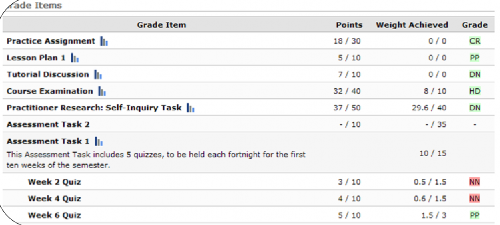
If you wish the students in your unit to be able to see the letter grade they received for each assessment task, but not an actual mark, the following settings would be appropriate for you:
- Grade Scheme: UTAS Grades.
- Student View Display Options, Grade Details: Grade scheme symbol checked, others unchecked.
