MyLO - My Learning Online
Marking in Grades
In addition to storing and calculating student marks, Grades is a useful tool for providing students with feedback on assessments that take place outside of MyLO or do not have an associated assessment item.
This guide shows you the different ways in which Grades can be used to provides students with feedback on their progress.
Tip: Set up your Gradebook and Create Grade Items before using this guide
Note: If a grade item is associated with an assessment item - an assignment, quiz or discussion - it is recommended to do all grading within that tool to avoid releasing grades to students.
Accessing Grades
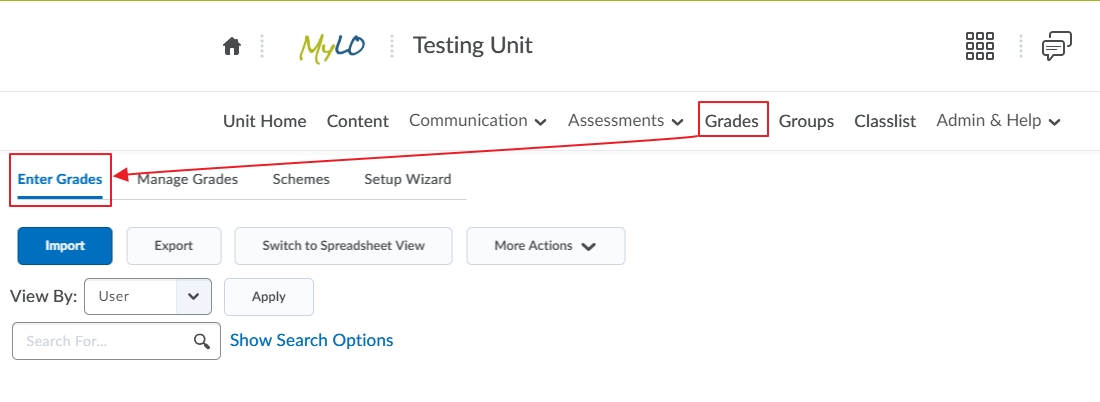 From the Unit's home page, select Grades in the menu. Press on Enter Grades to enter this screen.
From the Unit's home page, select Grades in the menu. Press on Enter Grades to enter this screen.- If you do not want to grade all your students at once, or you do not wish to publish your grades yet, you should hide the grade item from student view first. Notifications to the students will not be sent until you are ready to release the grades by making the grade item visible to students. To hide your grade item from student view select Edit.
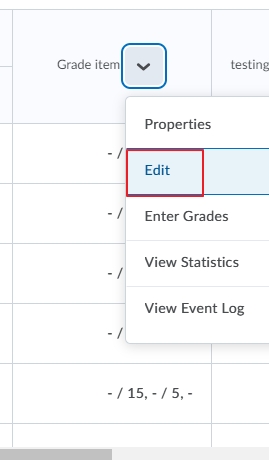
- Press on the Restrictions tab and tick Hide from users and Save and Close.
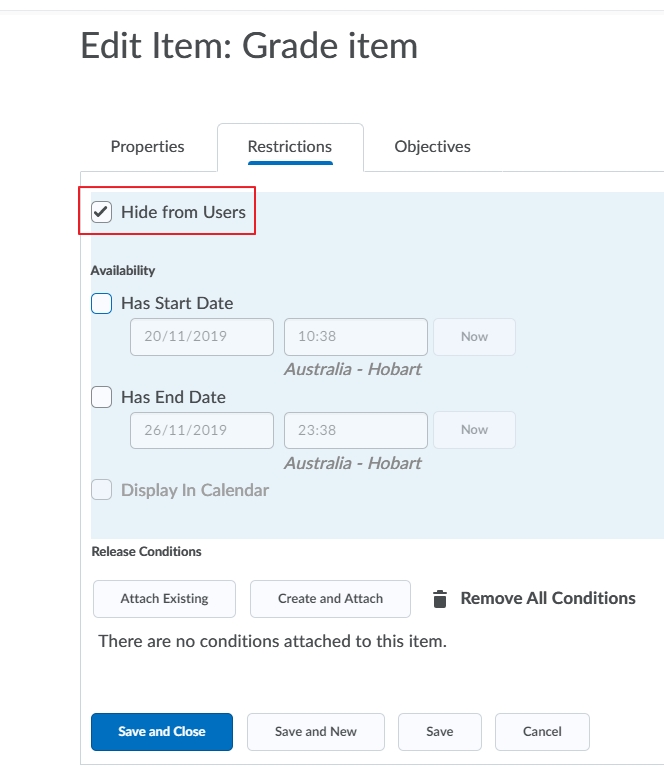
- To enter grades for a user/s, click on the action arrow to the right of the task you wish to grade and select Enter Grades from the drop down menu.
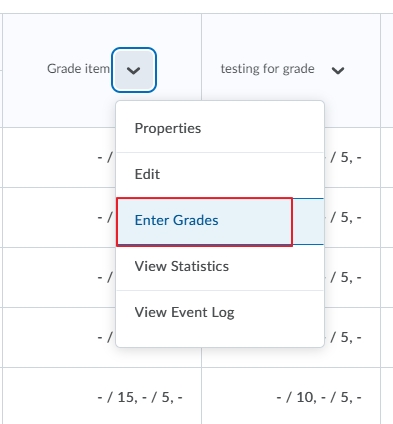
Entering grades for each student.
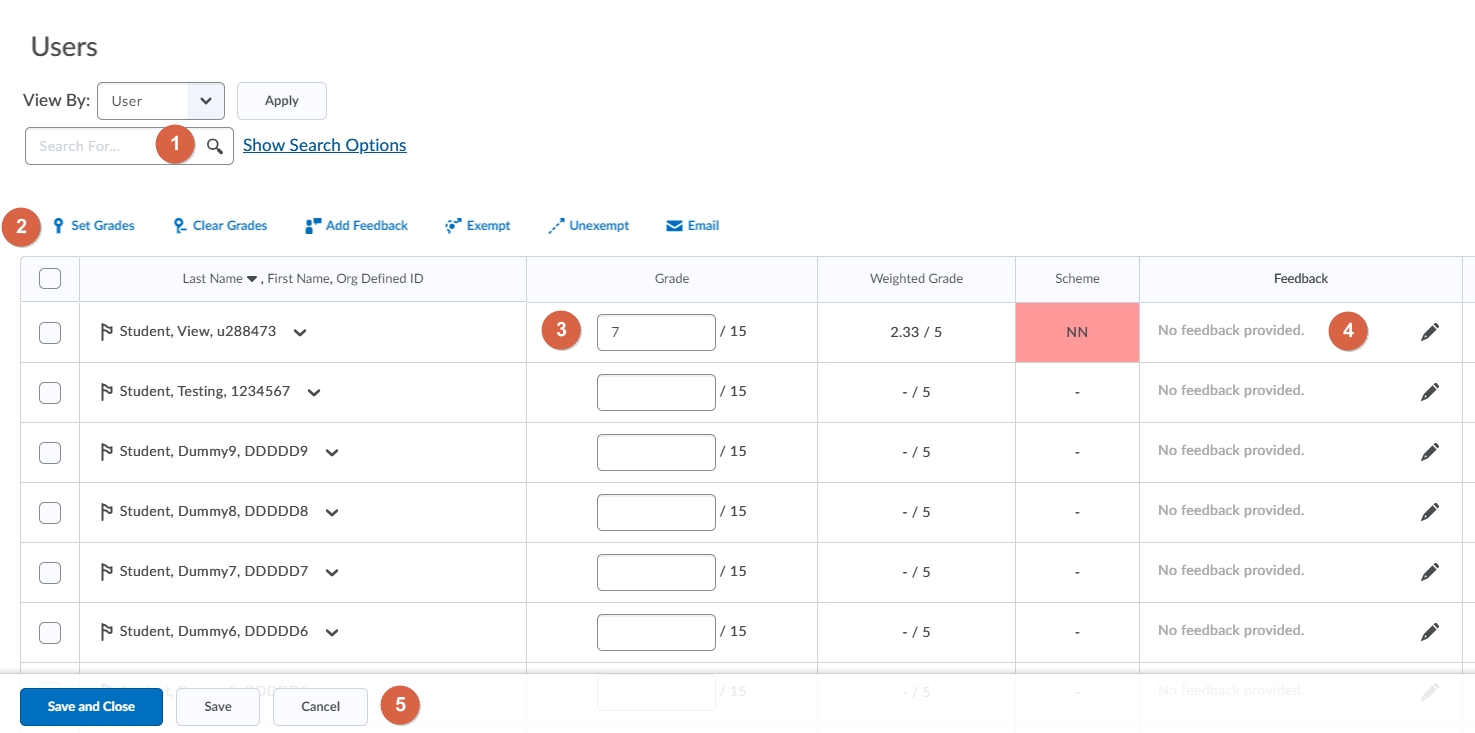 For each student you can record: A grade, Feedback, or enter details via a rubric (if available).
For each student you can record: A grade, Feedback, or enter details via a rubric (if available).
- Search for a specific user to grade or view by groups.
- You can select to Set Grades or Add Feedback to any users you tick. The grade or feedback will be set for all users.
- Enter a grade manually for each user
- Enter feedback manually for each user by selecting the pencil icon
- Press Save and Close when complete.
Note: If you have hidden the grade item from view you will need to make this visible so students can see their grades in the grade-book.
Important: While you can save feedback and Rubric information as Draft within the grades tool, you cannot save as draft a grade- this will publish the item. If you do not wish students to see the grade yet you will need to hide the grade item as shown above.
