MyLO - My Learning Online
Creating Journals for students using the Discussion Board & Groups tools
This guide is to assist you with creating single user groups. These groups can each then have their own private discussion area that can be used as a journal. As with any discussion this can also be assessable.
Single user member- specific groups: Using this option creates a group with a single user where the first name and last name of the student is the name of the group. When a new student is enrolled in the unit a group is automatically created for them.
To create your groups:
- From your unit homepage Select Groups from the unit navigation bar.

- Click on the New Category button.
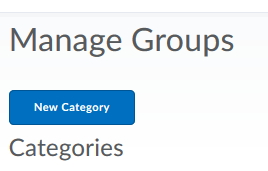
- Type a name in the Category Name text field. This is the name of the collection of groups that will be subsequently created - e.g. Project 1, Journal Groups.
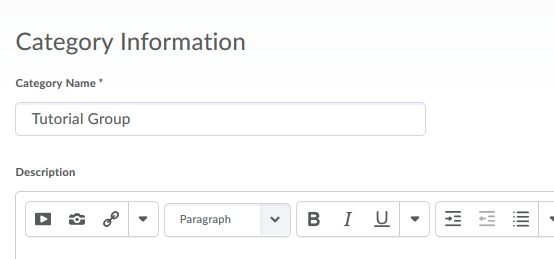 Note: You can add a description to your group but it will not be seen by students
Note: You can add a description to your group but it will not be seen by students - To Create groups of one user: Select Single user, member specific groups.
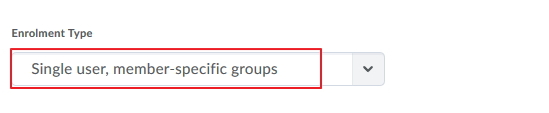
- To set up a discussion area from here tick the additional option to Set up discussion area
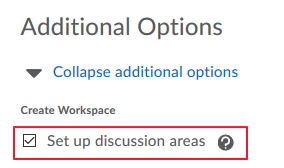
- Press Save. This will take you through the steps of setting up a new Forum OR you can choose a forum that is pre existing.
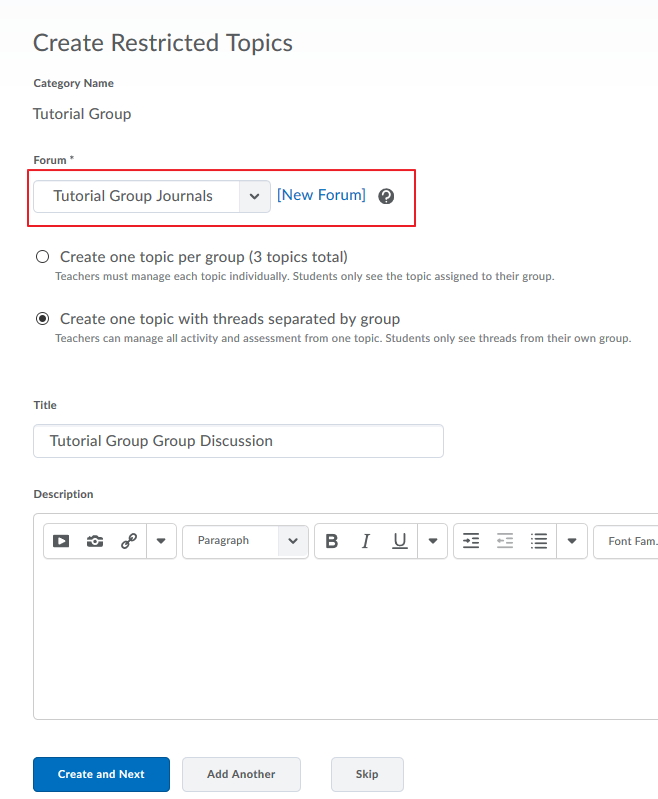
- If you choose to Create a new Forum this will open in a new window. If you choose a pre existing forum you select this from the options. Then select the type of group you want to create - one topic per group or one topic with threads separated by group. Add a title for your Topic and press Create and Next.
- Once this is done you can now view your new discussion area. This case scenario used the option to create one topic with threads separated by group. You can edit the topic to add a grade item and rubric, and any date restrictions as needed:
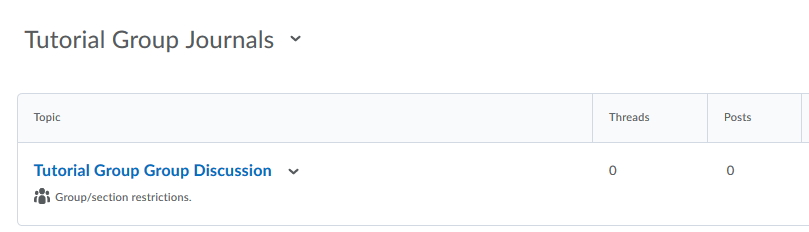
- Pressing on the Topic you can post a thread to all of the groups at once or a single group/ member.
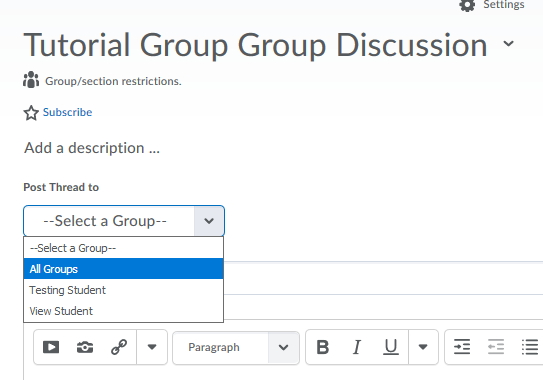
*The Student will only see their Journal.
