MyLO - My Learning Online
H5P - Creating content
Once you have an account in H5P you can then create your content. This can then be added to any MyLO unit via Insert Stuff.
Examples of all the different types can be found here: https://h5p.org/content-types-and-applications H5P also has tutorials on how to create different types of content: https://h5p.org/documentation/for-authors/tutorials Whenever you create any H5P content within MyLO there will be options to access a Tutorial on that Content type and Examples to preview content types. If you have previously added content on H5P.org or in Wordpress, then you can export this and upload this file via insert stuff or via H5P: https://mylo-utas.h5p.com/.
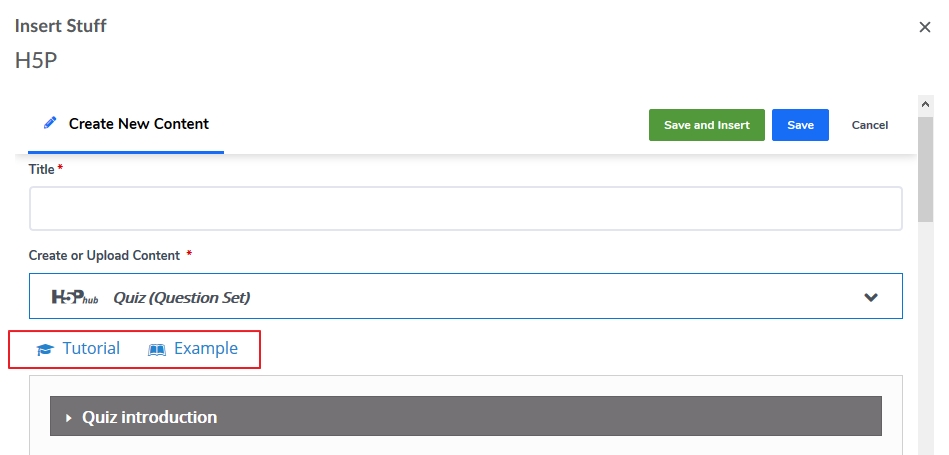
You can create H5P content directly within MyLO or within : https://mylo-utas.h5p.com/
It is recommended at this time to create your content within H5P and then insert it in MyLO- otherwise a grade item may be created whether you want one or not. These grade items cannot be deleted and would therefore need to be hidden from students view.
In MyLO go to any HTML editor and press on Insert Stuff:
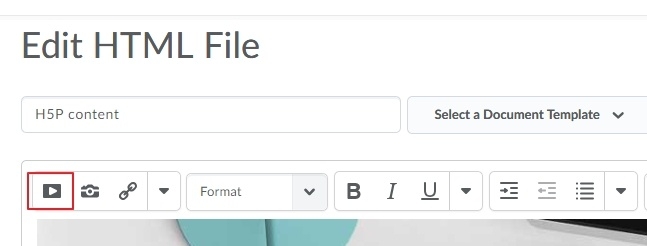
Select H5P ( you will need to scroll down):
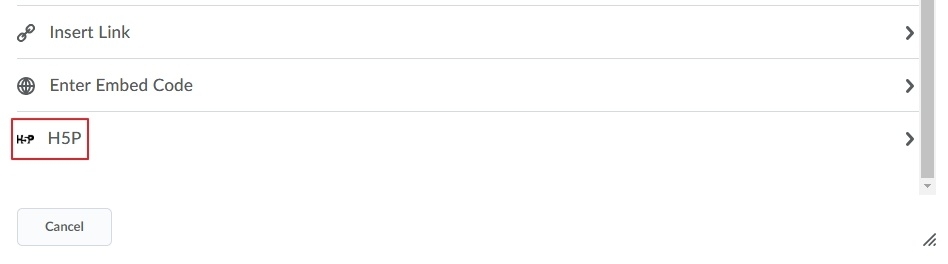
This will bring up your personal H5P screen.
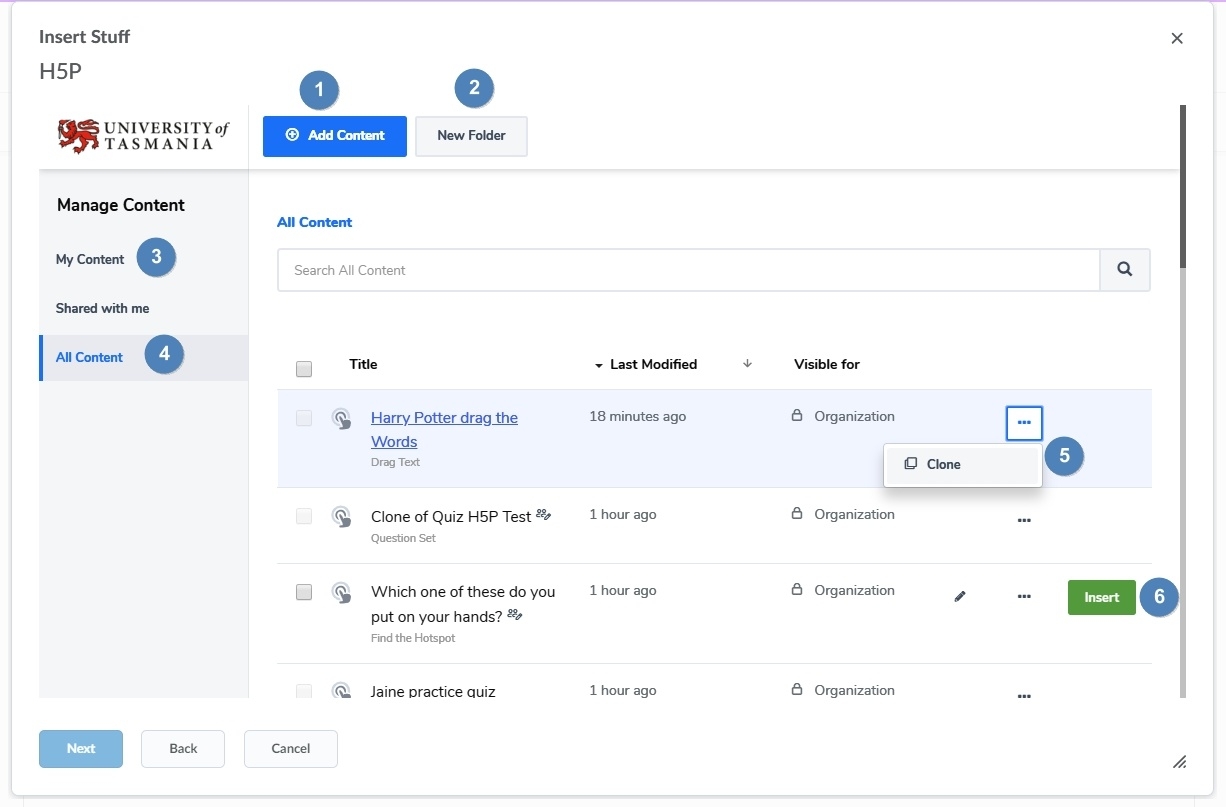
- Press on Add Content to add new content
- Create Folders in which you can place your content to keep it neat and tidy - one for quizzes,engagement tasks etc. - Note we have created Organisational Level folders for Colleges and disciplines. You can add any of your items within thee folders so others within your School can also use them. If you create your own folders you add collaborators to the folder- then anything within that folder will be automatically shared with those users. If you "own " that folder you can add others as needed.
- Pressing on My Content will show you all the content you have personally created.
- All Content shows you all content created within the organisation that has been shared with " All Content ".
- If you want to use content that you do not have editor rights too, you can clone it and work on that.
- If you have created content yourself or you are a collaborator you will get the ability to Insert the content directly into MyLO from here.
You can edit the content or insert it:
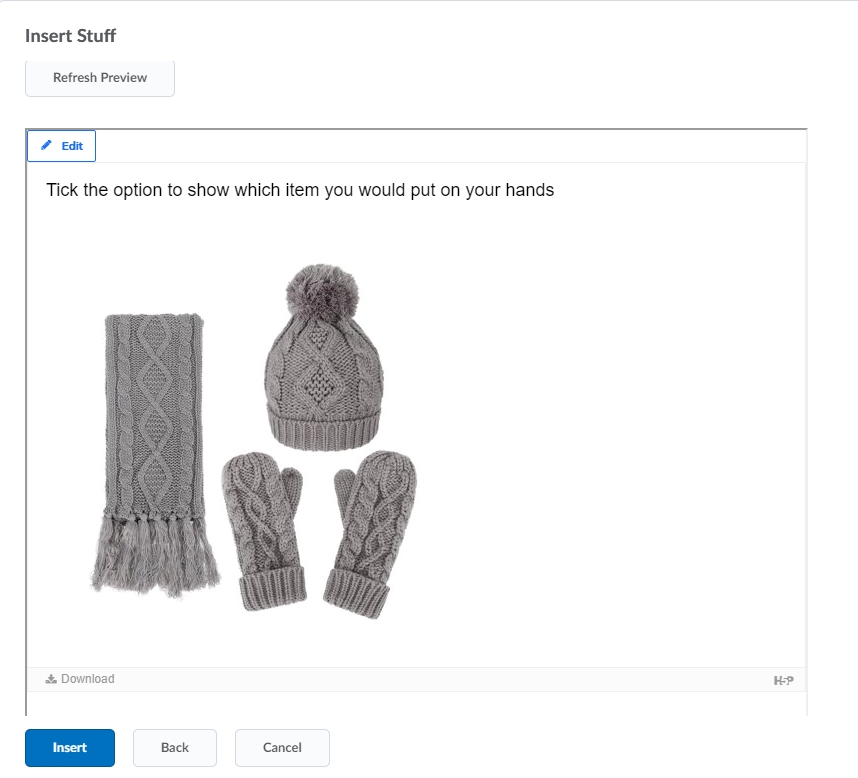
Editing the item allows you to change any part of the question, to select if the item should go to the grades (only for engagement activities) and a number of other options.
You may find it easier to create all your content first here: https://mylo-utas.h5p.com and just use the Insert Stuff to add the content to your units.
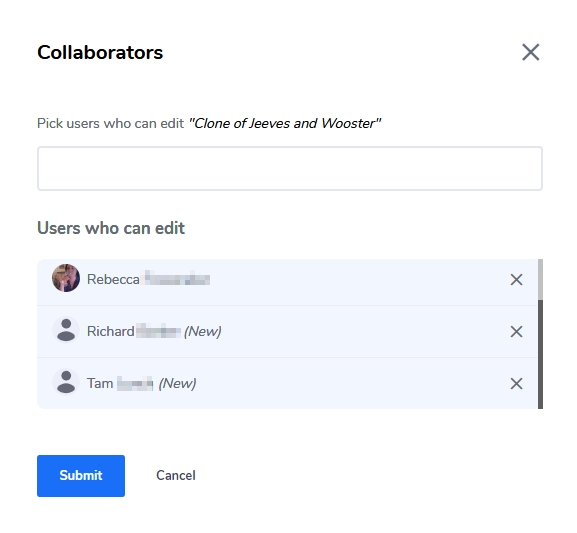
Note: You can add collaborators when creating new content. More information on sharing and collaboration is here: MyLO - H5P Sharing Content & Collaboration
Information on H5P and Grades is found here: MyLO - H5P: Sending H5P items to the Gradebook
