MyLO - My Learning Online
Sharing and Reassigning Ownership of H5P items in Bulk
The below processes can only be done with items you own/ have created within H5P.
Sharing your created H5P items
It is a great idea to share your H5P items with other colleagues so they can also clone and edit them in your absence. When creating your items there is the option to share your content with a folder- so anyone who has access to the folder can view and edit.
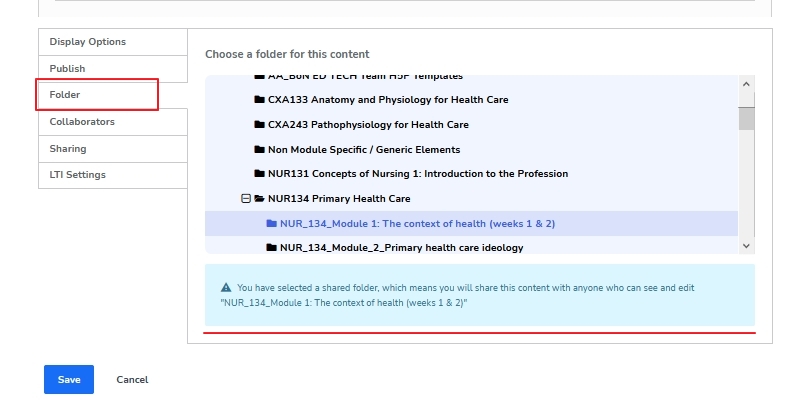
You can also manually add collaborators. Press on Collaborators and type in the name of all who you wish to be able to edit the item.
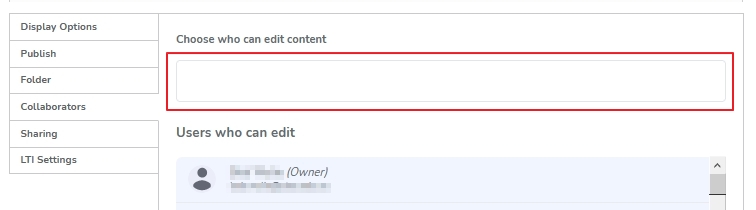
You may have a new person starting who requires access to all your created H5P items. Rather than editing each one and giving them access you can do this in bulk.
Login to H5P : https://mylo-utas.h5p.com
Press on My Content.
Put in a specific search term if required and press search.
Select all H5P items by ticking next to the Title box or manually select all the items to share. Then press Sharing in the top right Corner.
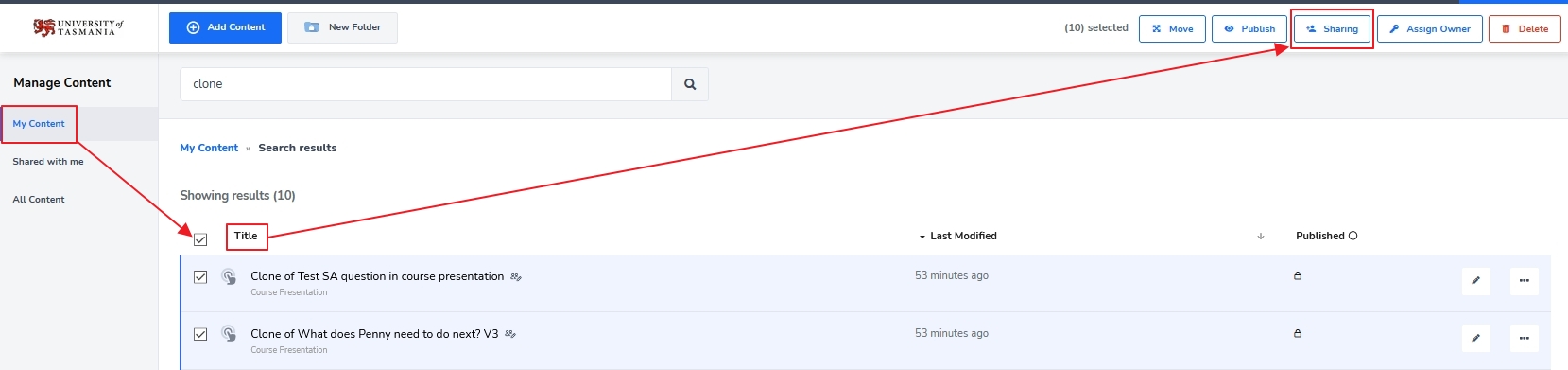
Search for the users who need editing access and press update.
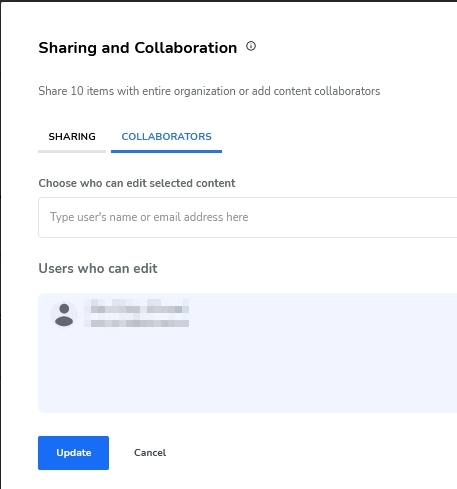
Assigning a new Owner in Bulk:
If you are leaving the University of Tasmania, or changing role, you may wish to give ownership of the H5P items you have created to your manager or another team member.
To do this:
Login to H5P : https://mylo-utas.h5p.com
Press on My Content.
Put in a specific search term if required and press search.
Select all the H5P items you wish to reassign to someone else and Select Assign Owner.
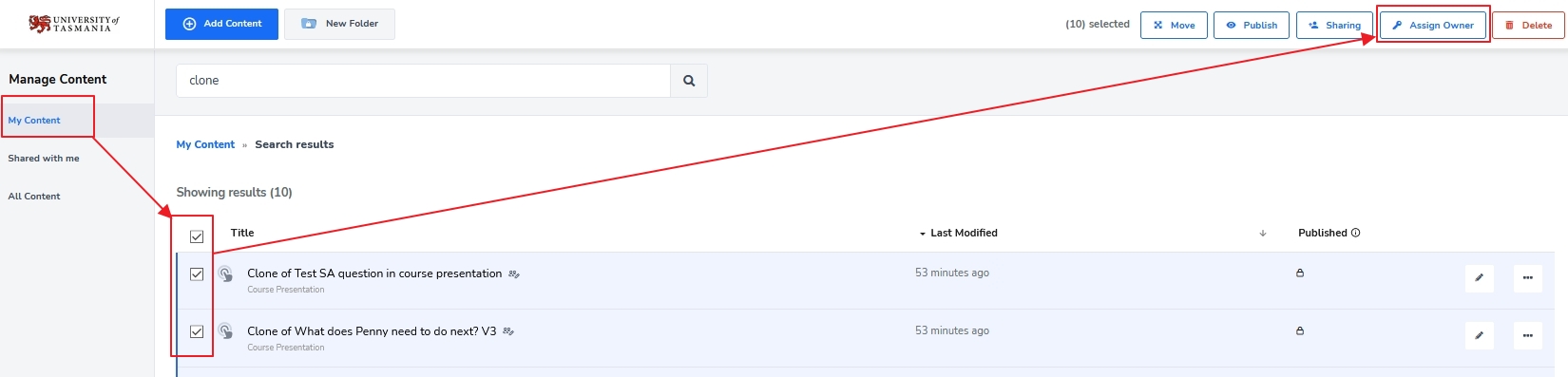
Search for the user by name or email then press Submit.
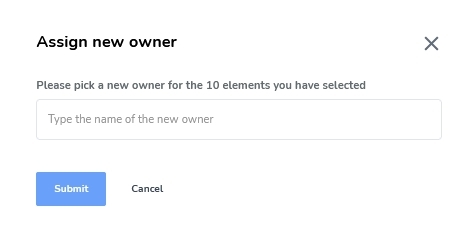
If a user has left the University and cannot do this themselves please submit a job using this Service Desk form.
