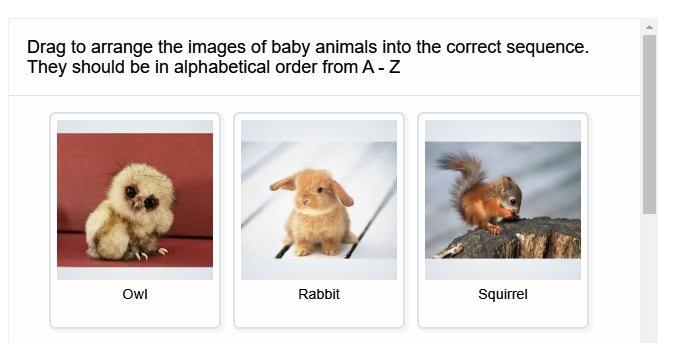MyLO - My Learning Online
Using H5P within PebblePad
It is possible to add H5P items within pages and forms you create within PebblePad.
In order to do this access your H5P item either via your unit in MyLO or via the website: https://mylo-utas.h5p.com/
Search for your item then select to edit it.
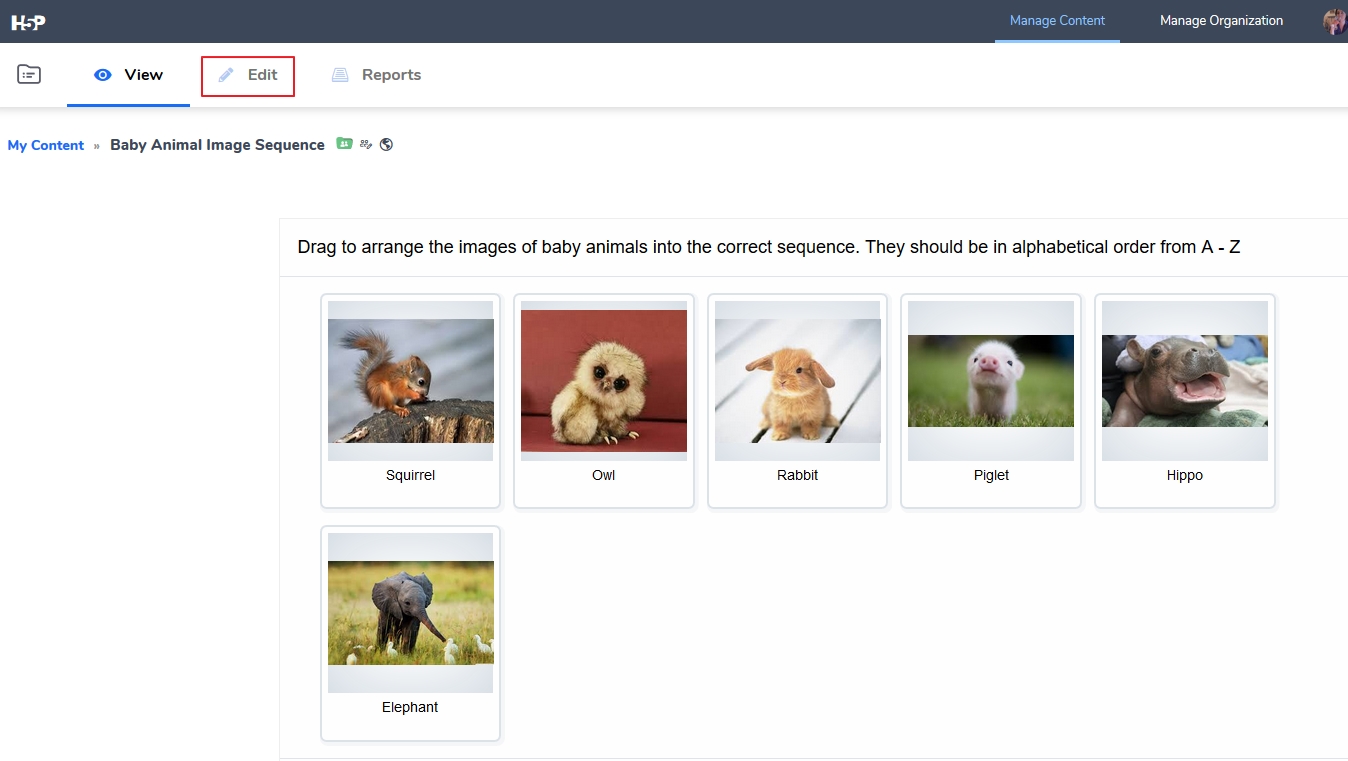
Scroll down the page until you get to options. Press on the Publish Tab and change the item from being Protected to Public. Press Save.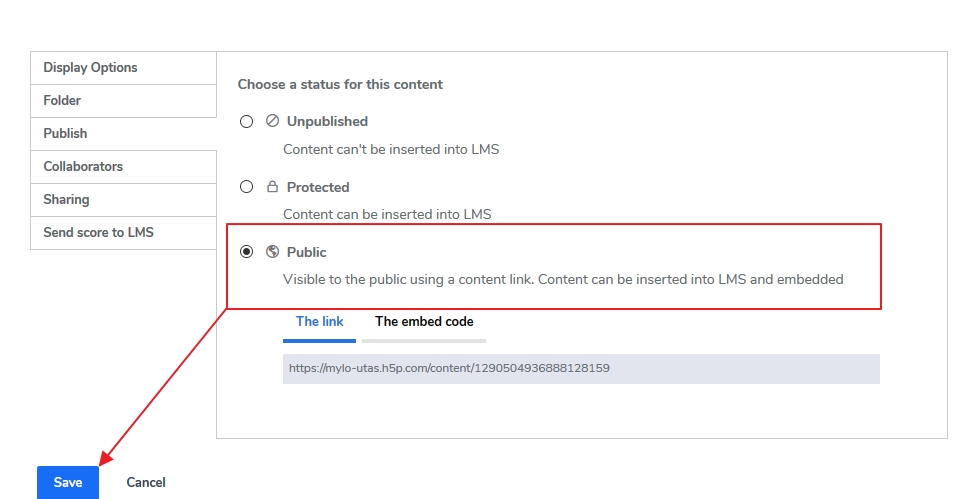
Now that the item is Public you will have the option to have a direct link to the item or embed code. To use within PebblePad press on The Embed code. Copy the code as seen below.
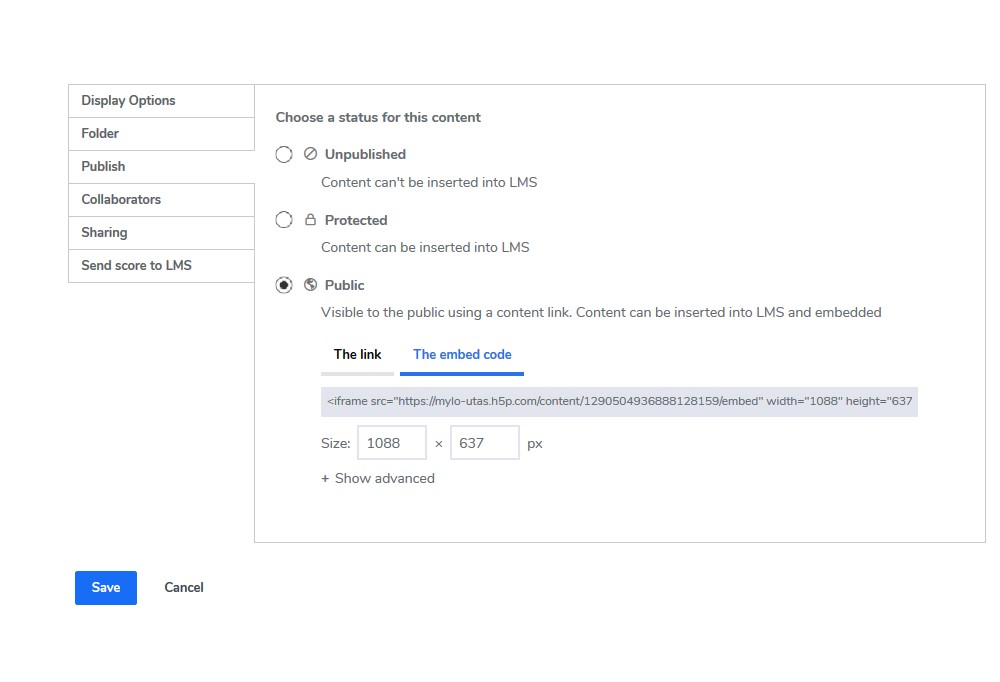
Now open up PebblePad Pebble+ from within your Unit. Select an asset to edit, or create a new one. Select Add Content and choose the embed option.Paste in the copied code from H5P and press OK.
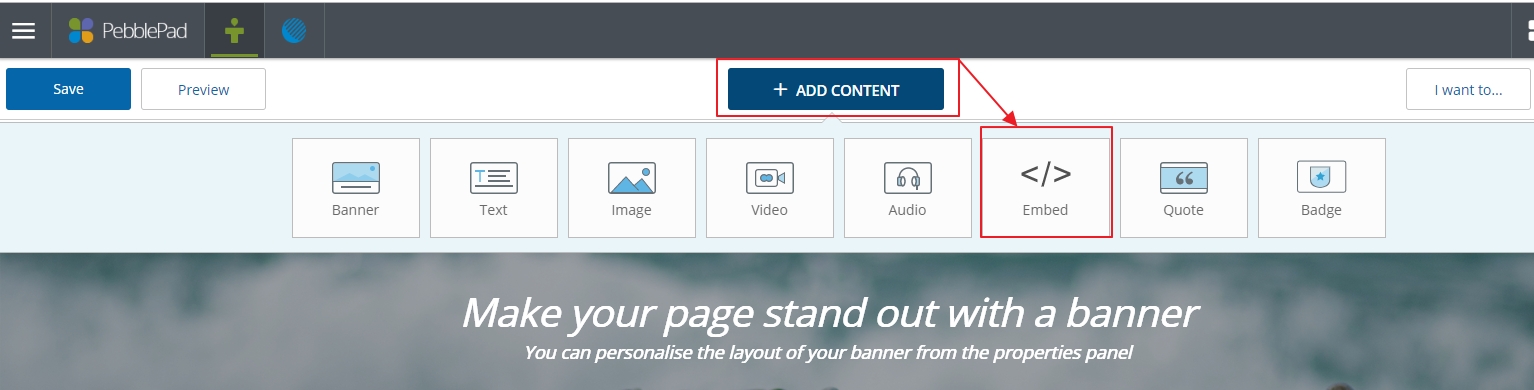
Press Save in the top Left of your PebblePad asset. Preview your Item.