Within ATLAS - there is more detailed reporting available on submitted work in ATLAS workspaces. Reports can be generated for submitted templates and workbooks, feedback templates used by assessors, an export of grades added to work, and a report of workspace members who have not yet submitted. The template and workbook reports include summaries of answers on each element and evidence added.
MyLO - My Learning Online
Reporting access within the MyLO Ecosystem
Within MyLO Units:
On the homepage of your unit is a Reports widget that is available to Lecturers, Support roles and Unit Coordinators. The widget has a number of links to available reports and overviews of access to your unit. Pressing on each link will open in a new tab and allow you to view or export the reports.
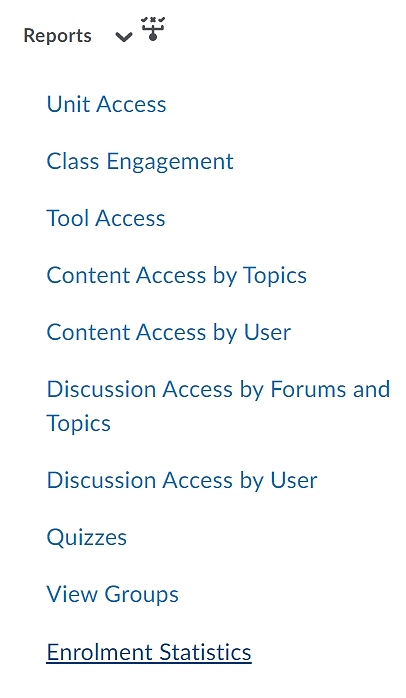
MyLO Mate:
MyLO Mate is a Google Chrome extension that gives instructors and support staff a number of tools to make the business of editing webpages' and marking a lot simpler.
If you use MyLO Mate within your unit, on the homepage you will have the option to open up a number of widgets. Press on Open Widgets to view all the widgets available to you. More information on MyLO Mate can be found here.
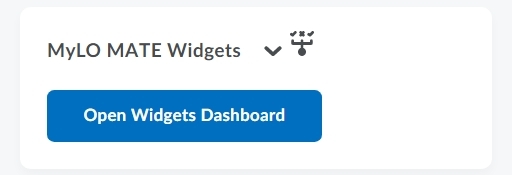
One of the widgets is a Unit Status Report, which is a useful tool to run before the start of the semester and student access to the unit, to ensure everything is updated correctly.
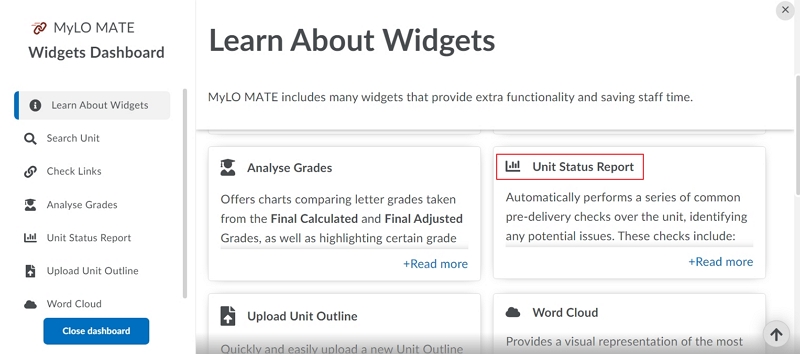
Opening the report, you will get information such as if your reading list is available, if there are any old announcements viewable to students and if the Unit Outline is uploaded.
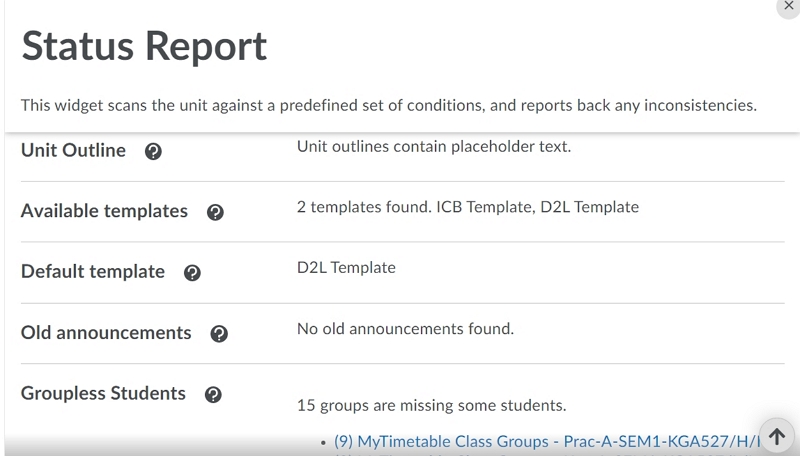
Attendance Tool Reporting:
If you use the Attendance tool within your unit, you are able to change your homepage to show the Attendance Reporting widget. To do this go to Admin & Help in the navbar/ Select Unit admin/ then press on Homepages. Here you can change the default homepage to be Unit Default - MOP - With My Attendance Widget. This will take you to the Attendance Reporting website. Information on the Attendance Tool is found here.
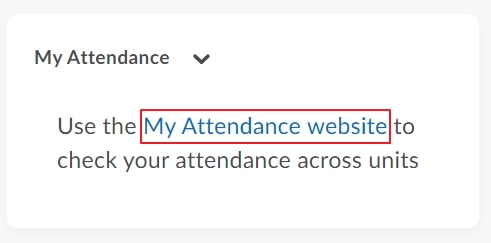
Within Echo360:
Consolidated Echo360 Analytics are now available within Echo360. This includes videos embedded in your unit, as well as accessed via a link to the Echo360 section. Detailed information on this is here.
Within Turnitin:
Turnitin reporting is currently only available to administrators. The information given is an overview of all the units using Turnitin within a given timeframe and includes the number of submissions made, quickmarks added, the percentage of similarity etc. This can be downloaded as a csv file.
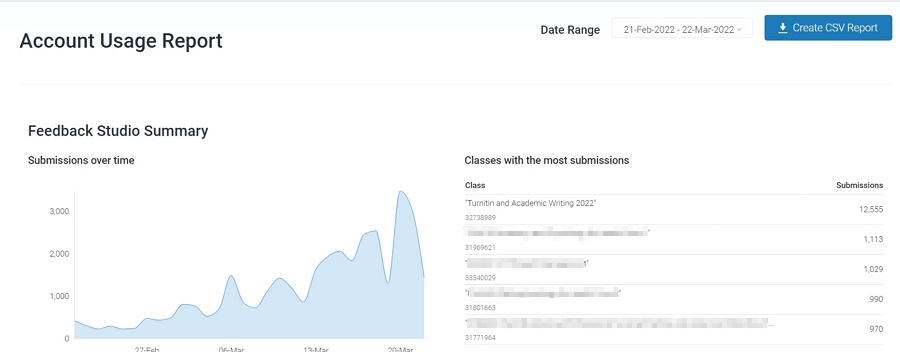
Within H5P:
More information on reporting within H5P can be found in this guide.
FeedbackFruits:
You are able to download Student statistics from within the FeedbackFruits assessment. This should be done before the unit closes.
To do this click on the link to open the FeedbackFruits assessment. Press on Export Analytics. This will download a csv file .
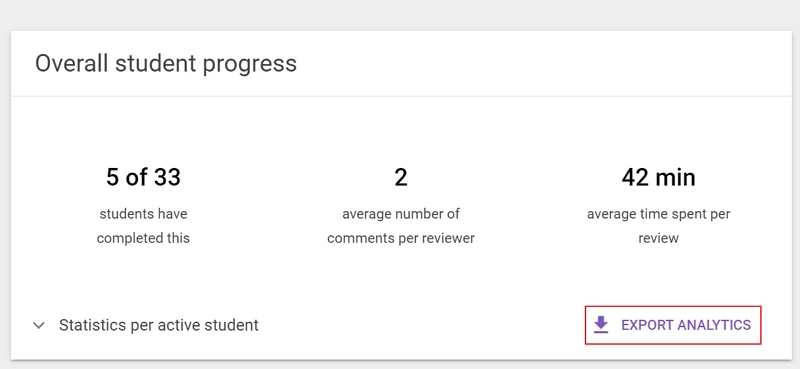
The file will consist of six separate tabs and contain information on allocations, submissions and reviews.
You are also able to download all submissions to keep if needed. More information on FeedbackFruits statistics is here.
Respondus:
Via the admin portal administrators have access to view the number of Monitor seats available, where the seats are being activated ( used within a unit) and can run reports to show all the units using Respondus or Live proctoring.
WIthin MyLO you can access the normal quiz statistics for items that use Repondus Browser and Monitor. You also have access to specific statistics via Resondus. Press on Quizzes/ Lockdown Browser, and select Exam stats from the quiz using Respondus.
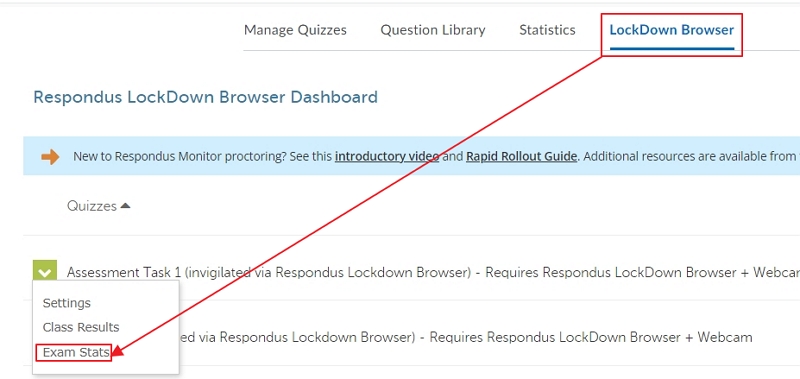
This will give you a quick breakdown of users within the quiz as per below:
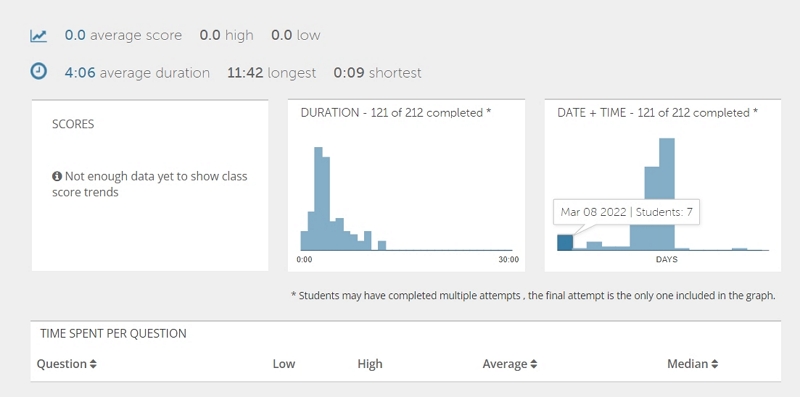
Zoom:
You can access reports on your Zoom Schedules within your MyLO unit. Information on this is here.
You can also view Usage and Meeting reports within the Zoom client if you are the creator of the Zoom Scheduler. To do this open Up Zoom, press on settings and select to open Advanced settings. You should then see the reports tab.
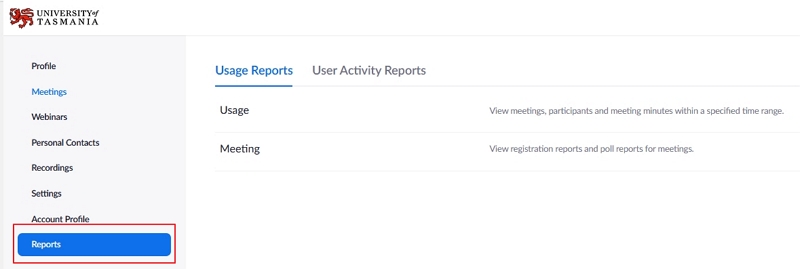
PebblePad and ATLAS:
Pebble+ Administrators have access to a variety of global statistics in Pebble+. These are installation reports on things like the number of users, the number of logins, file space usage, asset usage, and file type usage. These are aggregate statistics across the whole installation and cannot be used to report on individuals.
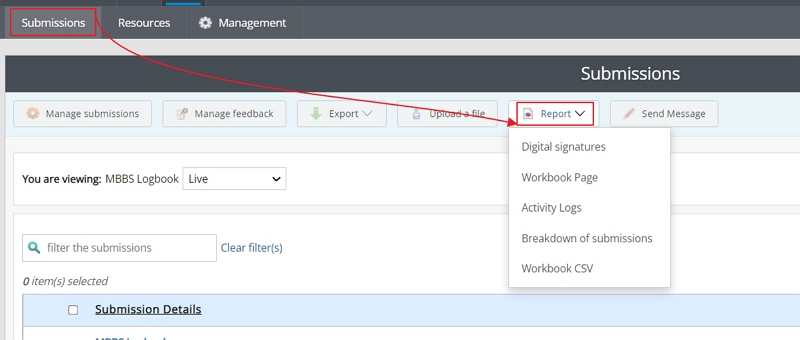
MyLO Manager:
MyLO Manager reports are available to Faculty Support and Administration users. The Cohort Report allows you to search within your Faculty for cohorts of students that have not been added to your running units. The Unit Coordinator report shows you the associated Unit coordinator for each unit. If no Unit Coordinator is added you are able to press on the unit code to maintain the unit and add one.
MyCert:
When requesting that MyCert is used to send out a certificate to users on completion of a grade item, the requester can be added to the system to report on completion. More information on this can be found here: MyCert.
Engagement Dashboard.
The Engagement Dashboard allows you to view analytics for all your MyLO units. These can be accessed via the Insights link within Unit Admin.
Currently, this is hidden for Lecturer roles while we wait on some updates from the vendor. As soon as this has been done there will be a number of guides on the different reports available.
