MyLO - My Learning Online
Assessing Learning Outcomes
The University of Tasmania has an achievement scale of Not yet Achieved 0% -49% and Achieved 50% and above.
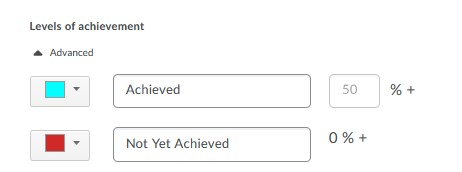
Assessing an Assignment:
After aligning learning outcomes to the assignment you can Evaluate the assignment as per normal process, adding Grademark comments if using Turnitin, or the Brightspace online marking tools as well as a score and overall Feedback.
The Outcomes will appear as options for you to select below the Overall Feedback.
Note that this example image uses a different scale with three levels: 'Does not meet expectations', 'Meets expectations' or 'Exceeds expectations')
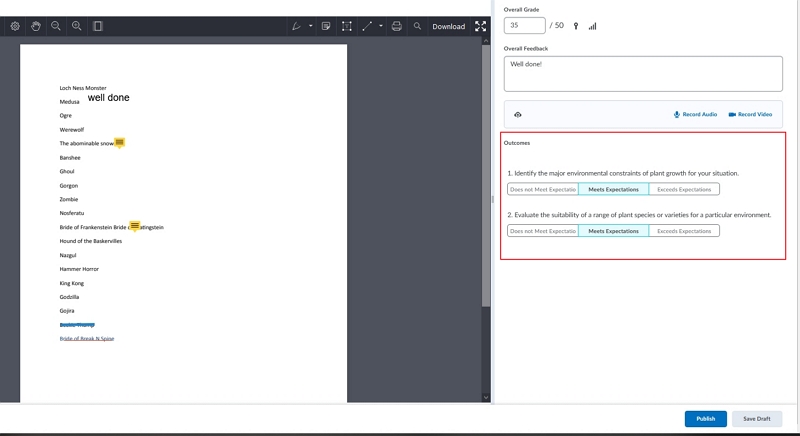
Assessing a Rubric:
After aligning learning outcomes to rubric criteria and attaching the completed rubric to an activity (discussion topic or assignment), use the UTAS scale to assess students against the specified learning outcomes in the activity. After marking the Rubric as per normal, select if the student has met the criteria to have completed the Learning Outcome. For example, in an assignment, a student might receive Meets Expectations for the one Outcome.
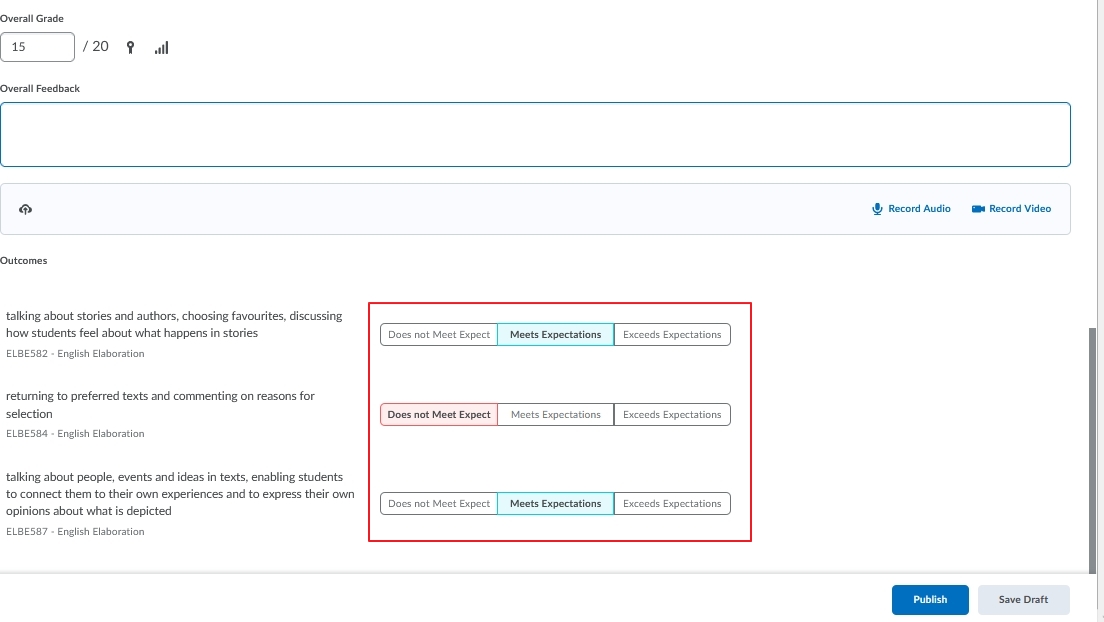
Figure: The Outcomes pane enables you to assess learners against learning outcomes aligned with the assignment.
Suggested levels of achievement display below the rubric when you perform your assessment. This provides you with an idea of suitable results for learning outcomes based on the rubric (which must be point-based). You can choose to override the suggested level of achievement for students, allowing you to exercise your professional judgment when it comes to student achievement. If the rubric is not point-based, the mapping does not exist, you can assess the learning outcomes; however, suggested levels of achievement do not display.
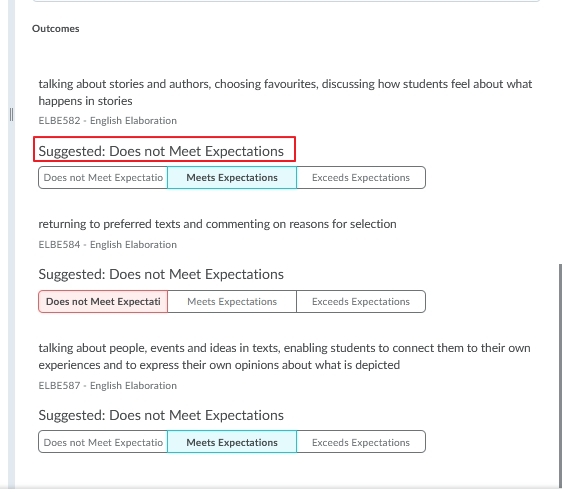
Figure: Lecturers can use their judgment to change the suggested outcome achievement level.
After you publish your assessments, students can view them wherever they can view assessed rubrics. This allows students to understand their progress against learning outcomes and rubric criteria and locate areas for improvement.
Assessing a Discussion:
Discussion topics must have a points-based assessment or be associated with a grade item or rubric to have the assessment options available.
- On the assessment screen for discussion topics, open the Topic Score if using a grade item such as below. Grade the student and give any feedback and select the Learning Outcome.
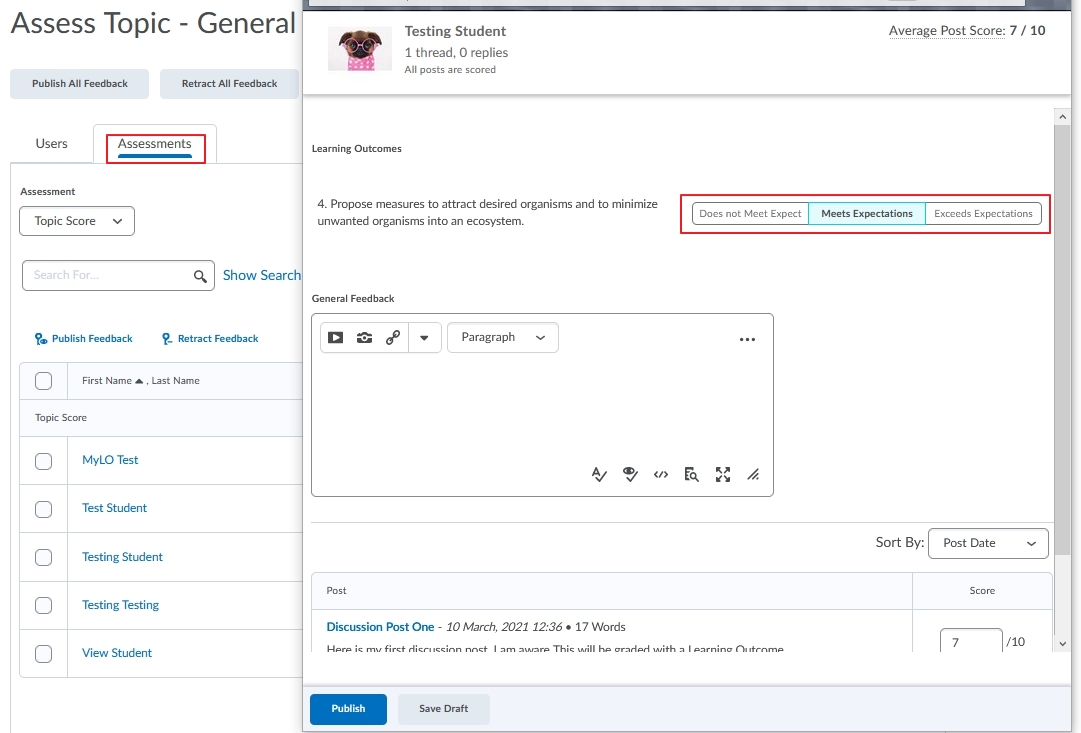
If using a Rubric open the Rubric dialog to assess the user. Under the Learning Outcomes section of the dialog, select the appropriate level of achievement for the learner for each outcome.
Note: If the rubric used to evaluate the discussion topic is points-based or custom-points based and the achievement scale has percentage levels defined, then suggested levels of achievement will be displayed for each of the indirectly aligned outcomes which is attached to the rubric. The directly aligned outcomes will not have an achievement suggestion.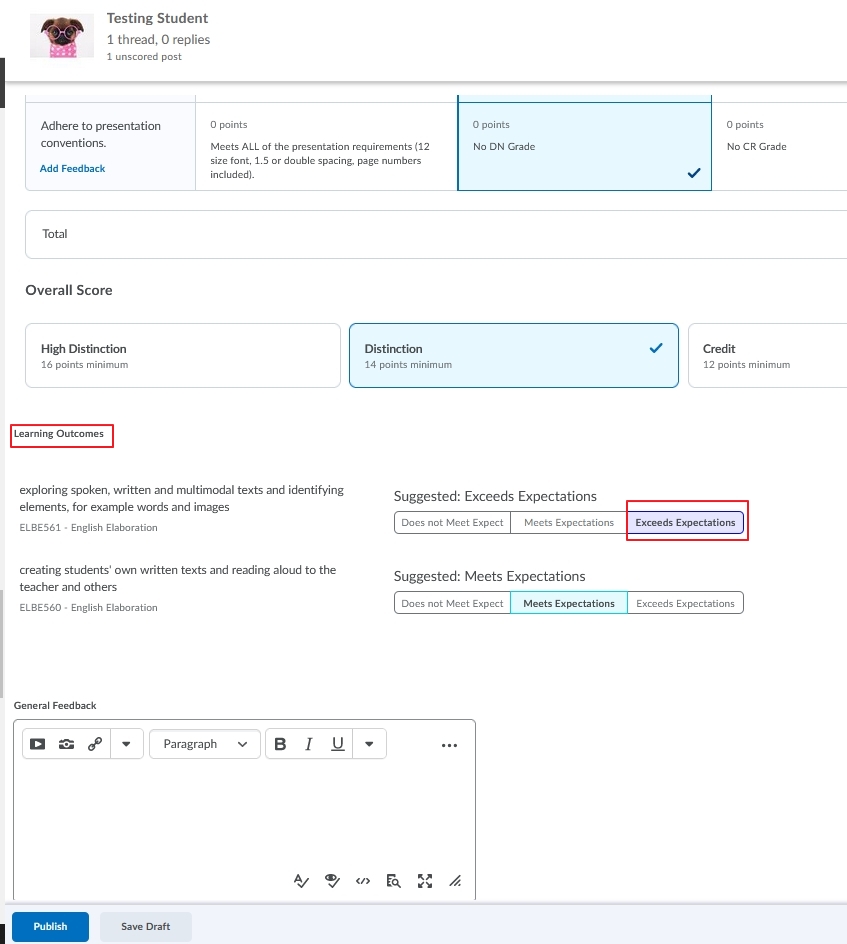
- Click Publish to complete the assessment and make it available to the student.
Assessing a Quiz:
After aligning learning outcomes to the quiz you can grade the quiz as per normal process - note that if you have set the quiz to be automatically graded this will also automatically grade the Learning Outcome dependent on the overall score achieved by the student for the question pool or question.
This can be overridden by the lecturer by going to the Quiz/ Select Grade and press on an attempt.
Update the Learning Outcome/s and press Update.
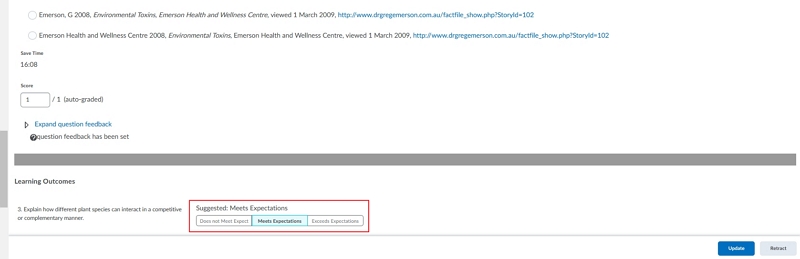
Publishing Unit Level Outcomes
The Mastery View of the gradebook calculates and shows the unit-level overall achievement of each outcome by aggregating all its achievements obtained in each aligned activity. While activity-level achievements are published to students when they are assessed, coordinators still need to decide whether they want to publish the unit-level overall achievements or not.
To do this access the Master view of the Grade book.
Select the Option To Publish All.
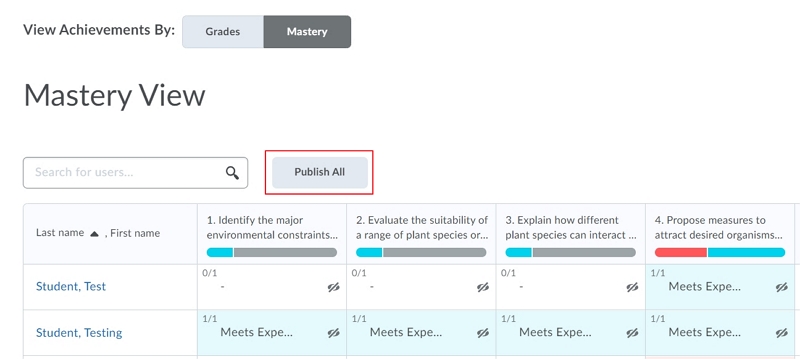
A pop-up will appear with the message below. Press Publish All.
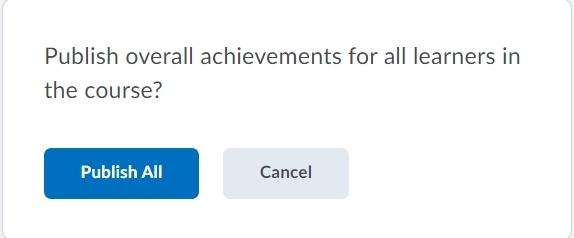
Once done you do have the ability to retract all if needed.
