MyLO - My Learning Online
Associate Learning Outcomes to a Rubric
It is recommended you set up rubrics before you set up your Learning Objectives and activities.
You can align learning outcomes to rubric criteria, enabling you to demonstrate how assessment criteria map to a student's demonstration of learning outcomes in an activity (discussion topic or assignment). For students, this makes it easier to understand their progress against a learning outcome and locate areas for improvement.
After attaching the completed rubric to an activity, the learning outcomes are visible from the Learning Outcomes tab in the activity.
Note the following:
- Learning outcomes indirectly aligned to an activity via a rubric cannot be removed from the activity unless they are removed from the rubric.
- Learning outcomes that are indirectly aligned via a rubric can be directly assessed, like any other outcome.
- Removing a rubric containing learning outcomes does not affect any previously assessed learning outcomes. For example, if you assess a learner in a learning outcome and then remove the rubric, the assessment is hidden; it is not deleted. Re-adding the rubric makes the outcome assessment visible again.
- You can use learning outcomes in discussion topics. For more information, see Align learning outcomes to discussion topics.
To align learning outcomes to rubric criteria
- From Unit Admin, select Learning Outcomes.
- Create or import learning outcomes into your unit as per instructions here.
- From Unit Admin, click Rubrics.
- Do one of the following:
- Create a new rubric and add criteria
- Edit an existing rubric that contains criteria which has not yet been used in evaluating learner work.
On the criterion where you want to align a learning outcome, click Learning Outcome.
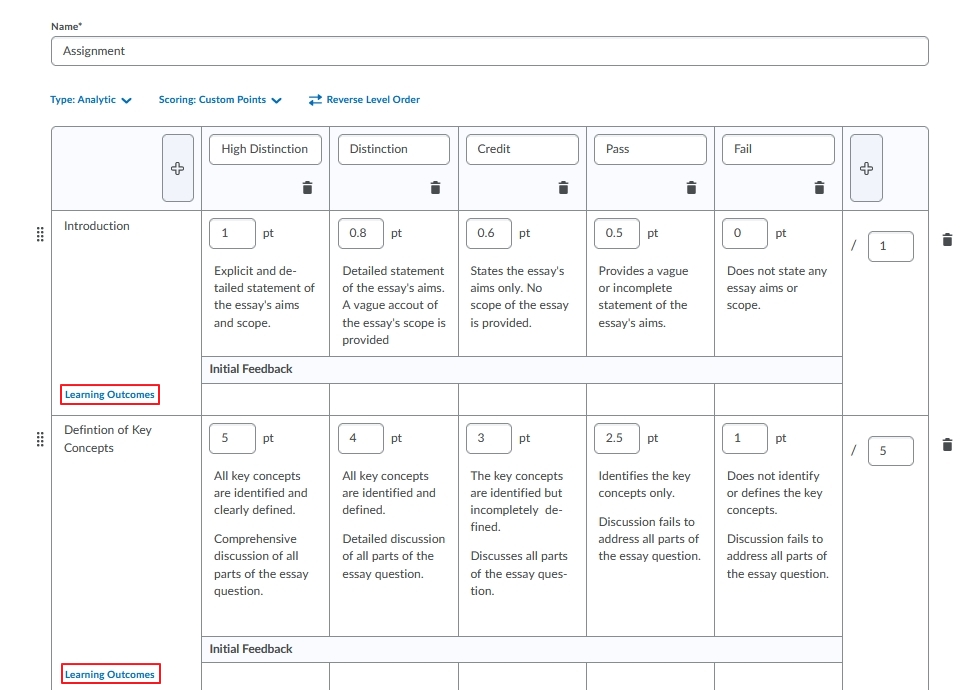
- On the Browse Learning Outcomes dialog, select the Learning Outcomes you want to align and click Align Learning Outcomes. The added standards appear below the criterion, tagged with the information about the standard. The rubric changes are automatically saved.
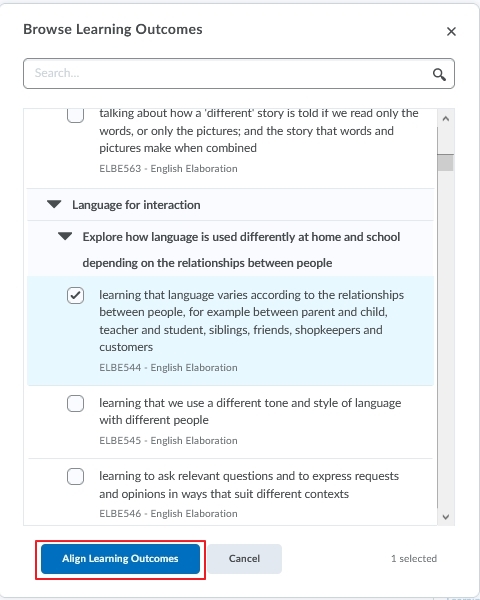
- To see the full text of the learning outcome, hover over the Learning Outcome tag.
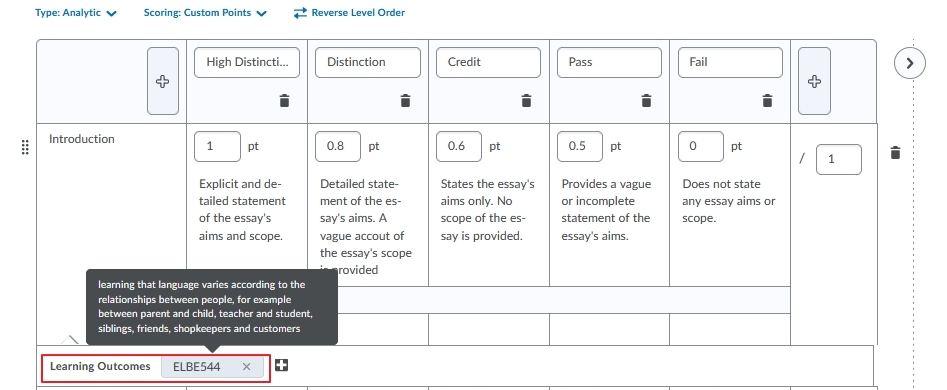
- Click Close.
