MyLO - My Learning Online
Grade Book Mastery View Calculation Settings
The Grade book Mastery View includes four calculation methods:
- Most Common (default)
- Most Recent
- Highest
- Decaying Average
There is also an option for No Automatic Calculation. This option turns off the suggested level of achievement. The lecturer can still manually determine the overall level of achievement for each student.
Our suggestion is that you use the default settings unless you have approval to do otherwise.
The calculation method settings are available in the Settings option of the Mastery View. The settings are also available from the first use alert message which displays the first time you access the Mastery View page.
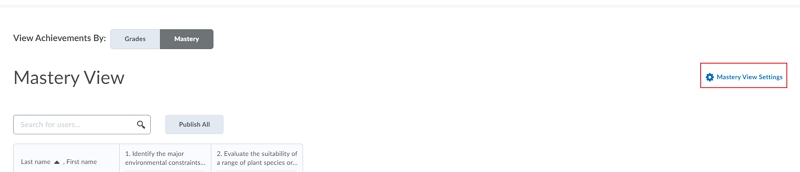
If you change the default method it will automatically recalculate achieved outcomes unless they have been manually overridden. The updated outcomes will be immediately visible to students if already published.
Each calculation method provides an example of an algorithm applied. For example:
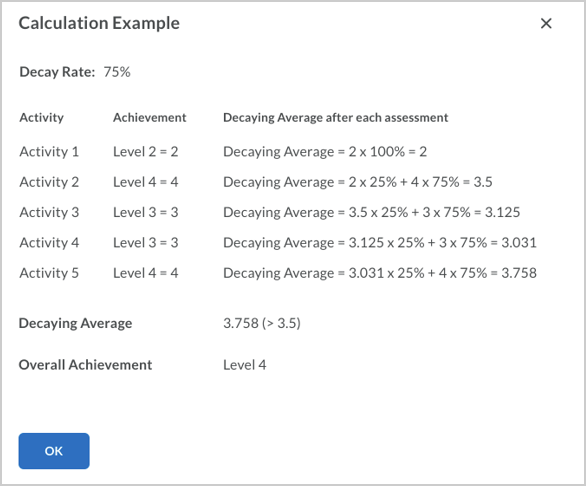
Figure: Calculation example of the Decaying Average calculation method with a decay rate of 75% and 5 activities.
Calculation Methods
Default Method: Most Common
The default calculation method is Most Common. This method selects the most frequent level of evaluation (or the statistical mode) from a selected number of assessments or all assessments in the unit.
To use the Most Common calculation type
- In your Grade book, click Mastery.
- Click Settings.
- Click Most Common.
- Choose the activities to use in the calculation and indicate the number of most recently accessed activities you want to include, if applicable.
- Indicate whether you want to use the Highest level or the Most recent level when more than one achievement level has the same highest count.
- Indicate if you want to use the Highest attempt or the Last attempt when students make multiple attempts on an activity.
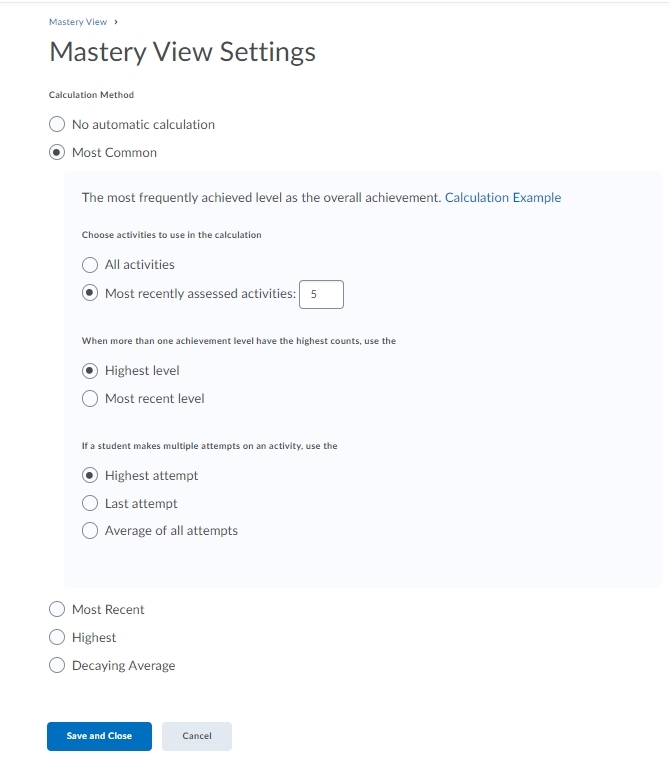
Alternative Methods:
Most Recent
You can use the Most Recent evaluation method to represent the student’s overall level of achievement related to an outcome. This method is convenient in cases where a high-stakes assessment or end of unit summative assessment is provided to the student. In those scenarios, the student’s overall outcome achievement in the unit is determined by the evaluation of this assessment. This could be appropriate when early low stakes assessments measure achievement of steps towards the ILO and the final assessment requires demonstration of the full ILO. This scenario assumes that the summative assessment is the last (or most recent) assessment in the unit.
To use the Most Recent calculation type
- In your Grade book, click Mastery.
- Click Settings.
- Click Most Recent.
Highest
Use the Highest calculation method if the students overall level of outcome achievement in the unit should be represented by the highest level achieved on any individual assessment evaluated with this outcome. This method can be used in cases such as competency-based education models where the student needs to demonstrate mastery related to an outcome at some point in the unit or within a range of assessment activities or submission attempts.
To use the Highest calculation type
- In your Grade book, click Mastery.
- Click Settings.
- Click Highest.
- Choose the activities to use in the calculation and indicate the number of most recently accessed activities you want to include, if applicable.
Decaying Average
The decaying average calculation method provides a weighted average calculation whereby the older assessment evaluations contribute less to the overall calculation compared to newer assessments. This method also offers the options to limit the scope of calculations to a specified number of assessment activities as well as granular control over multiple submission attempts on an activity.
This method can still work when different marking approaches are used. Text-only achievement levels are converted to numeric values based on their ordinal numbers. Achievement levels with percentage mapping are converted to the average value of their ranges. Then, the overall achievement is determined by calculating the weighted average of assessments.
To use the Decaying Average calculation type
- In your Grade book, click Mastery.
- Click Settings.
- Click Decaying Average.
- Indicate the decay rate you want to use.
Note: Use a decaying rate higher than 60% to produce the most reliable scores. - Choose the activities to use in the calculation, and indicate the number of most recently accessed activities you want to include, if applicable.
- Indicate if you want to use the Highest attempt or the Last attempt, or Average of all attempts when students make multiple attempts on an activity.
No Automatic Calculation
Use the No Automatic Calculation option when you do not want a suggested level of achievement for all students and all outcomes in the unit. Lecturers can perform manual evaluations to establish a level of achievement within the course; however, there are calculations to provide a suggested level of achievement.
