MyLO - My Learning Online
Class Progress view of Learning Outcomes
To view a student's progress against learning outcomes in a unit, the Class Progress tool includes a Learning Outcomes tab. This tab displays a history of the student's submissions and assessments against all learning outcomes aligned to activities in the unit.
For lecturers, this enables them to:
- View all the learning outcomes that are aligned to assessment activities in the unit, so that they can understand the learning outcomes that their learners are expected to demonstrate.
- View each student's current assessment against each learning outcome, so that they can alter or individualise instruction, based on the student's performance.
- View a list of all the evidence that has been assessed for a specific learning outcome, so that they can quickly familiarise themselves with feedback they provided for assessments.
For students, this enables them to:
- View all the learning outcomes that are aligned to activities in the unit, so that they can understand all the learning outcomes they are expected to demonstrate in the unit.
- View their current assessment against each outcome, so that they can understand their progress against each learning outcome.
- View a list of all the feedback their lecturer has provided for a specific learning outcome so that they can understand where they might need to make more effort. If a lecturer has offered feedback for a hidden rubric, that feedback appears in the Overall Feedback section in the Grades or Assignments tool. The rubric criterion title and description appear above each feedback item.
Note: Feedback copied from hidden rubrics only displays for students; it is not visible to lecturers as they have access to the rubric. - If learning outcomes have been aligned with a quiz, students can see if more than one attempt was made, and the results for each attempt.
To view progress against learning outcomes:
- Navigate to Class Progress and select a student to view:
Click Learning Outcomes. The overview for the unit lists all the learning outcomes that are aligned to activities in the unit, with a mini-visualisation of the last few assessments made for the student against each learning outcome.
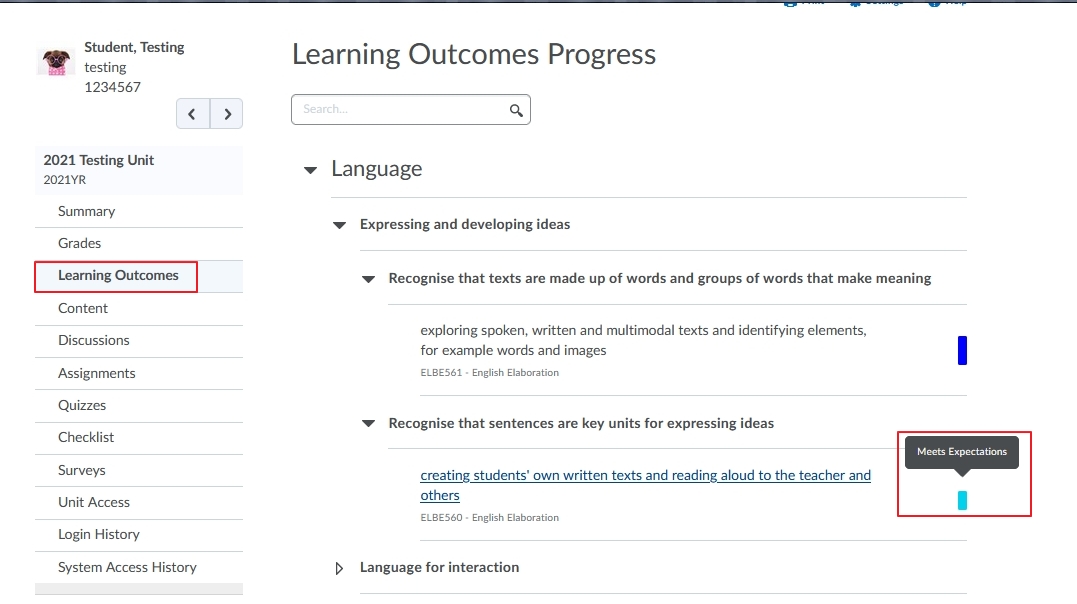
- Click a learning outcome to display the Learning Outcomes Progress page, which provides a timeline of assessments submitted and trend of outcome achieved, and a list of evidence which has been submitted for activities.
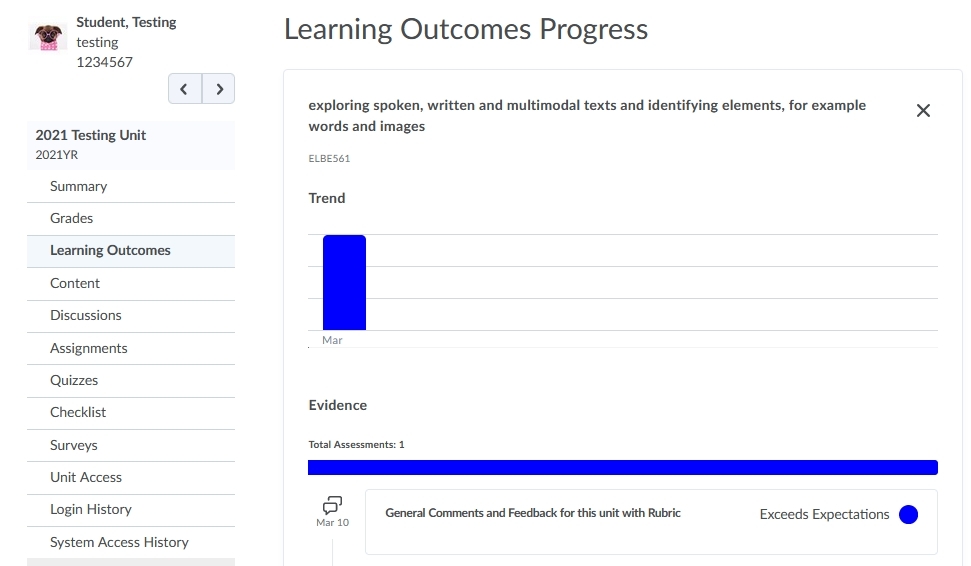
- Click an individual assessed learning outcome to view more specific details about the assessment.
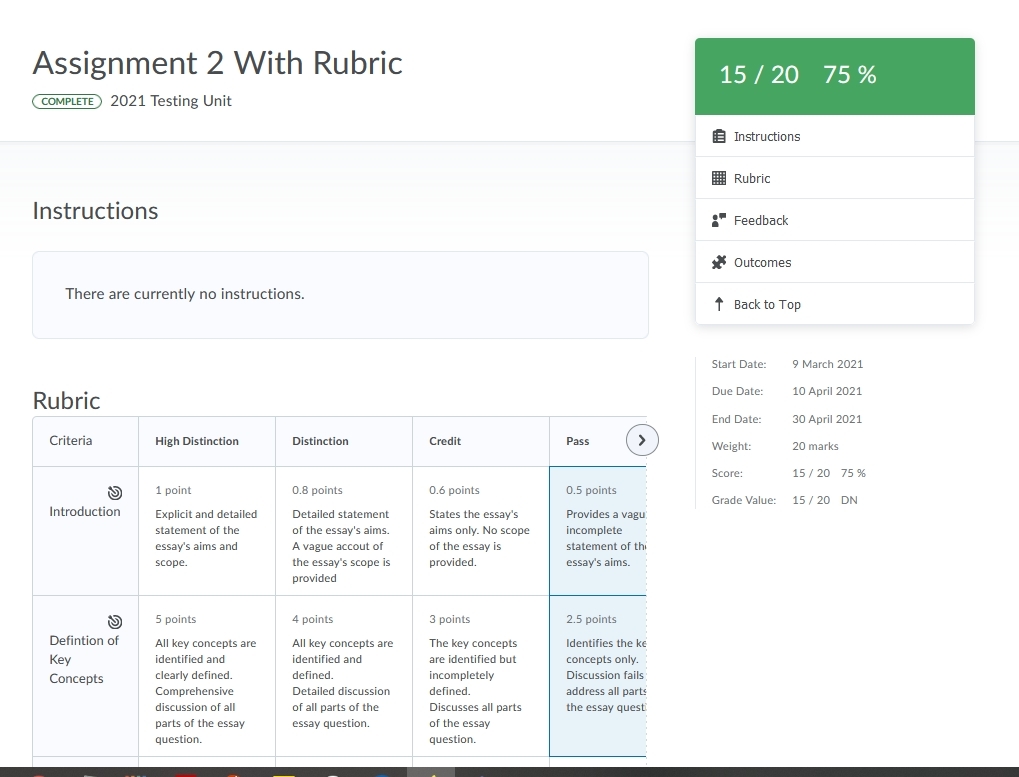
Figure: Clicking a learning outcome displays the feedback and assessment area for the outcome.
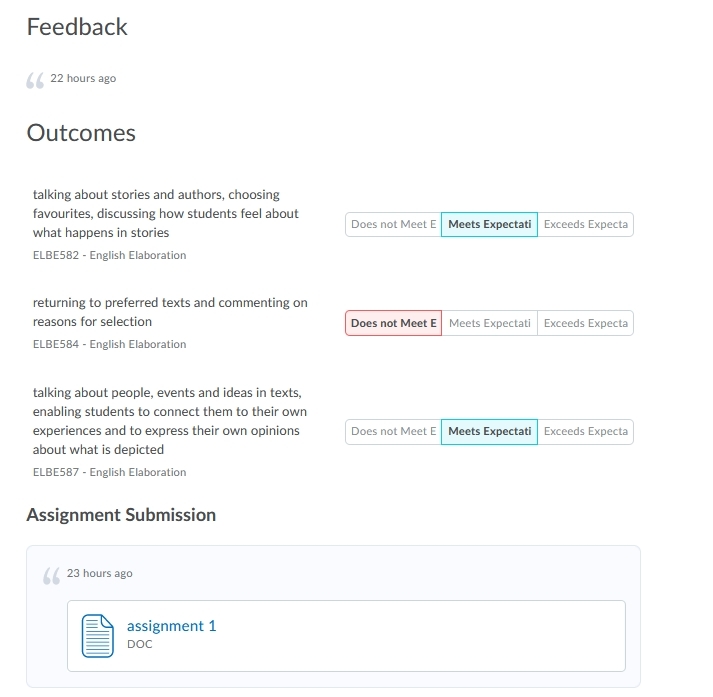
Figure: The bottom of the details page contains feedback, achievement scales, and the assignment submission.
