MyLO - My Learning Online
Viewing Grade Book Mastery View
The Mastery View displays evaluated outcomes as the columns of the table and the students enrolled in the unit as the rows of the table. Users can search for specific students using the search field.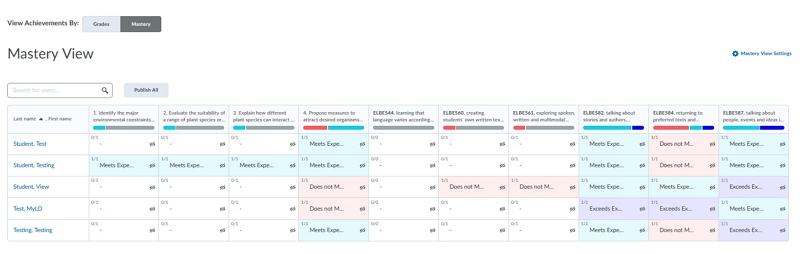
Figure: The Mastery view with outcome columns of evaluated activities, and several unevaluated outcome columns for each student.
The column header details the number and description of the Outcome. Below the description is a graphical display representing overall class results against the outcome with a hover text for further detail. The UTAS Achievement scale will show Achieved or
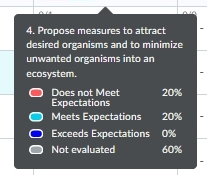
Figure: Tooltip that details the student evaluations for the histogram.
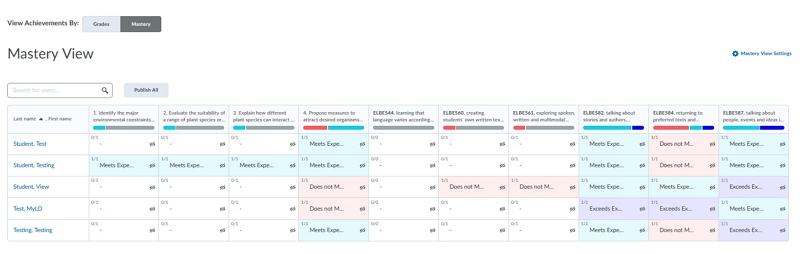
The cells in the table view of this page contain information about the evaluation details for each student. The suggested level of overall achievement displayed in the cell by the level name is determined by the selected calculation method. The colour coding visually represents the level attained.
The white columns in this image indicate outcomes which have aligned assessment activities but for which no evaluations have been completed. As soon as the first evaluations are completed, that column displays suggested levels of achievement based upon those evaluation results.
Within each achievement cell, there are several indicators of the status of the students progress toward the achievement, including:
- Number of activities evaluated (out of the total aligned)
- Suggested overall level of achievement (or manually overridden level of achievement)
- Manual override indicator in the form of an asterisk beside the overall achievement label.
- Out of Date icon (if newer evaluations have been made since a manual override was recorded or feedback is added)
- Published/Not published icons to indicate the visibility status to the student ( the eye icon without / with a cross through it)
As in the normal Grade Book view, you can drill down by the student and view the assessment task and Achievement in greater detail, and update the Learning Outcome if required.
 <
<
Publishing Unit Level Outcomes
The Mastery View calculates and shows the unit-level overall achievement of each outcome by aggregating all its achievements obtained in each aligned activity. While activity-level achievements are published to students when they are assessed, coordinators still need to decide whether they want to publish the unit-level overall achievements or not.
To do this access the Master view of the Grade book.
Select the Option To Publish All.
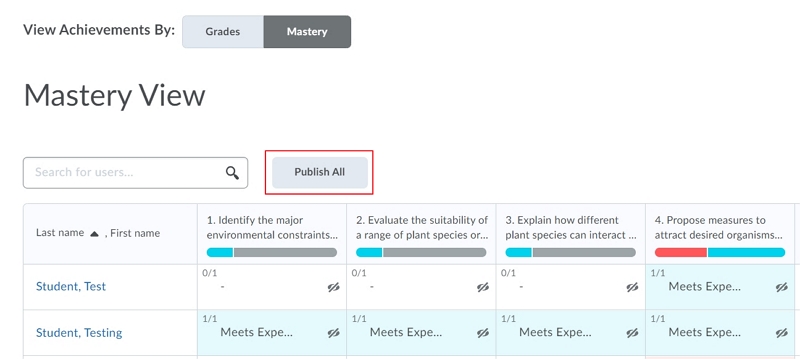
A pop-up will appear with the message below. Press Publish All.
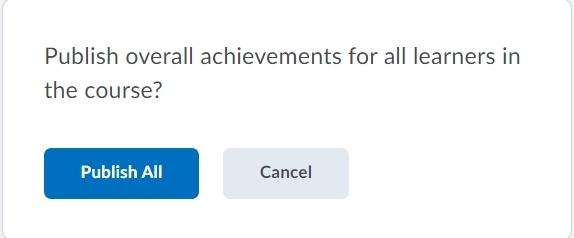
Once done you do have the ability to retract all if needed.
