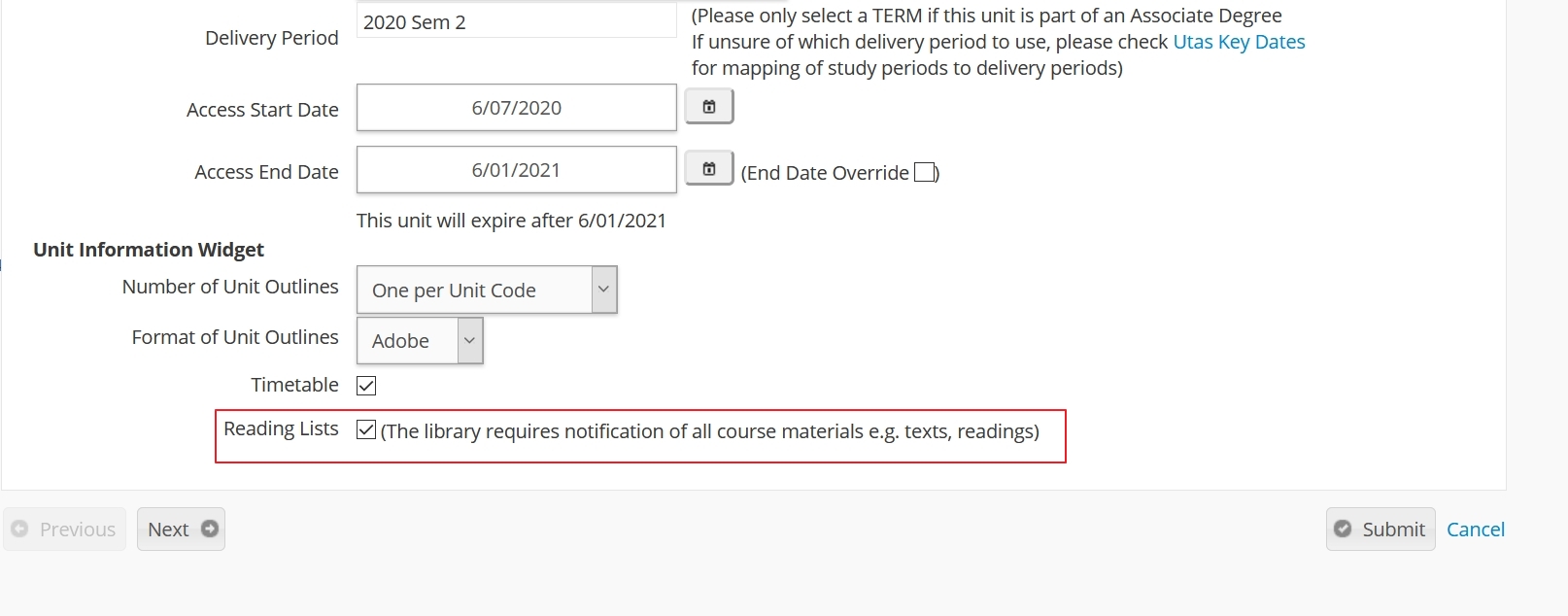MyLO - My Learning Online
How to add your Reading List to your Unit
This guide shows you how to add your Reading List as a link within your units content. it also shows you how students can access the reading list via your unit homepage.
To set up a Link to your Reading List in Content:
Log in to MyLO and access your unit.
Select Content from the navigation bar.
Create a Module called Reading List to put your link in.
Go to Existing Activities/ and select External Learning Tools 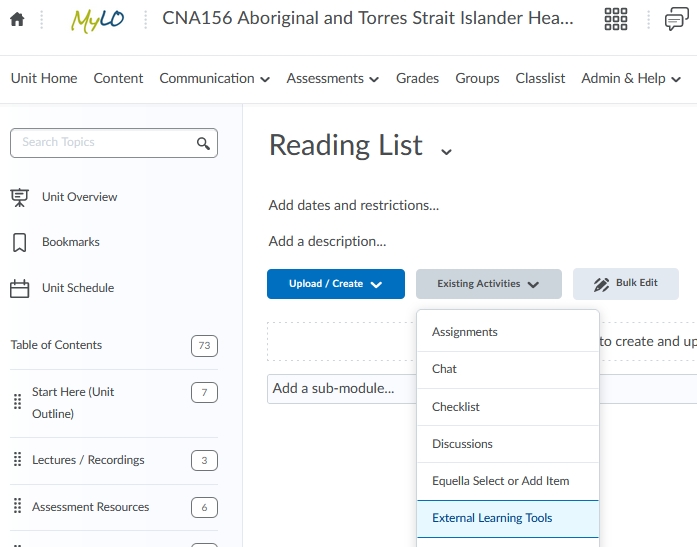
Press on Reading Lists.
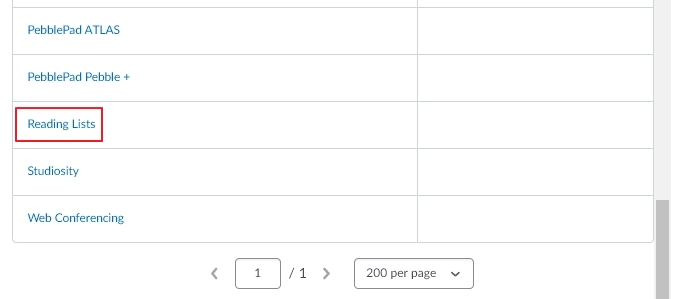
The link will now be added to your module like the image below. Press on the link to associate your unit with your Reading List.
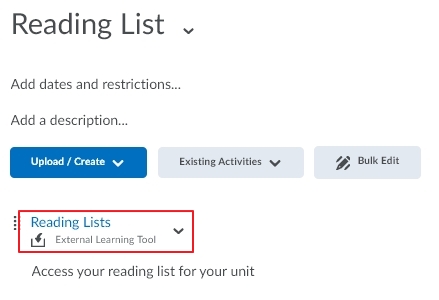
The first time you press on the link you will get an authentication message. Press Start.
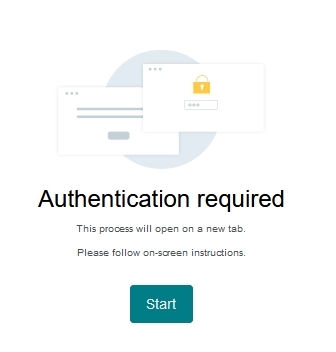
This will open in a new tab and you can then press Finish authentication process.
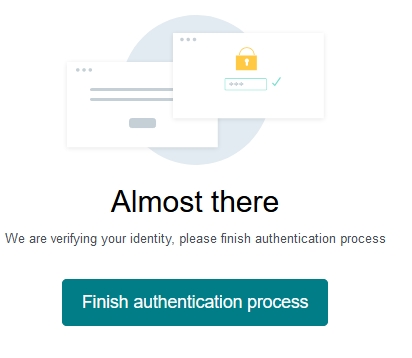
Your list will then appear for you to preview. Press Save to keep use the list.
Note: If your unit list does not show up automatically, or you wish to use another reading list you can do a search using the search container.
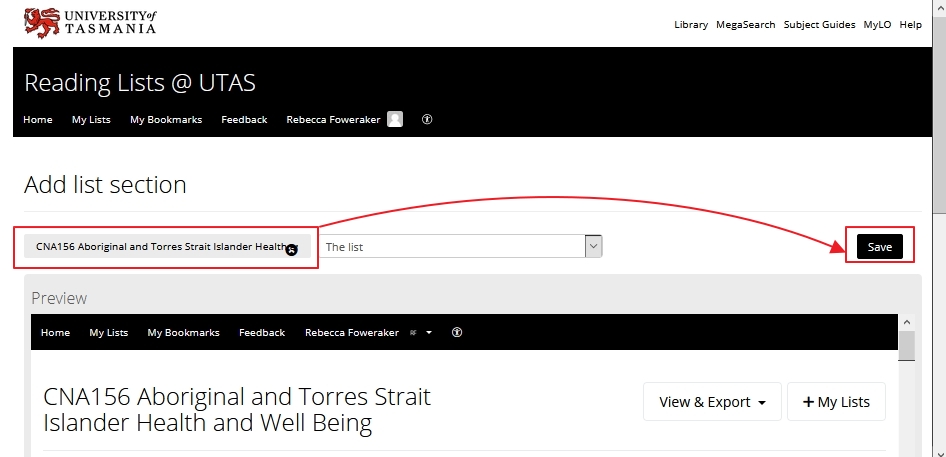
Note: for easier viewing you may wish to edit the Reading List link to open in a new window. To do this:
Select Edit Properties in-place
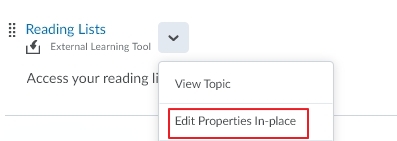
Tick the box to Open as External Resource.
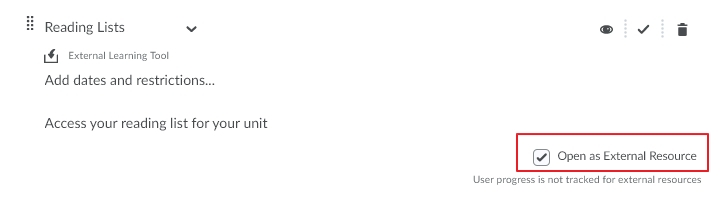
Accessing the Reading List via the Unit Homepage:
Note that students will also be able to get to the Reading list via the Unit Information Widget on the unit Homepage:
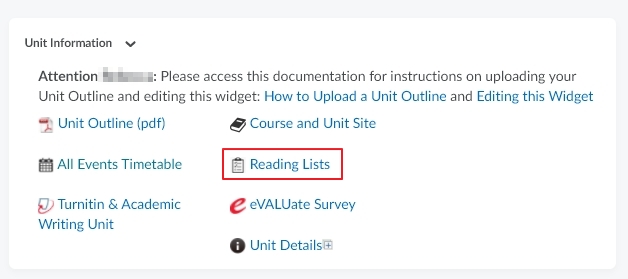
Pressing on the link will take the student to the available reading lists for that unit. Pressing on the correct link will open the Reading List. If no reading list exists an error page will be shown to the user.
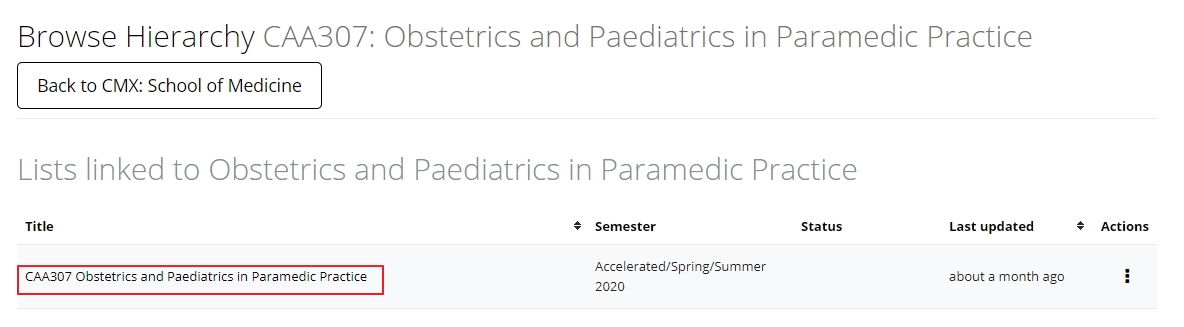
If you do not have a reading list you can untick this option within MyLO Manager and the link will not appear in the Unit Information Widget.