MyLO - My Learning Online
Using Classlist
Use Classlist to check enrolments and withdrawals, send emails, view user profiles, and view student progress.
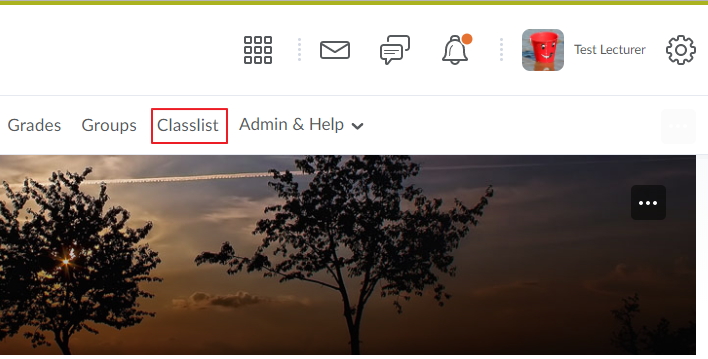 From your Unit homepage, click Classlist.
From your Unit homepage, click Classlist.
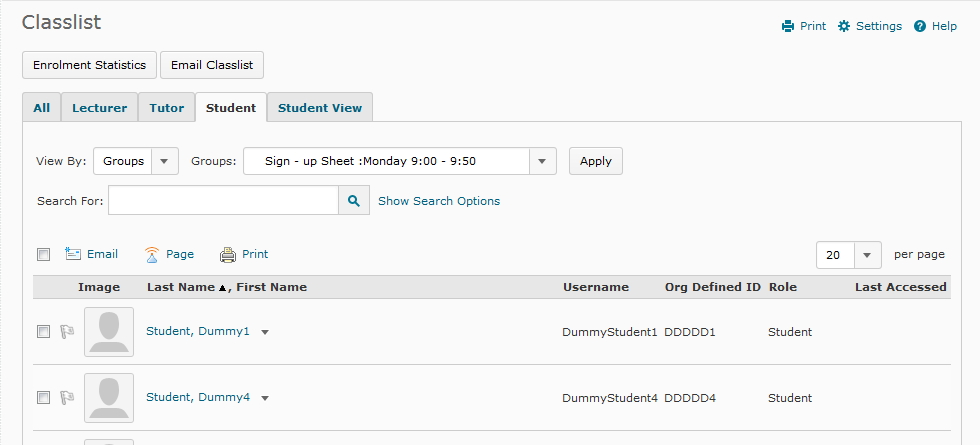 You can choose to view all your students or view a particular group form the classlist.
You can choose to view all your students or view a particular group form the classlist.
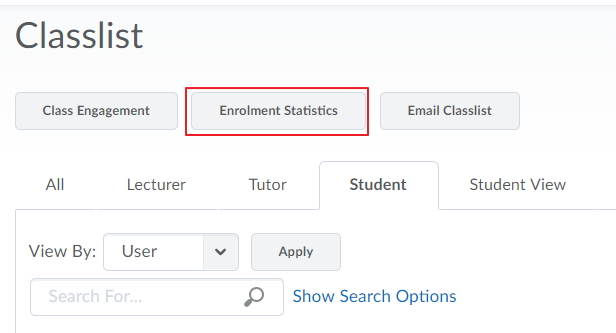 To check on enrolments and withdrawals:Click on the Enrolment Statistics button just under the Classlist heading.
To check on enrolments and withdrawals:Click on the Enrolment Statistics button just under the Classlist heading.
This will take you to the enrolment statistics page. You will see the number of students enrolled as well as any withdrawn students. From here you will be able to view your 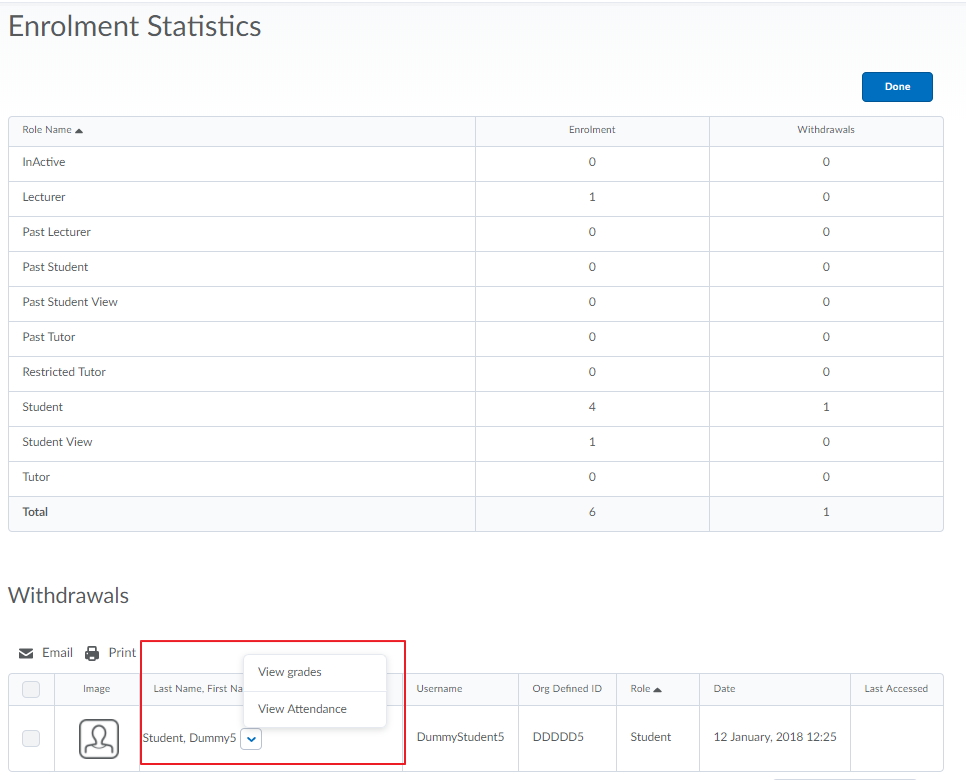 withdrawn students attendance record and grades.
withdrawn students attendance record and grades.
- Click Done to return to the Classlist page.
From the Classlist page you can access various functions:
- View a student’s progress.
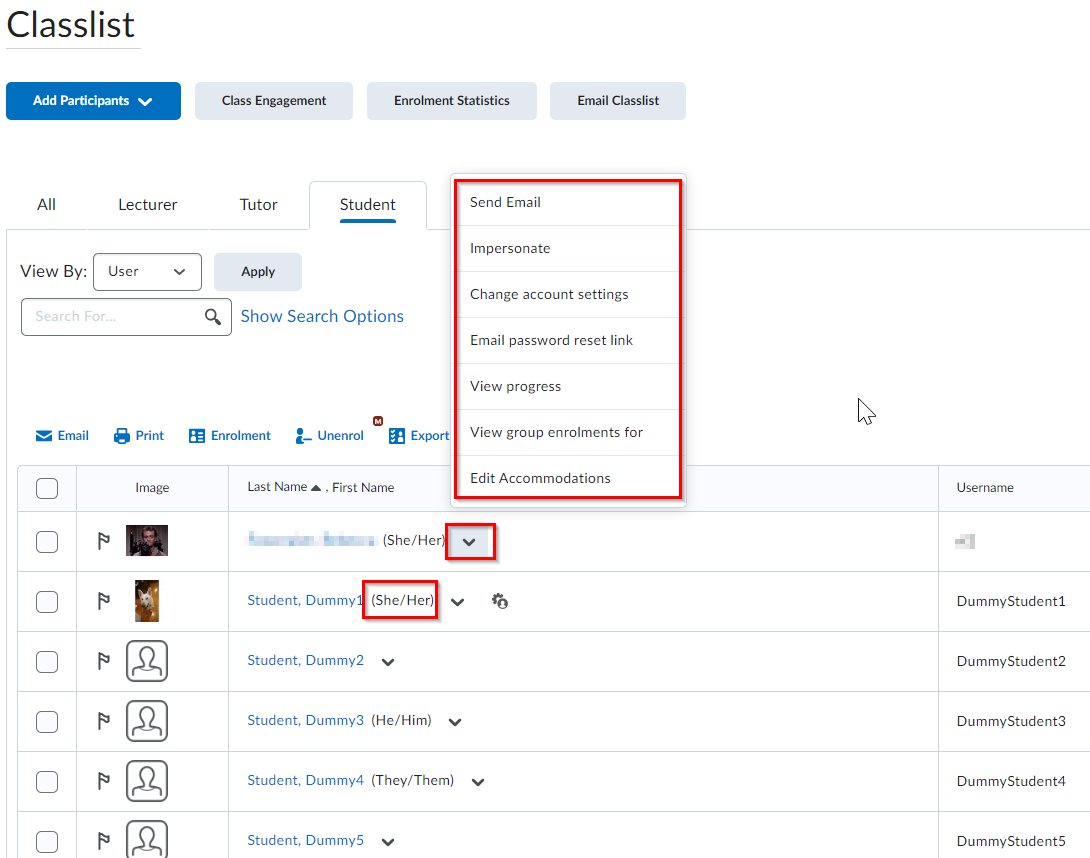 Select View progress from the drop-down menu to the right of the student’s name.
Select View progress from the drop-down menu to the right of the student’s name.
- From here you are also able to view all the groups a student is currently enrolled in.
- Press on View group enrolments for
- You can check a student's profile
- click on their picture on the left of the students name, to take you to any further details the student has added about themselves.
- You can view a student's pronouns if they have chosen to share these
From the Classlist you are able to email the entire classlist/ specific group or single users.
- Tick the box next to the student(s) you wish to email then click the Email icon. Or select Email Classlist to email the entire classlist.
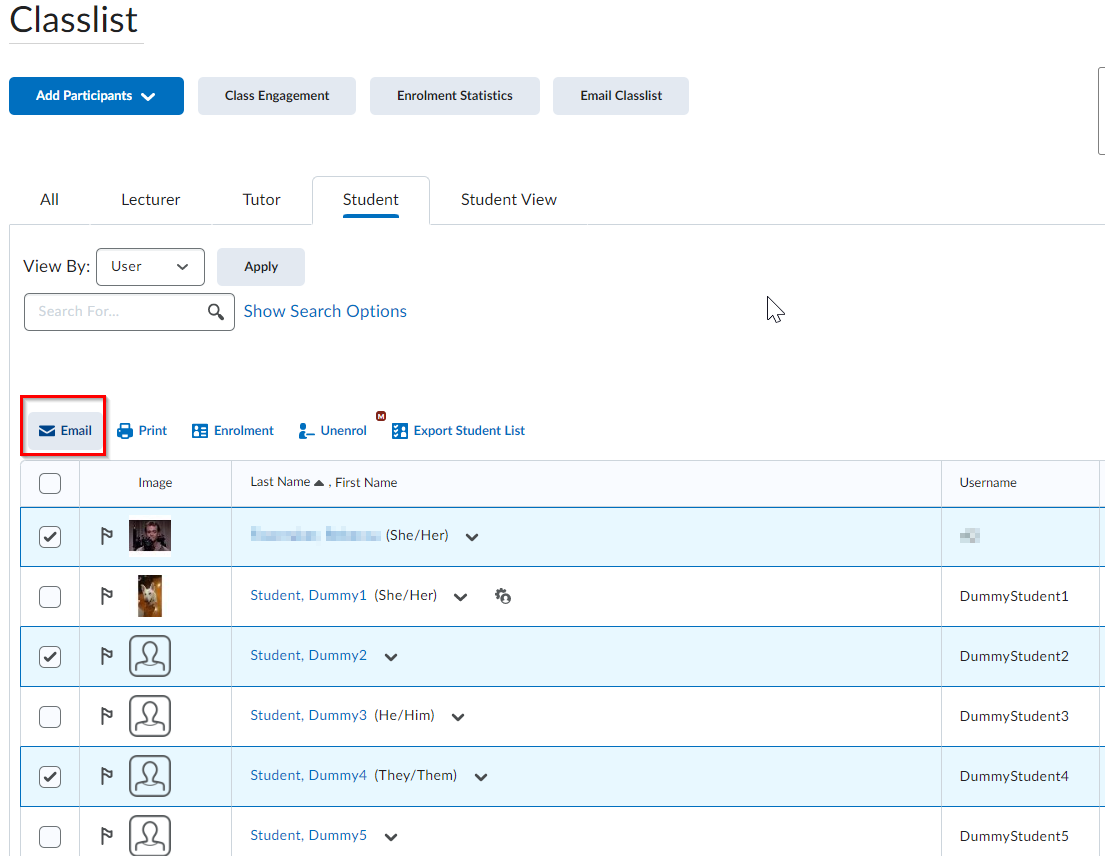
Withdrawal notes: If the student has been withdrawn (and re-added) several times, it will only show the most recent withdrawal details. The list will only show a student who has withdrawn as their final action with the unit; i.e. students who have withdrawn and re-enrolled will not show on this list. For further clarification, contact the Service Desk.
From the Classlist you can access the Class Engagement Report. Press on the Class Engagement link.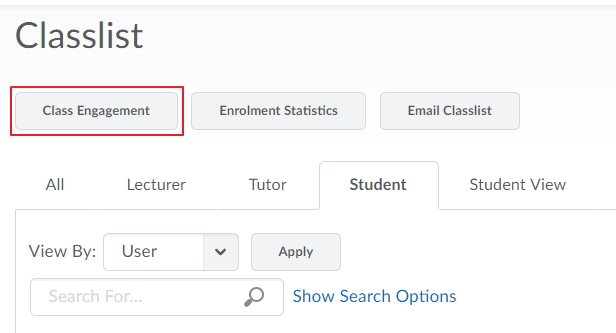
A Report will open up and run and show you some statistics of users within the classlist- this includes Current grades, the last time the user visited the unit and how many discussion threads the student has replied too. 
