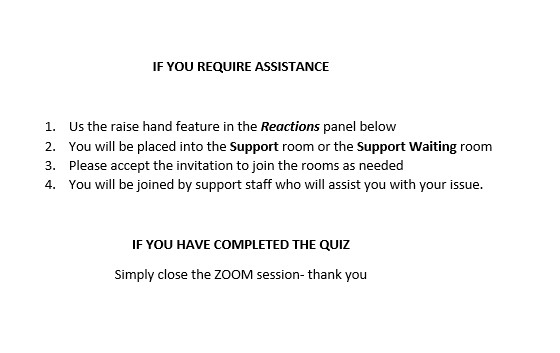MyLO - My Learning Online
Best Practice for Live Proctoring with Zoom and the Quiz Tool
This guide assumes that you have set up a quiz within MyLO already and have set up Live Proctoring for the quiz following the instructions here.
Overview / Instructions
Invigilation with Respondus and ZOOM works much in the same way as Respondus with Respondus video monitor.
Key differences
Students join the invigilation ZOOM room prior to starting the quiz
Students should join the ZOOM room by 5 minutes past exam start time at the latest
Suggested start procedure is as follows
- Student joins ZOOM room
- Students can ask questions (5 mins)
- Students are asked to mute microphone and ensure camera is turned on
- ID and surroundings check
- Student opens browser and accesses quiz in MylO
- Student is provided with code to start quiz (slide1)
Suggested running procedure is as follows
- All students are in the Quiz
- Support slide shared to screen (slide2)
- If a student initiates raise hand function, then that student and UC are taken into breakout room and support provided
Instructions for Educational Technologists/UC
ZOOM room set up
- Participants must Authenticate to join – Only authenticated users can join
- Chat - By default, allow participants to chat with Host and co-hosts [ZOOM profile settings – in meeting basic]
- Disable Private Chat
- Mute participants on Entry [ZOOM schedule settings]
- Start meeting with Participants video on [ZOOM schedule settings]
ZOOM room start up
- Create 2 breakout rooms and name them SUPPORT and SUPPORT QUEUE
- Select Security tab and uncheck share screen, rename and unmute themselves
- Request participants turn on their cameras
- Share screen with security code and timing information
UC set up
- Provide clear instructions for students in MylO – see attached
- Provide students with your email address and phone number (this is needed if the internet connection has been lost)
Instructions for Students
MyLO Guide Page Example:
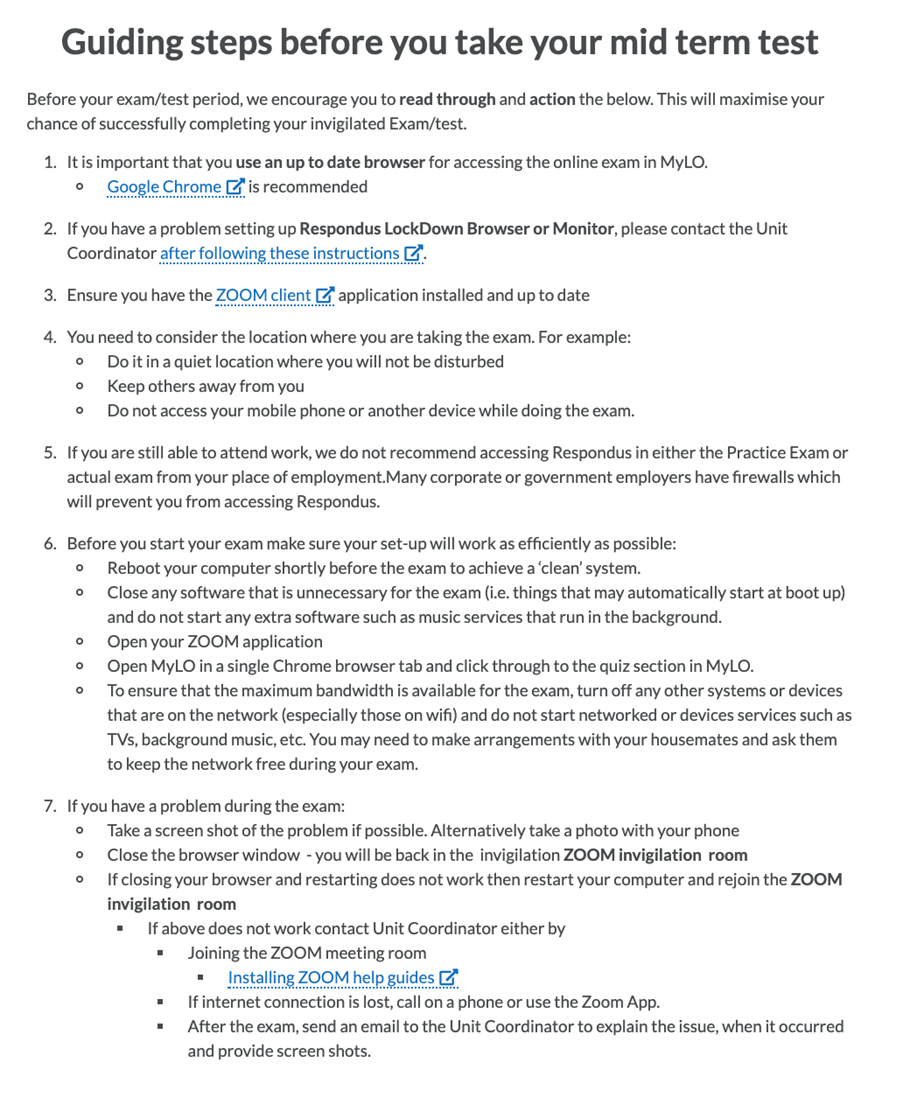
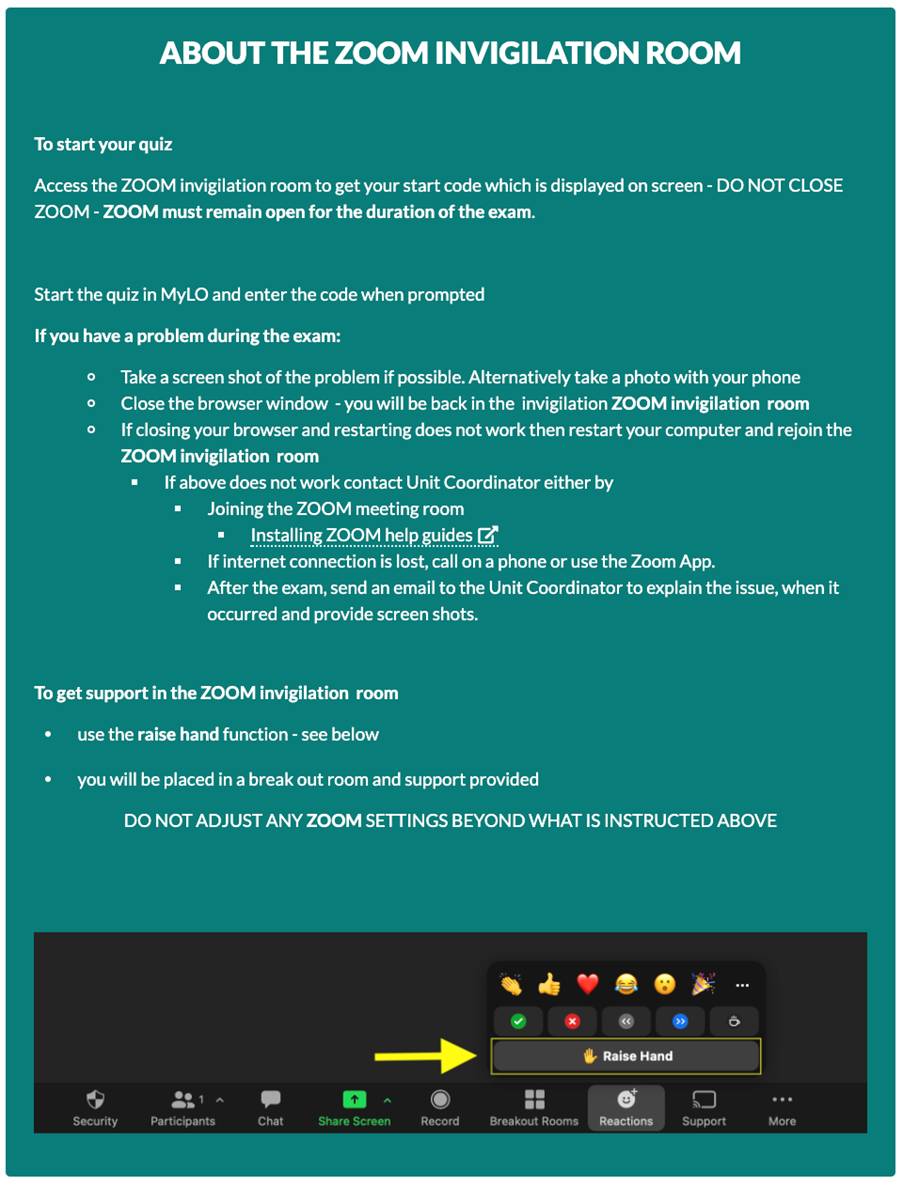
An Example of the Start Slide for your quiz.
The Pass code will be different for each quiz.
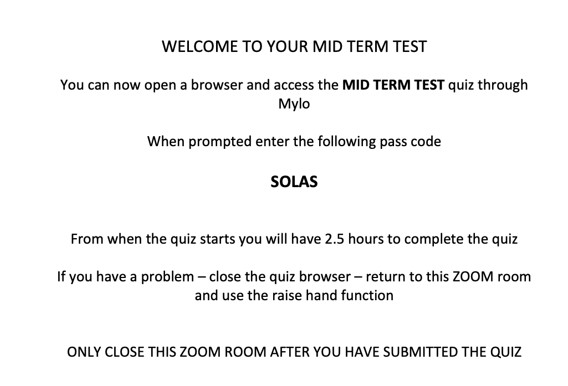
An example of the In Session Slide for your quiz.