MyLO - My Learning Online
Creating a Quiz with Randomly Delivered Questions
Using a quiz that randomly draws on questions from a larger pool ensures that a user receives a unique set of questions.
There are three major steps in setting up such a quiz:
- Set up a source pool of questions in the Question Library.
- Create a Question Pool in the quiz that will deliver the questions to students, specifying the number of questions to be presented at random to students.
- From within this new Question pool select your questions from within the Question Library.
N.B.You cannot create questions within the Question Pool itself; the questions must already exist in the Question Library.
Step 1: Set up the pool of questions in the Question Library
- Follow the Creating questions for Quizzes and Surveys instructions to create a new section and populate it with questions.
Step 2: Create a Question Pool in a quiz
Either Create a New Quiz or select an existing quiz to work on.
Edit Quiz page
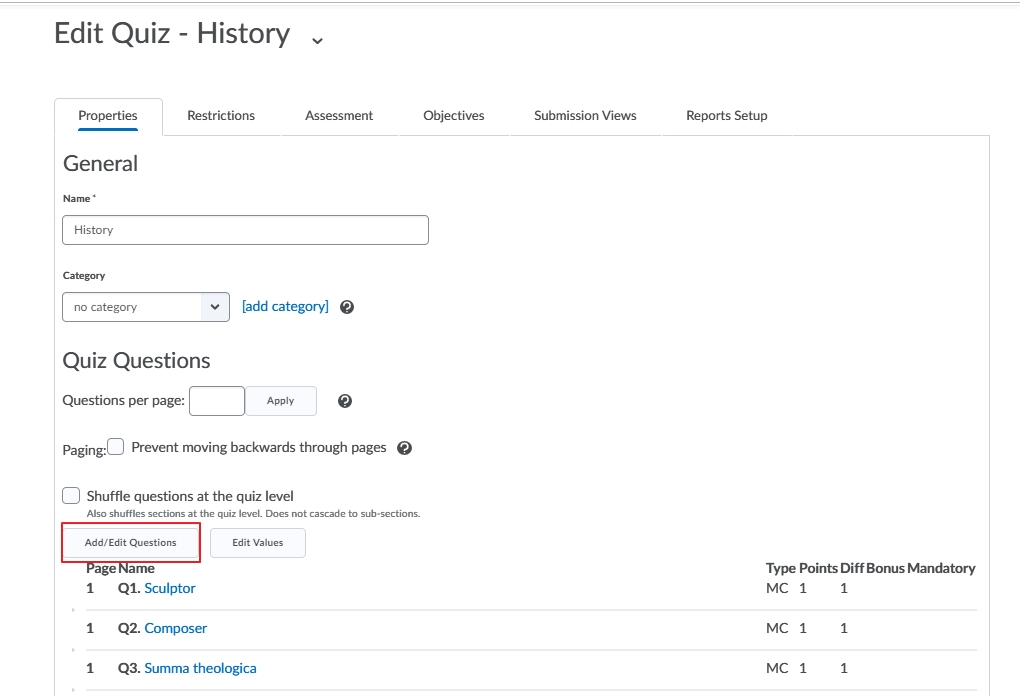 Click the Add/Edit Questions button.
Click the Add/Edit Questions button.
Edit Quiz Questions page
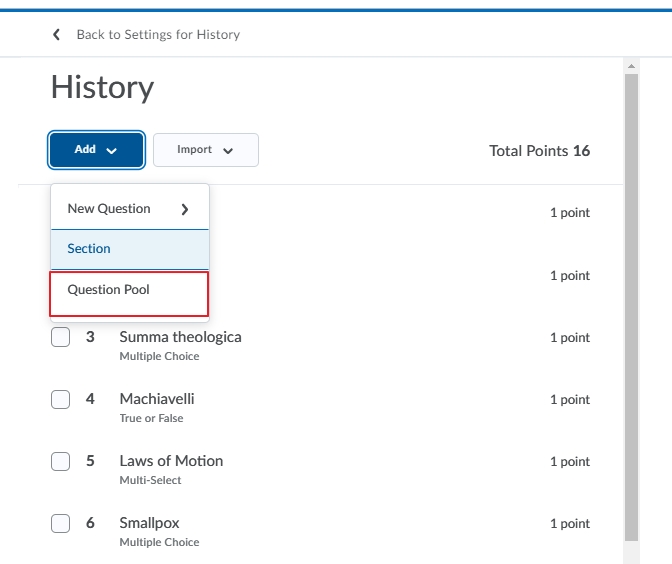 Click on the Add button and select Question Pool from the drop-down menu
Click on the Add button and select Question Pool from the drop-down menu
New Question Pool page
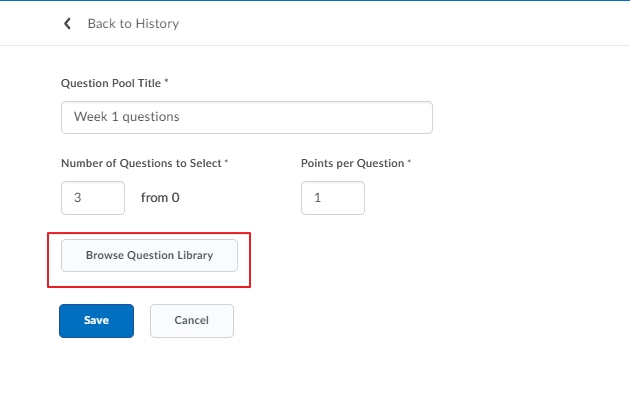 Give the Question Pool a name
Give the Question Pool a name- Input the number of questions a student will answer from within this pool
- Select to Browse the Question Library to add your questions.
Step 3: Populate the Question Pool with questions from the Question Library
Edit Quiz Questions page (again)
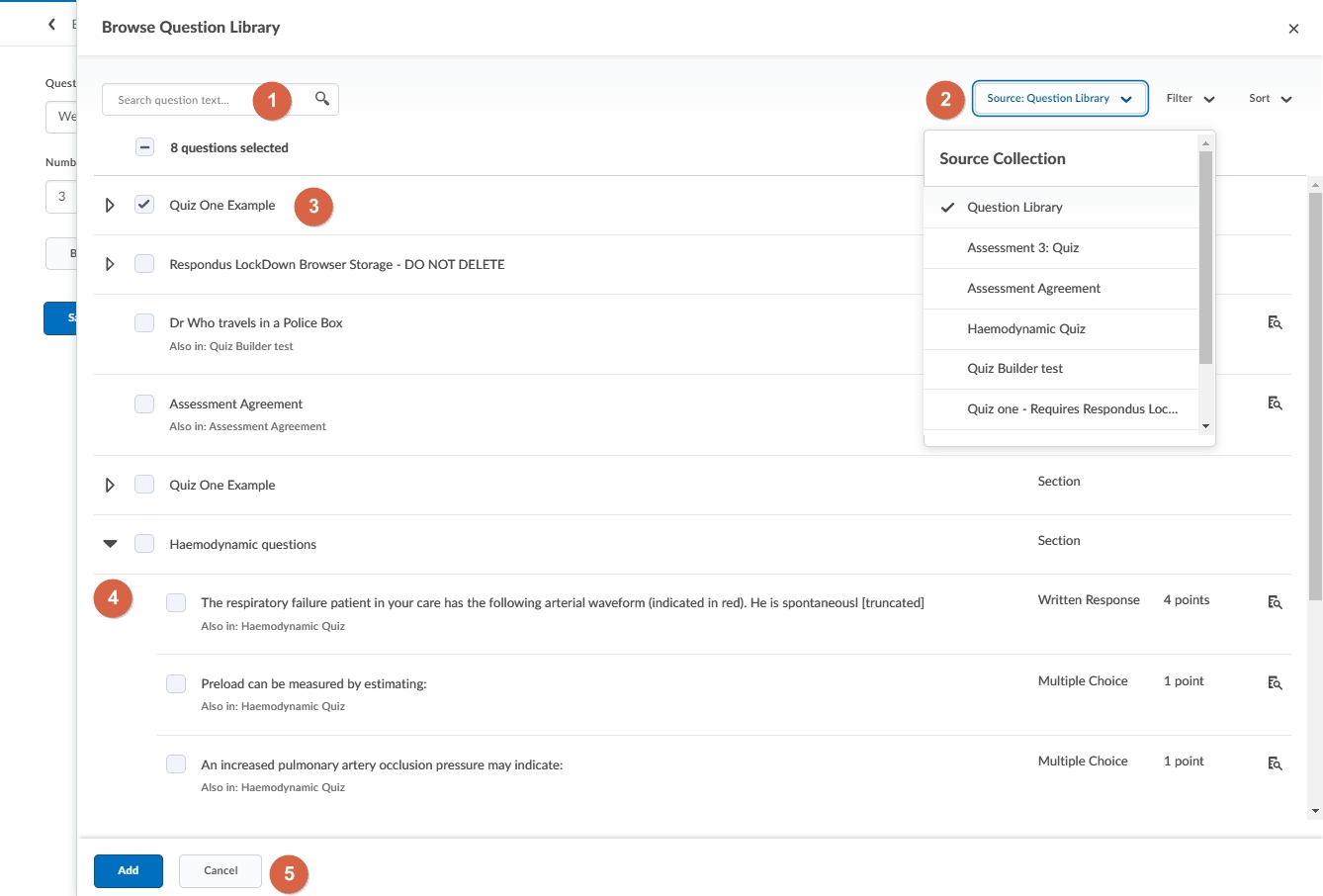 Search for specific questions using the search function
Search for specific questions using the search function- Choose to search the entire Question Library or a specific quiz
- Tick to select questions. In this example all questions within Quiz one are automatically selected
- Press on the triangle to open up to view or select specific questions within a quiz
- Press Add once complete
View Question Pool page
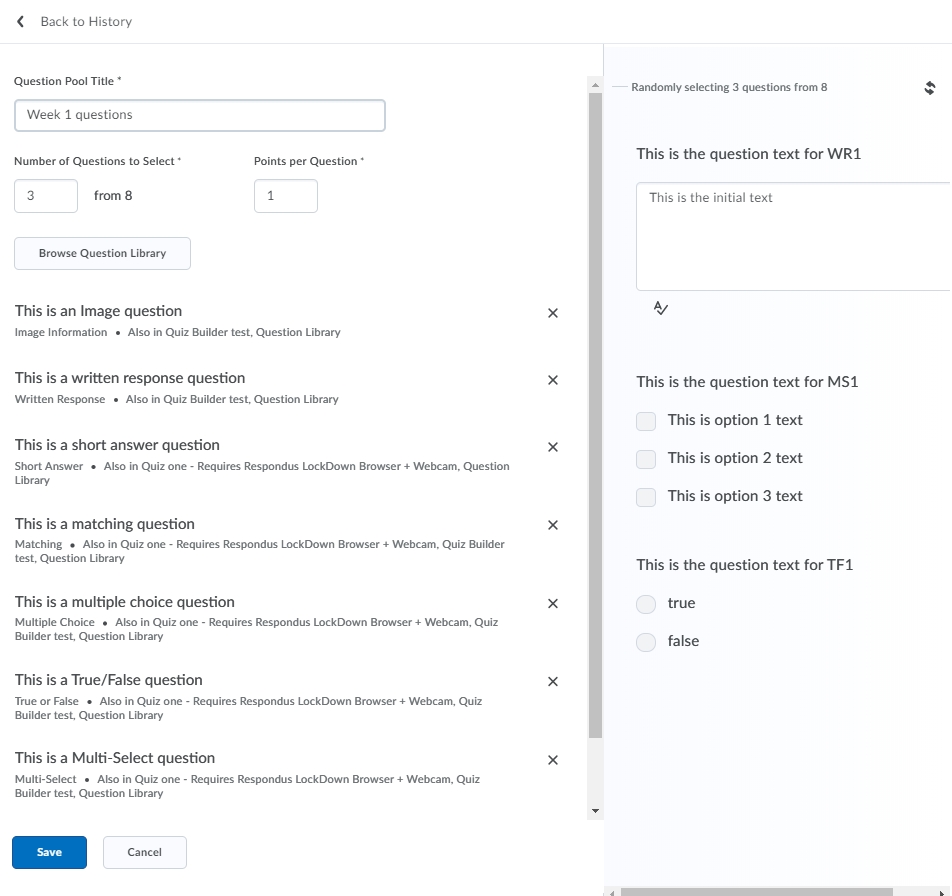 Make any adjustments to quiz questions or settings here Press Save.
Make any adjustments to quiz questions or settings here Press Save.
Questions With Quiz
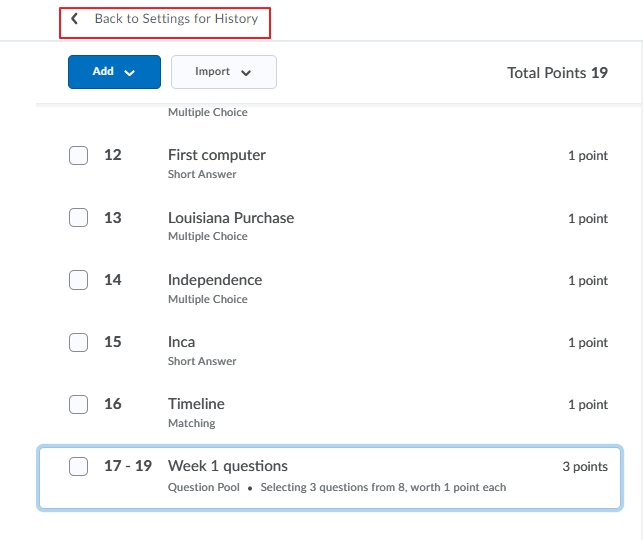 Your Question Pool will be added to the quiz. The Overall Score will be updated.
Your Question Pool will be added to the quiz. The Overall Score will be updated.- Select Back to Settings to return to the quiz.
Properties Tab
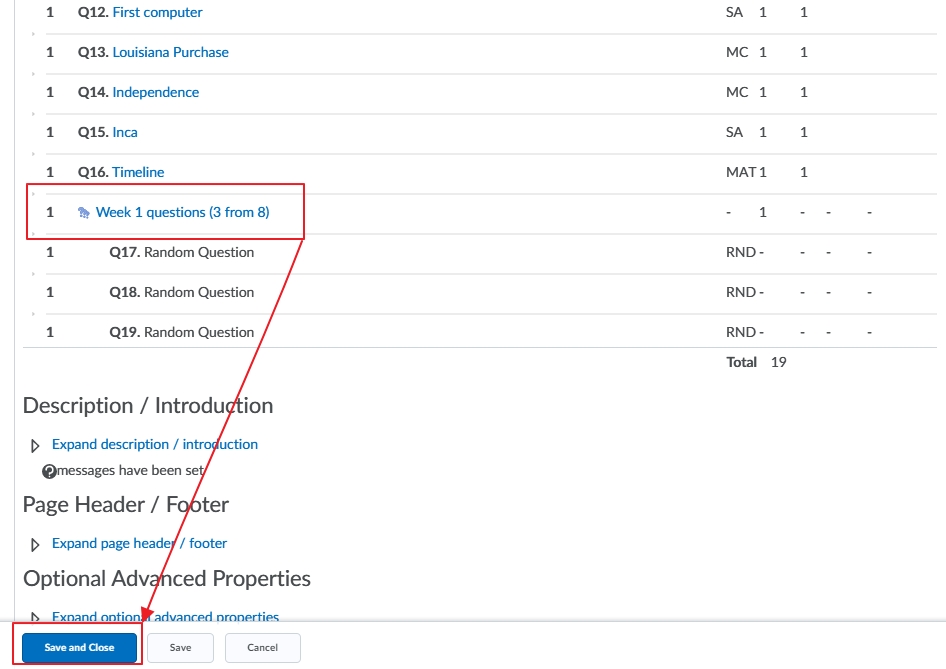 You will see that the student will now get three randomly selected questions out of the eight within the Question Pool.
You will see that the student will now get three randomly selected questions out of the eight within the Question Pool.- Press Save and Close.
Note:
To ensure that all students get a quiz that is equally difficult, it’s important to set the difficulty ratings for each question. Then sort the questions based on difficulty into separate sections (or pools) in the Question Library. Create separate question pools in the quiz for each level of difficulty. Then choose a set number of questions from each question pool, such as 5 difficult questions, 5 moderate questions, and 5 easy questions for the quiz.
All questions in one question pool must have the same point value.
