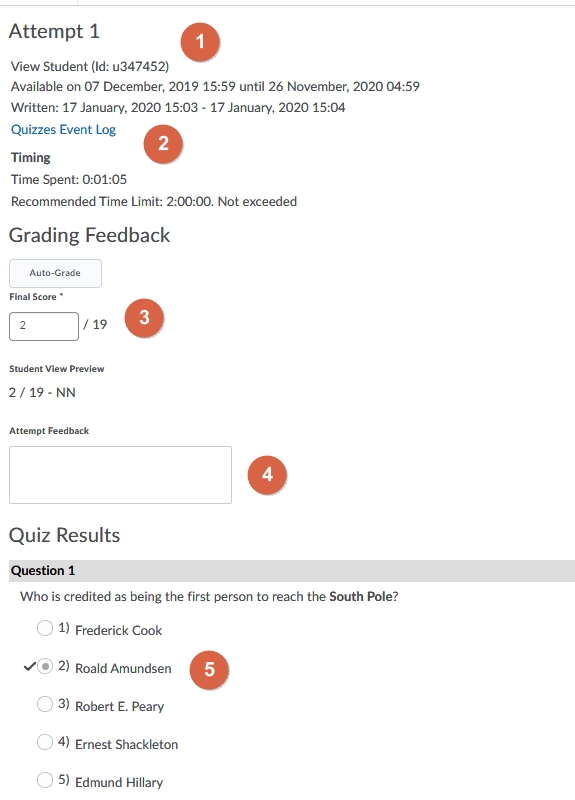MyLO - My Learning Online
Quizzes: How to Mark Per Person
There are many ways to mark a quiz. All questions that can be auto-graded will be - but those that need marking (short and long answer questions for example) will need to be done manually. This guide provides a walk-through on how to mark quizzes per person.
Manage Quizzes page
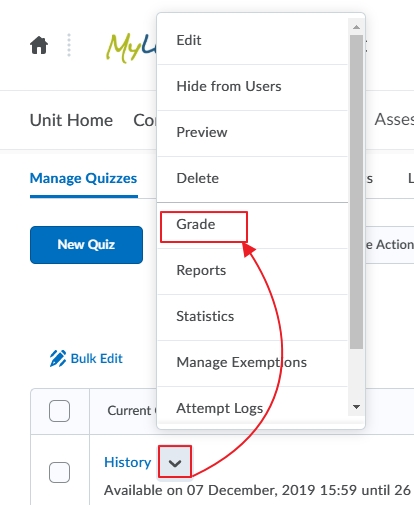 Pull down the action arrow beside the quiz you wish to work on and select Grade.
Pull down the action arrow beside the quiz you wish to work on and select Grade.
Grade Quiz page
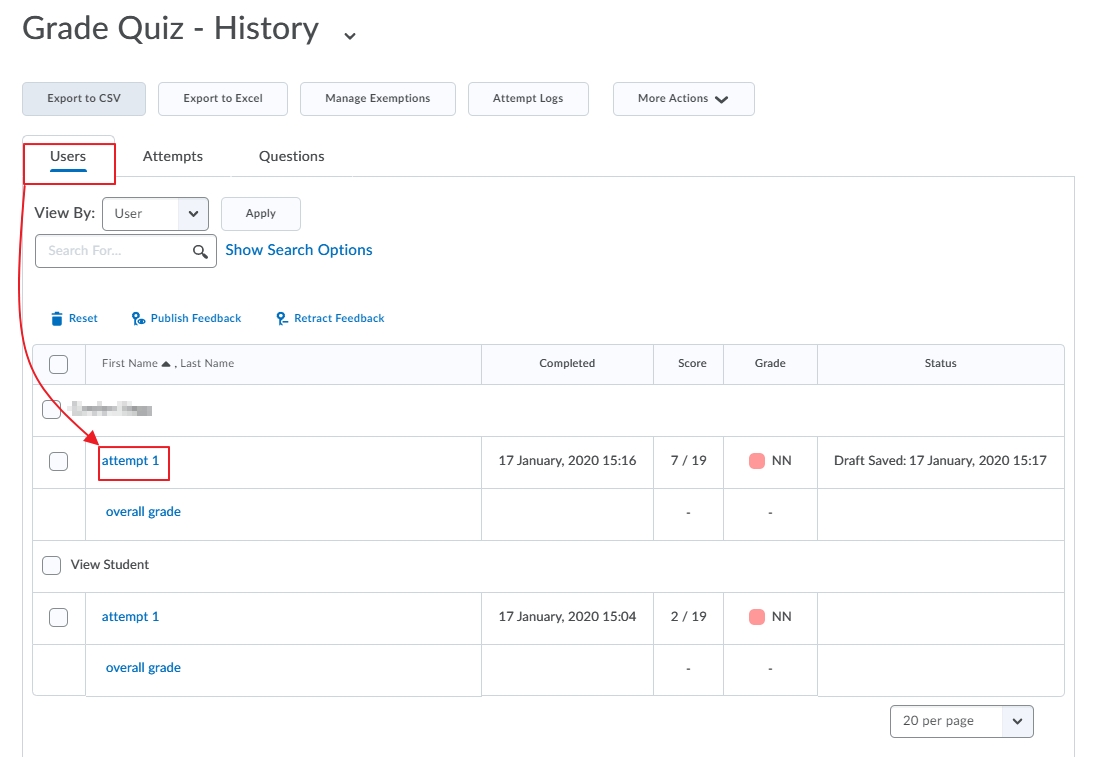 Select the Users tab
Select the Users tab- Select an attempt by one of the students.
Grade Attempt page
- The attempt will give you the User information, and when the quiz was done
- More information on the attempt can be found in the Quiz Event Log. This can be useful to investigate issues students may have had when requesting a further attempt.
- The current auto-graded score is shown
- You can give any further feedback to the student here
- Each quiz question will show you the question asked, what the student answered and the correct answer. You can override a score at any time.
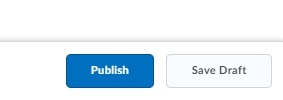 To publish the grades for any student, select Publish at the bottom of the screen. If you wish to publish all the quizzes at once select Save Draft.
To publish the grades for any student, select Publish at the bottom of the screen. If you wish to publish all the quizzes at once select Save Draft.
Click the next user in the list to mark by pressing the arrow at the top right hand corner.
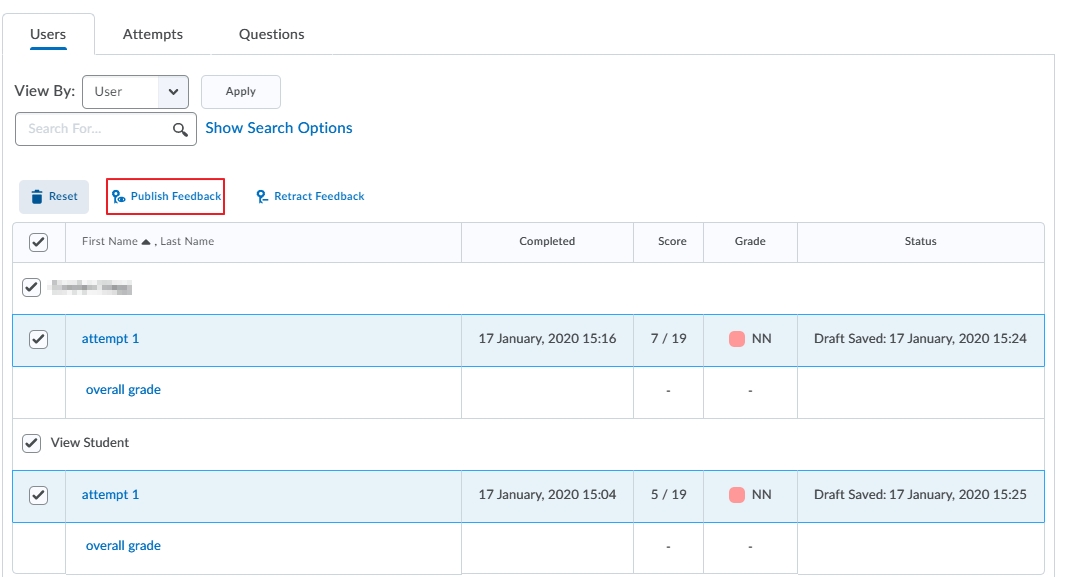
To publish all the quiz feedback at once, return to the Users tab. Select all users then press Publish Feedback.