MyLO - My Learning Online
Setting Extensions on a Quiz
Extensions can be granted within MyLO by resetting the Due and End Dates for individual students on a quiz.
Allowing for re-submissions is covered in the companion guide Allowing Re-submissions on Quizzes.
Manage Quizzes page
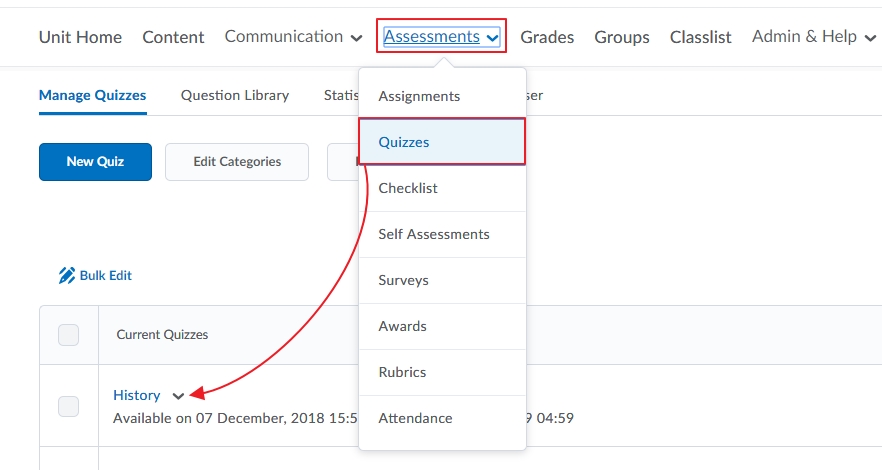 From your Unit homepage select Quizzes from the Assessments menu.
From your Unit homepage select Quizzes from the Assessments menu.
- Click on the Quiz you wish to give an extension.
Edit Quiz page
Select Availability Dates & Conditions then choose Manage Special Access.
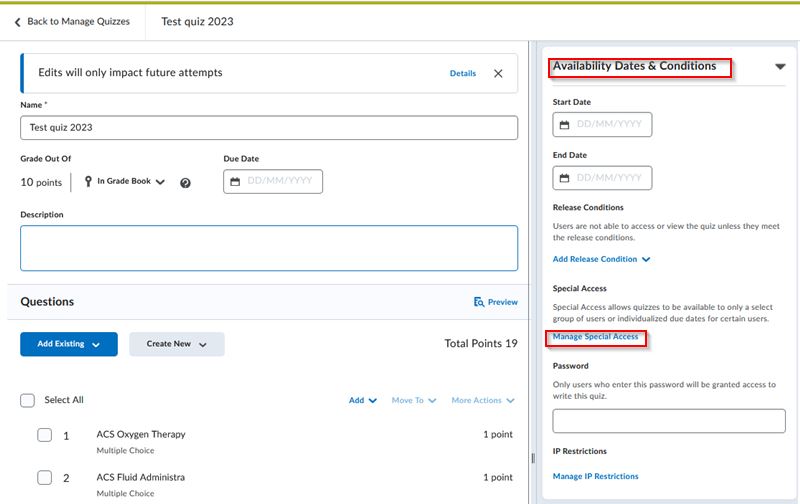
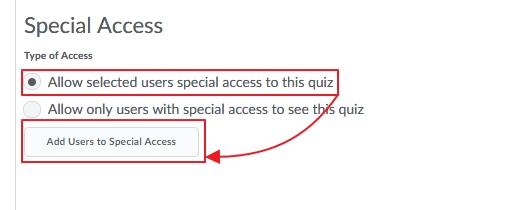
- Make sure the Allow selected users special access to this quiz is selected.
- Click the Add Users to Special Access button.
You have a number of options that you can change for the users:
- A different Due date
- Start and end dates
- Change the time limit or give extra time if the user encounters problems during the quiz
- Change what occurs when the quiz is submitted
- Give an extra attempt altogether.
Note: if Respondus Monitor is used there is also an option to allow a student to take the quiz without using this software.
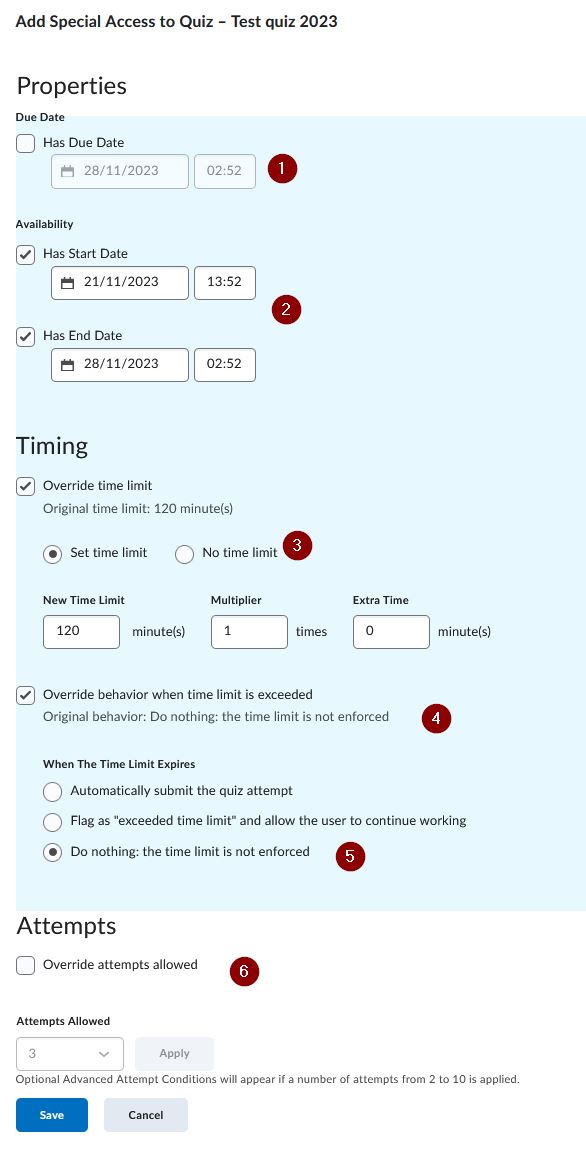
- Select the User(s) you wish to grant the extension to (by ticking their check box) or searching for them
- Click Save
Edit Quiz page
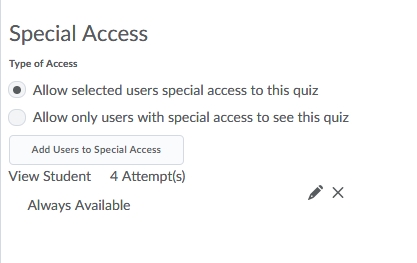
The users you have given an extension to are listed along with their special access dates and times. These can be edited by pressing on the Pencil icon.
Click Save and Close.
