MyLO - My Learning Online
Updated Quiz Features July 2021
The July release has a number of updates for the quiz tool.
- Quiz Introduction field is removed
- Relocation of the Reports setup Functionality
- Ability to set grace time to 0
- Status and workflow changes for quizzes with ungraded questions
Introduction field is Removed
To reduce redundancy in the Quizzes tool, the Introduction field is being phased out. From today when a lecturer creates and/or edits a quiz, the Introduction field is no longer available.
If any quiz previously had text in the Introduction field, on clicking Edit, the text is automatically appended to the Description field. A message appears indicating that these two fields have been merged. Lecturers can review the modified quiz description prior to saving the quiz.
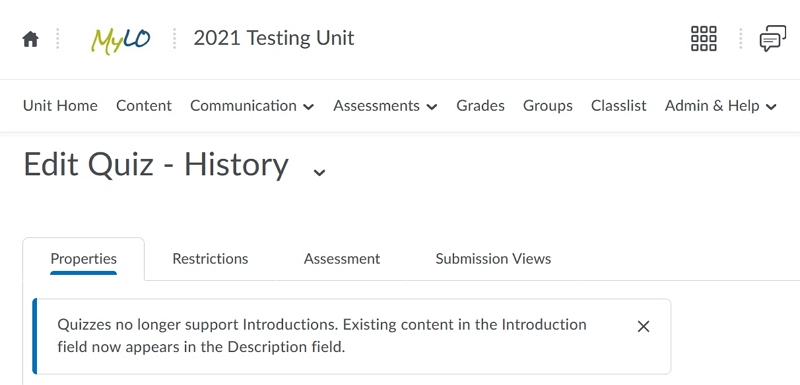
Figure: The Edit Quiz page with the message that appears when you edit a quiz containing an introduction
Note: Check the visibility of the Description field prior to saving the quiz to ensure it is visible to students.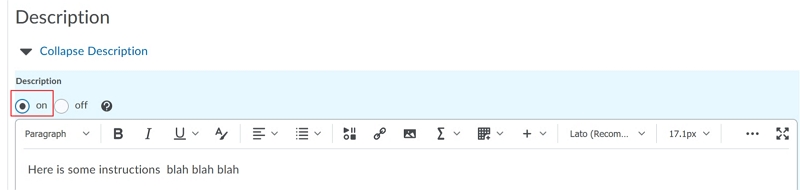
When importing a unit using Import/Export/Copy Components, text in the quiz Introduction field automatically appends to the quiz Description field. The export and copy workflows remain unchanged.
When viewing a quiz topic in Content tool, the text in the Introduction field now appears under the Instructions header:
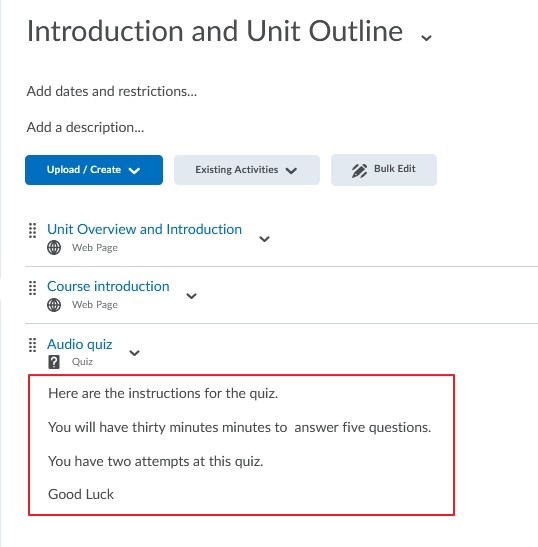
Relocation of the Reports Setup functionality
The Report Setup tab on the Edit Quiz page has been removed and is now available on the drop-down menu of a quiz and reads as Setup Reports.
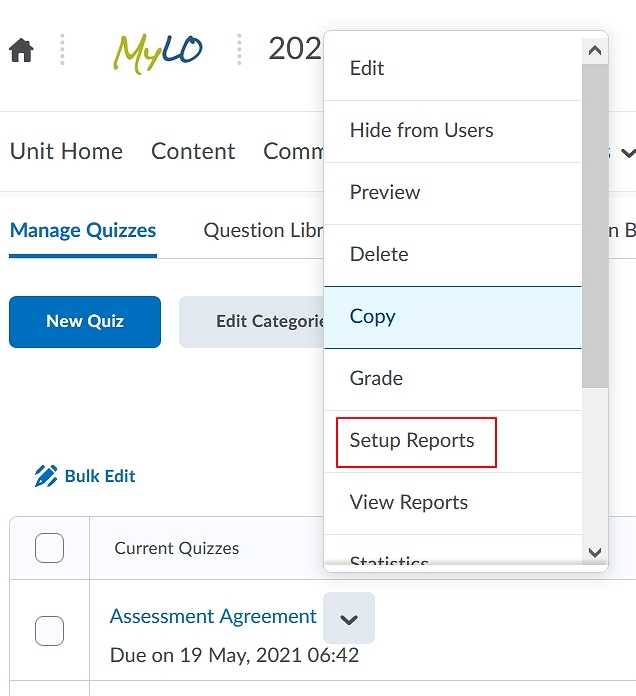
To set up reports for your quizzes press on this option, then Press Add Report. Set up your reports as usual.
![]()
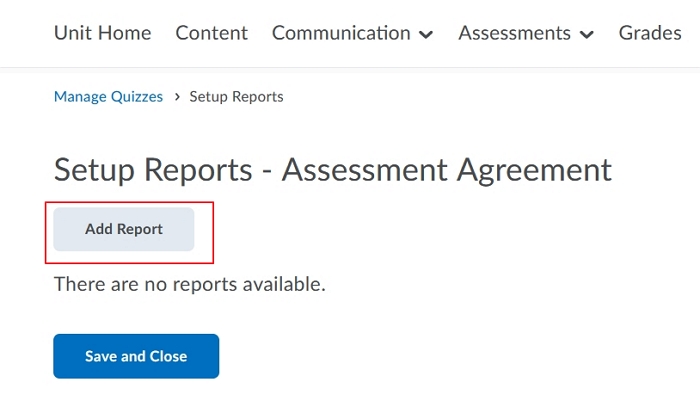
The Reports option available on the quiz drop-down menu is also updated and reads as View Reports. Pressing on this option will give you access to your set up reports.
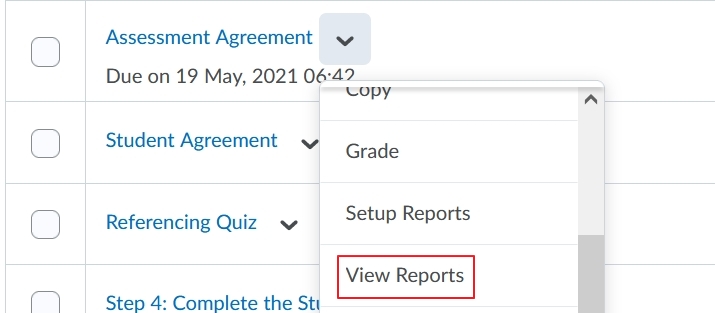
Set grace period time to 0 minutes
When setting an enforced time limit for a quiz, lecturers can now set the grace period for a quiz to 0 minutes, in place of the default grace period setting of 5 minutes. Entering a 0 minute grace period flags the quiz attempt as exceeded immediately when the quiz time limit is reached by the student. Quiz attempt logs display when the student attempt exceeds the regular time limit, grace period time limit or any extended time limit. Grace period of 0 minutes can be set for quizzes with special access restrictions as well.
Note that setting a non-zero grace period can support student accessibility requirements and other situations, such as slow internet connections when completing quizzes.
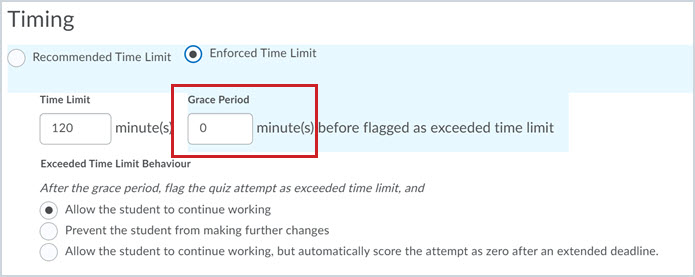
Status and workflow changes for quizzes with ungraded questions
To support lecturers who need to manually score questions within quizzes, the following quiz status and quiz grading workflow updates are available:
- For quizzes that contain questions that need to be manually scored (such as Written Response questions) AND that have the "Allow attempt to be set as graded immediately upon completion" option disabled, a new Pending Evaluation status appears beside the quiz attempt on the Grade Quiz page.
- While evaluating a quiz attempt with unevaluated questions, the instructor can now select Pending evaluations in the Question View drop-down menu to filter for only the questions that require manual evaluation.
- Lecturers can now filter the Users tab by status. The available filters are: Published, Saved as draft, Pending evaluation and an empty status. The empty status denotes a quiz with auto-scored questions, where all questions are evaluated and there is no question evaluation pending.

Figure: The updated quiz status filters appear on the Attempts tab
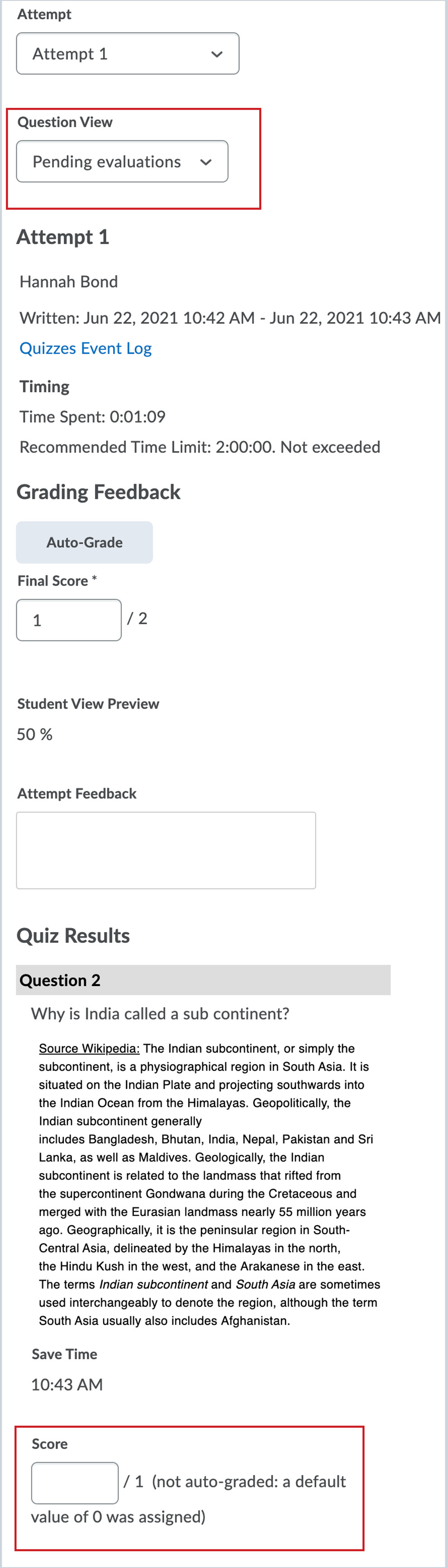
Figure: The new Pending Evaluation filter appears in the Question View drop-down menu to easily locate questions requiring manual evaluation by the lecturer.
