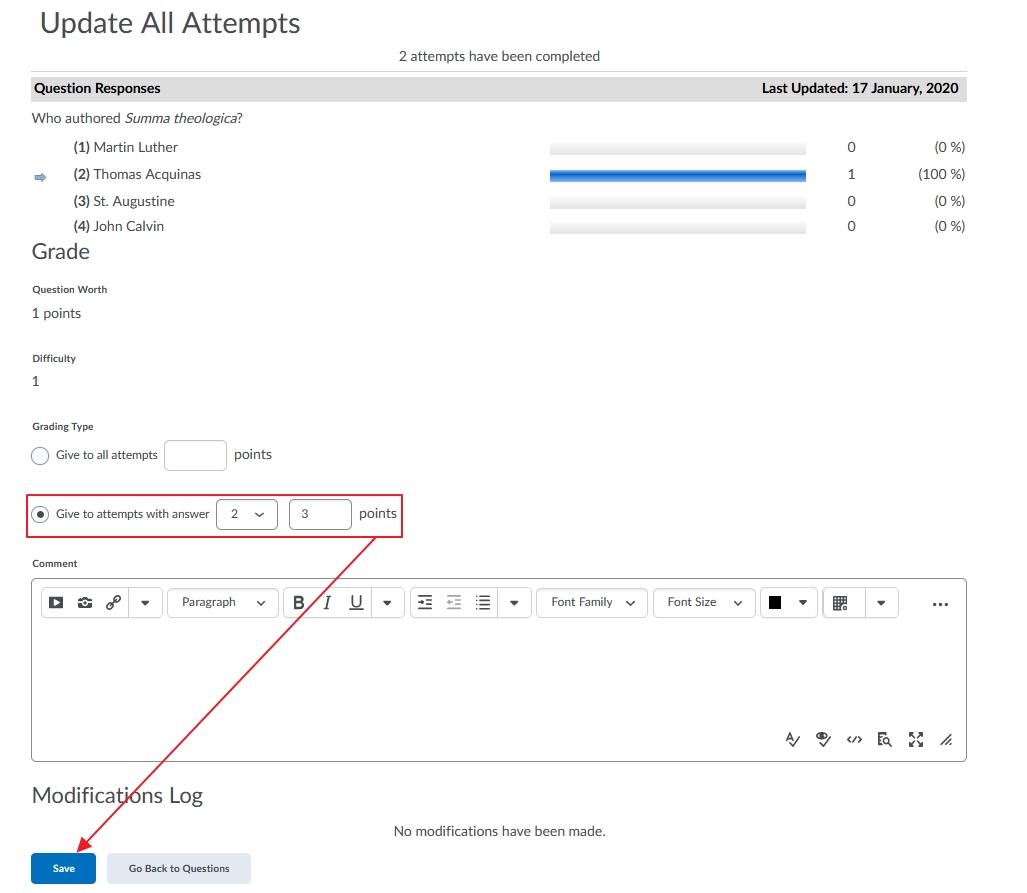MyLO - My Learning Online
Updating Quiz Questions & Scores
- Editing a quiz question score/ value
- Editing or updating a Question answer
- Recalculating a users attempt due to the above
Editing a Quiz questions value:
To edit a value for a particular question in your already existing quiz:
- Navigate to Assessments, then press Quizzes. Select the relevant quiz from the list, expand the menu button next to the quiz name, and press edit :
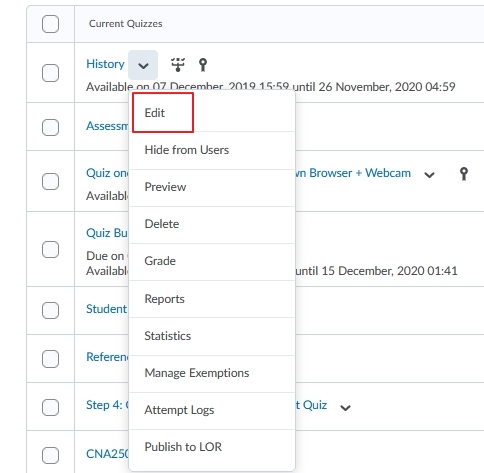
- To edit the value given for a particular question press Edit Values. You will get a confirmation screen which informs you that any changes to the score will affect new attempts to the quiz:
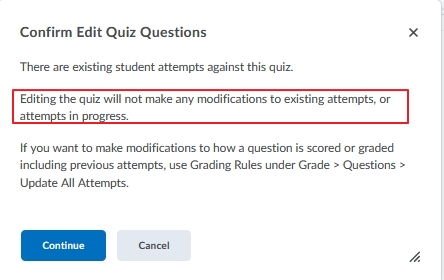
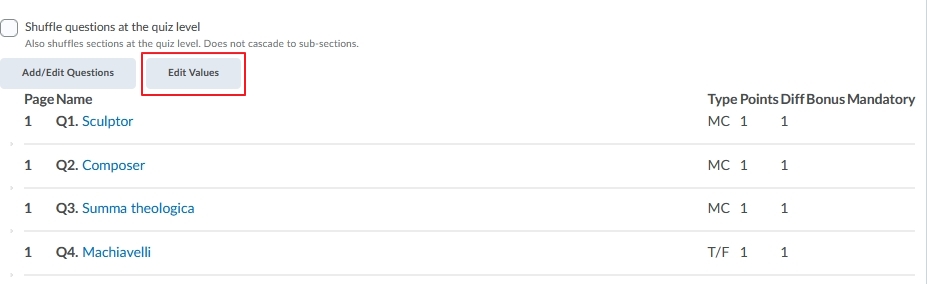
- Put in your new points and press Save and Close:.
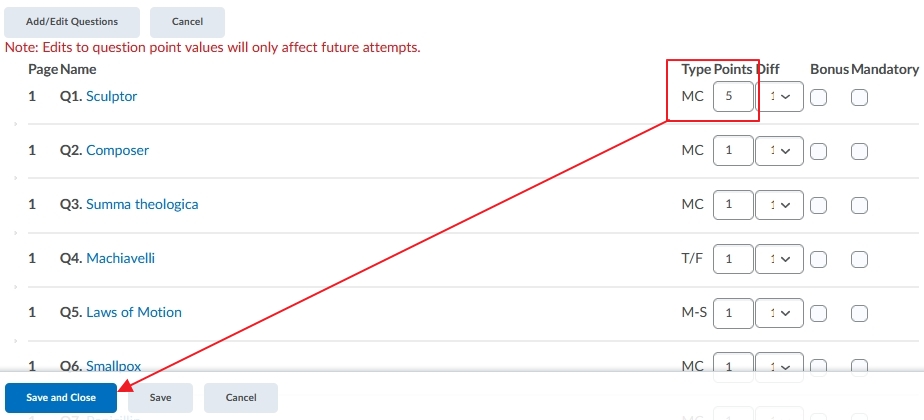
- Your score total will be updated.
If students have already undertaken the quiz you will also need to update their attempts to ensure their score is updated.
Editing a quiz question Answer:
To edit a question in a quiz that exists in your unit:
- Navigate to Assessments, then press Quizzes. Select the relevant quiz from the list, expand the menu button next to the quiz name, and press edit :
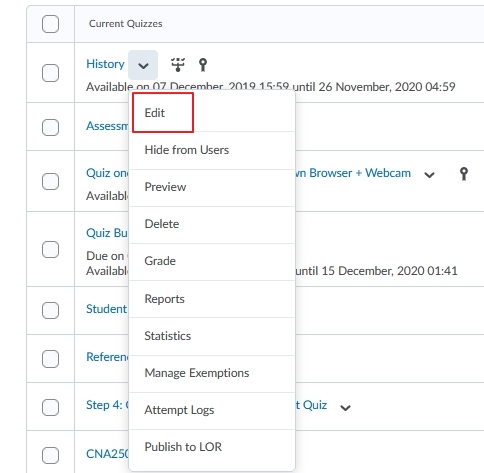
- Select Add/Edit questions. You will get a confirmation screen which informs you that any changes to the score will affect new attempts to the quiz:
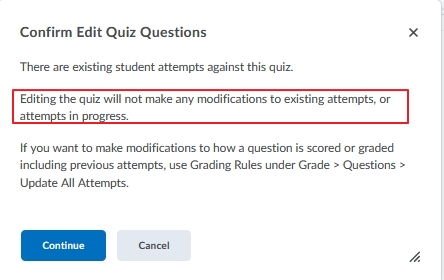
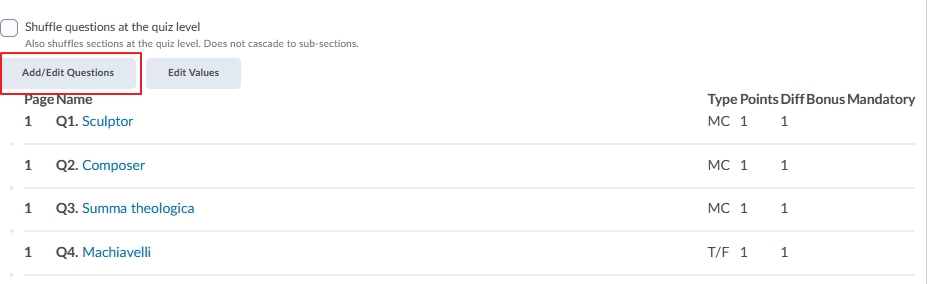
- Click on the question you wish to edit:
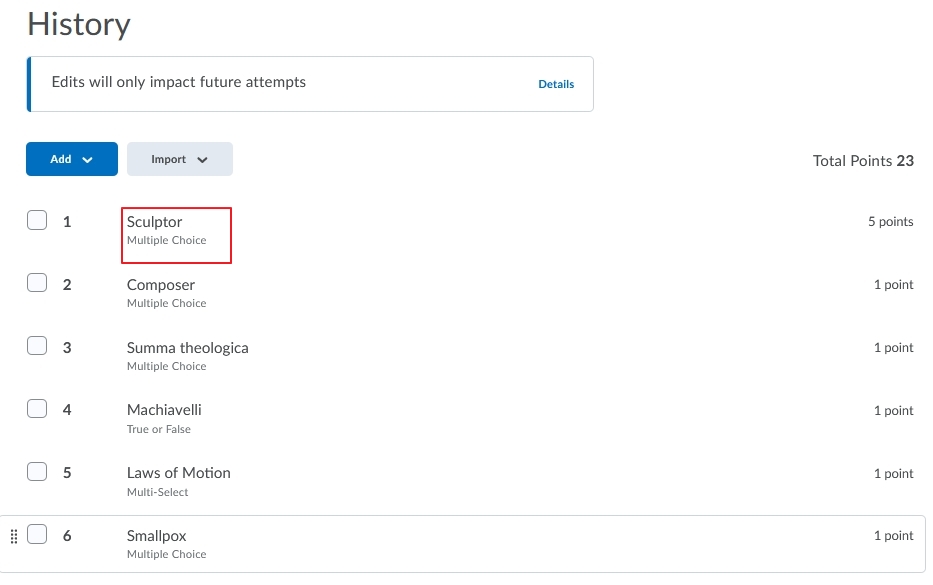
- Edit the question as required and press Save. If the question is used in more than one quiz, or is saved within the Question Library you will be asked if you want to update the quiz there as well.
- Once you have finished editing your questions press on Back to Settings for your Quiz
If students have already undertaken the quiz, you will need to update their attempts.
Recalculate a quiz after editing a quiz question/ adjusting a score:
- From the quiz page select to Grade the quiz:
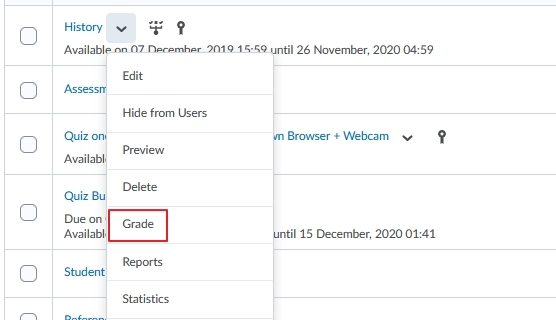
- Press on the Questions tab and select the Update All Attempts option:
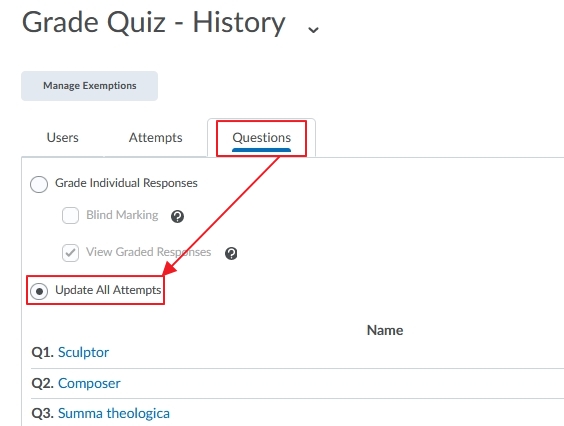
- Scroll down the quiz questions until you can view the Questions that are not in the quiz anymore section. Click the question that has been updated:

- Select to Give to attempts with answer (new answer/ additional correct answer) and put in ( the value of the question) points.
- Click Save. The points will now be given to students in the quiz.