MyLO - My Learning Online
New Rubric Grading Experience
A new Rubric Grading experience is now available to staff to use within their MyLO units. The new design makes for an easier grading experience and is optimised for use on mobile devices.
New rubrics features include:
- All rubric assessments and feedback updates for discussions and grade items now automatically save in draft state while updates are in progress
- Rubrics in draft state are not visible to students until the lecturer selects Save & Publish, at which time students can immediately view their feedback from Assignments, Content, Discussions, Grades and User Progress.
- Lecturers can choose to bulk publish feedback to all, or select users at once, such as for an entire class or group
- New Retract Feedback option enables lecturers and tutors to remove published feedback from view of learners for changes to the Total Score. The Overall Score and Overall Feedback portions of the rubric can be edited without retraction
- A grading pop-up window for easier grading that contains all rubrics for the discussion, a place to enter Overall Feedback, and a list of posts that the student has made
- When grading on mobile devices, vertical margins are reduced for easier viewing
Please note that any manually entered feedback within the Rubric will no longer be transferred to the Feedback area within an assignment.
Below is the new rubric within an assignment:
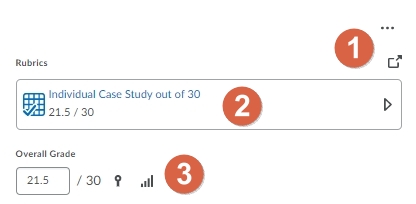
- Open the rubric in a new window to view the entire rubric in a new window.
- Press on the rubric to select each criteria
- Grade will auto fill if a grade item is available within the assignment.
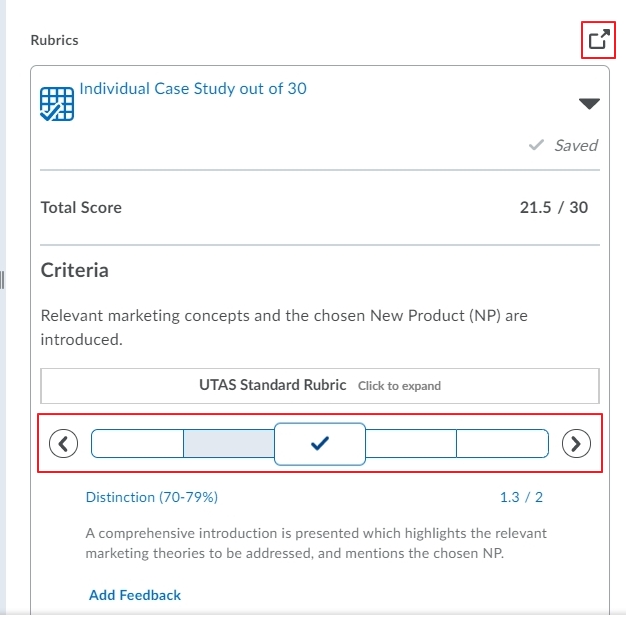
If the hover pointer is on a level, the name, description, and score appear in the level information area below the slider. Selecting a level will give a tick for that criterion and the select box will appear larger as shown in the image above.
To mark your rubric:
- Select your items. These will highlighted in blue with a tick.
- Your score will be updated automatically
- Add any further feedback here if desired
More information on marking with a rubric can be found here: Marking with a Rubric
