MyLO - My Learning Online
Turnitin- Accessing Original Sources & Excluding Sources
Accessing the Original File within Turnitin of a Match
If a file has a high match to another item submitted within the University of Tasmania, you can download the original to view it. To do this press on the Match Overview Score. The file will show that it has been Submitted to University of Tasmania. Press on the file to open a pop-up window as seen below. Then press on the Title above the student paper.
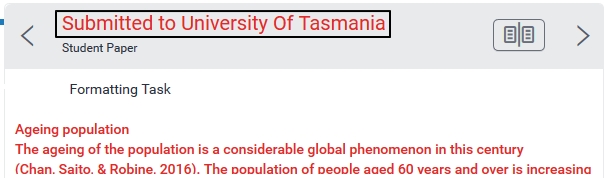
You will then get more information about the paper - when it was submitted and to which unit. To view the original press on Download Original.
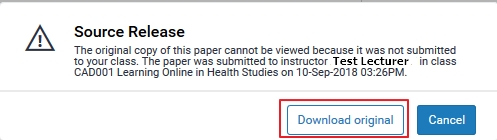
The file will then be downloaded for you to view against your new file.
If you ever get a high match from another institution and wish to view the original then follow the same steps. Your request will be forwarded onto the administrators of that institution and they will decide to send this to you or not.
Excluding Sources within a Turnitin Originality Report
If you wish to exclude specific sources and change the overall originality score of a file you are able to do so.
Press on the file from within MyLO to enter Turnitin. Select the Match Overview by pressing on the percentage . A list of matches will appear. Press on the one that you want to look at further.
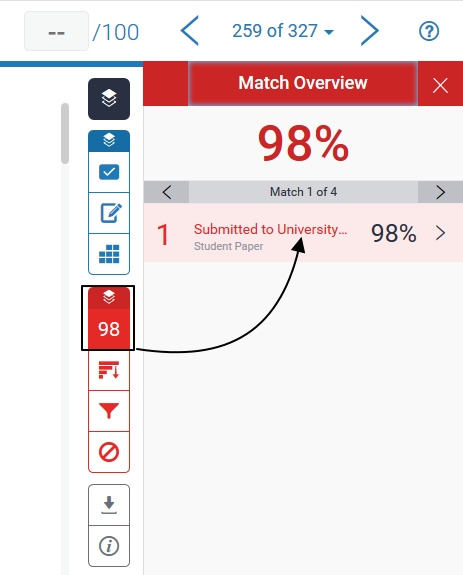
This will then be broken down further into other matches. Select the one/s you wish to exclude and press Exclude Sources.
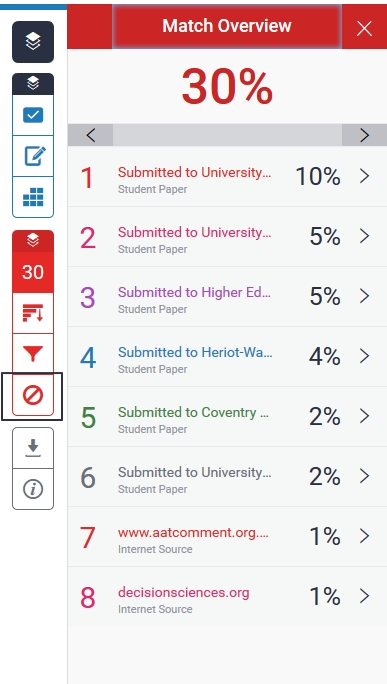
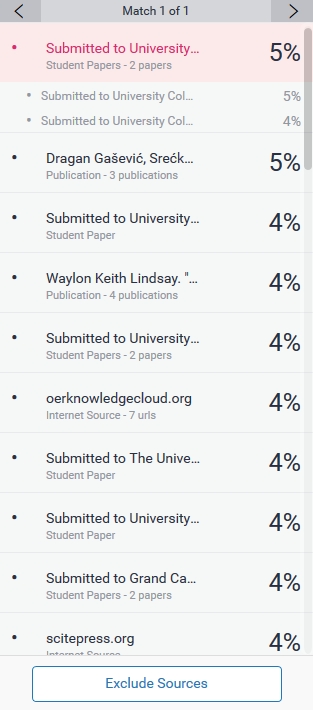
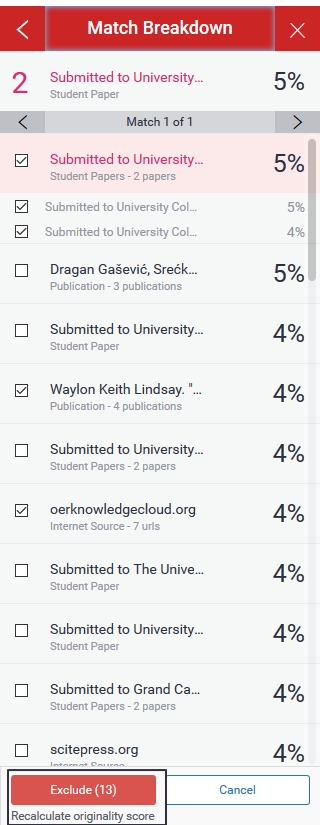
These sources will now be excluded from the newly submitted file and the originality score will be recalculated within Turnitin.
