MyLO - My Learning Online
Creating your Online unit using MyLO Manager
MyLO Manager is a tool used to request and maintain units in MyLO. There are four categories of units to choose from:
- Award
- Non-Award
- Short Course
- Sandpit
An Award Unit is a unit that is used for delivering online content such as lectures, assignments and quizzes. An Award Unit is any unit where students will receive a result towards a qualification and is associated with an undergraduate or postgraduate degree. The unit must be linked to one (or more) unit offerings from the Course and Unit Handbook.
A Non-Award Unit can be used in the same ways as an Award Unit; however, there is no award associated with the outcome of this unit and it is not directly related to an undergraduate or postgraduate degree. A Non-Award Unit is typically used for College or School-wide areas as well as Staff and Student Development. Non-Award units are archived every year to avoid cluttering up users' MyLO homepages.
A Short Course is a Non-Award unit not associated with an undergraduate or postgraduate degree program. Short courses offer the opportunity for staff and students to enhance their professional skills and increase general knowledge. Examples of Short Courses are those provided by AMC Search.
A Sandpit Unit is a unit that belongs to an individual for experimenting and familiarisation purposes. You will not be able to add any students to a Sandpit Unit. However, you can add staff to your Sandpit and give them Lecturer or Student access. You may choose to use a Sandpit to create content for copying to an Award unit. This can be done via a Template copy( covered below).
Choose a Sandpit Unit if you only want an area for experimenting with MyLO.
See the guide Requesting your Sandpit Unit for simple instructions to set up a sandpit.
- Login to mylo-manager.utas.edu.au MyLO Manager is accessible with most web browsers, however, we recommend using the most up-to-date versions of:
- Safari
- FireFox
- Google Chrome
From the MyLO Manager Home Screen, you can Create Online Units and also Manage any units you have access to.
You will also be able to see the list of people (staff and Students) who are enrolled in a unit by clicking Options then Enrolments.
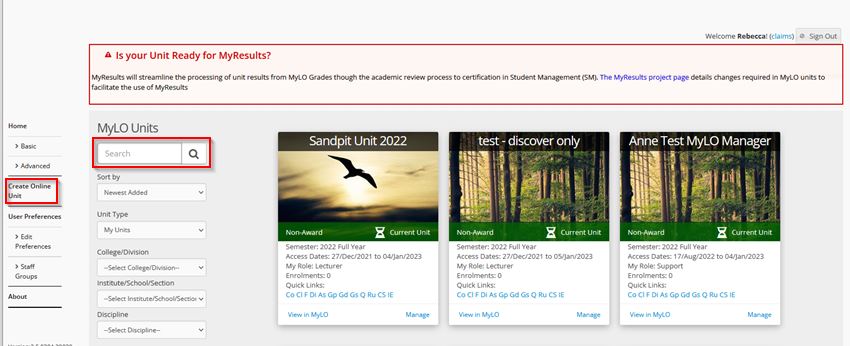
Create an Award Unit
To Create a new unit, select the Create Online Unit option, then select Enter Details
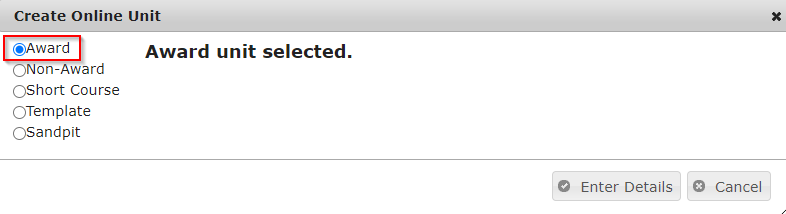
Unit Details Tab
Select the College, School, Discipline and Delivery Period. Access Dates can be modified as required
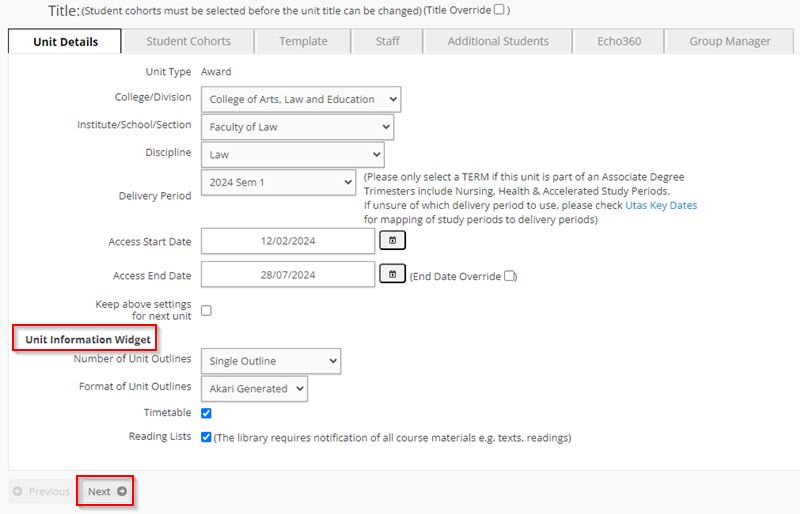
For More Information on the Unit Information section please refer to the help document located here: Editing the Unit Information Widget. The options selected here will change the appearance of the Unit Information Widget on your unit's homepage. These options will only show up if you selected to create an award unit.
Please note that the Access End date means that the unit ends at the start of the date (So from 12.00 AM onwards). On the end date, your role will be changed (from Lecturer, Support or Tutor) to a past role, so that you will again have access to your unit within 24 hours of the unit ending.
Once you have finished your selection press Next.
Student Cohorts Tab
Type a Unit Code or Unit Description into the applicable Search field. Wait for the search results to show in the resulting drop-down and then you must select the appropriate option to fill both fields. Then select Add.
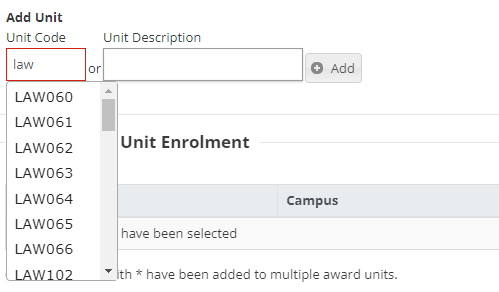
The Search Unit Offerings window will appear as a new window. Select the desired offerings from this list, then select OK. Information on Campus Codes is here: Campus Codes
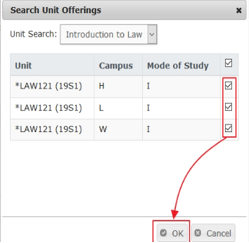
Add multiple cohorts by searching again (following the steps above) or change any offerings using Select Cohorts.
Select Next when Complete.
Template Tab
On the Template Tab, The Title of the unit can now be changed by selecting Edit. Note: unit codes cannot be removed from the prefix.
If you have multiple codes in the title that are unwieldy, please put a job into the Service Desk to override this feature.

Choose a template that is either:
- A previous delivery. This will search for any unit which has been delivered or currently exists in MyLO.
- A School/Faculty/Grouping Template. this list contains any Template your School or College has preconfigured for use by units.
- Other - for any requests that don't fit into the categories above. Any units using this option will be attended to by the Service Desk.
To search for a previous delivery start typing in the field your Unit Code or Description. All associated previous deliveries will appear. Choose the one you want to use.
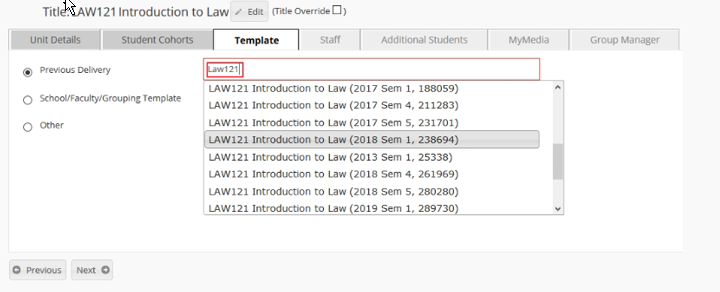
Staff Tab
The creator of the unit will be added automatically as a Lecturer. You can add any further staff who need access to the unit for teaching purposes here. If you are creating an Echo360 section for this unit you will need to select a role for each user who will need access to this section here as well. You can add a predefined group of staff users and select to add all users as Echo360 Instructors in one go.
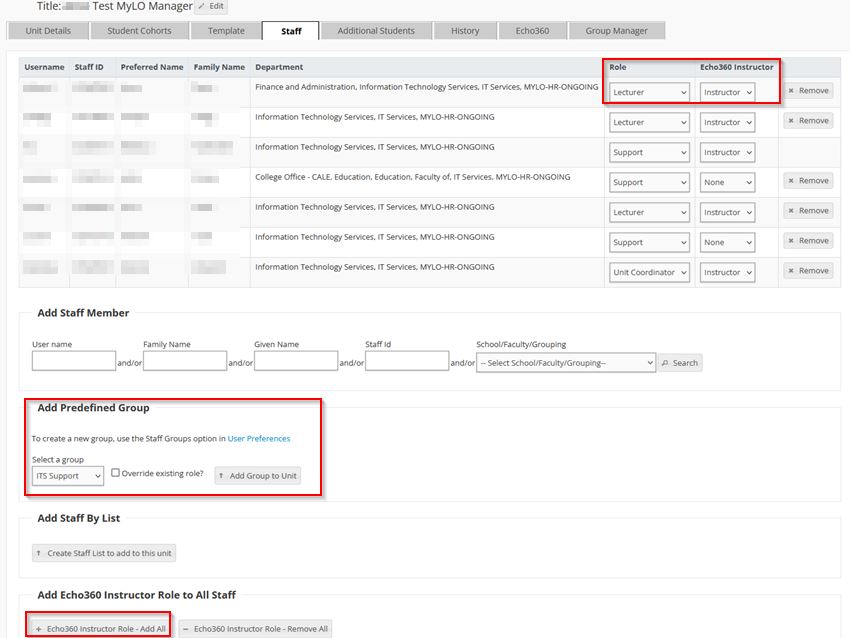
Search for staff to add to the unit by entering either their User Name, Staff ID, Surname, Given Name or Department grouping. Note: you do not have to enter all of these values.
Change the role of the staff member if required.
Note: An award unit is required to have one Unit Coordinator added to it.
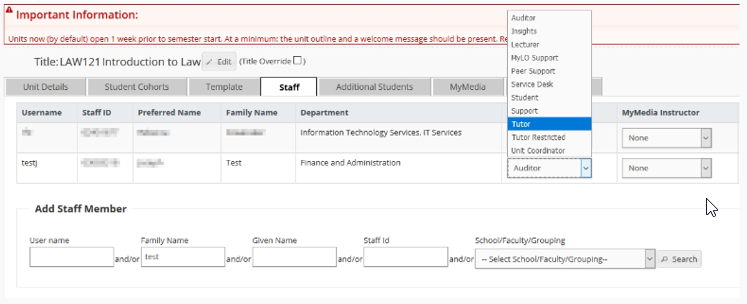
Echo360 Tab
Select the tickbox if an Echo360 section is required. This will automatically create the section and ad the staff added with the Echo360 instructor role on the staff tab within 24 hours. On the MyLO Manager page select Next.
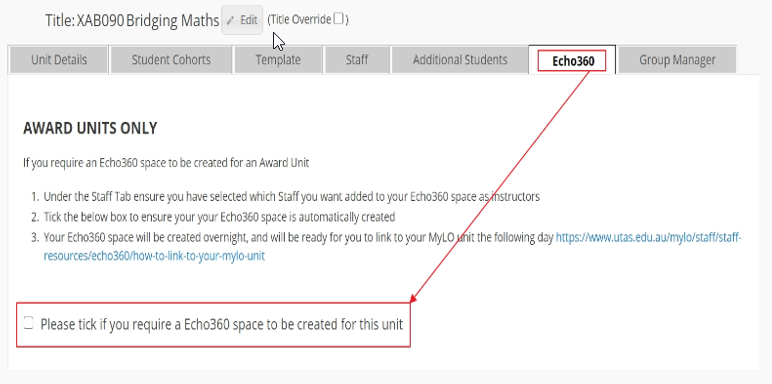
Group Manager Tab
A message will appear stating "Groups have not been created for this unit. Groups will be created when the unit is submitted". When you check back on this tab if you ever maintain your unit the following will appear.
- A group for every unit code you have created
- A group for every relevant mode of delivery
- A group for every appropriate campus
These will appear in the group's tool in your unit in MyLO.
Finally, select Submit to complete the unit creation. The unit will now be located on the MyLO Manager Home screen and within MyLO. Once MyLO Manager creates your unit you will receive an email confirming this.
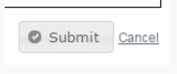
Please note that if you have used the option of Previous Delivery or a Template it can take up to an hour before the content from your previous offering is within your new unit in MyLO.
Creating a Non-Award Unit or Short Course
The Non-Award unit or Short Course request procedures are very similar to that of requesting an Award Unit. The differences are detailed below.
Unit Details Tab
When selecting a Non-Award unit you will be prompted to add a title for your unit before you can enter further details.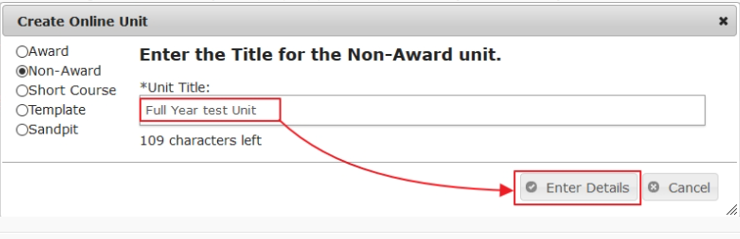
Non Award Student Enrolment Type
Non-Award units can be added to Discover Course Catalog for self enrolment
You will need to choose the appropriate enrolment type for how you wish enrolments to be managed within your non-award unit:
- If the unit is not going to be available in Discover Course Catalog choose Standard Enrolment. MyLO Manager will automate enrolment of staff and students based upon the cohorts added on the Student Cohorts tab or the Additional Students tab (remembering students added via the Additional Students tab will always remain in the unit and will not be affected by withdrawals in Student Management)
- If the unit is only going to be available for self-enrolment in Discover Course Catalog choose Enrol by Discover Course Catalog Only. MyLO Manager will create the unit only and the Student Cohorts tab and Additional Students tabs will not be available. All staff and students wishing to complete the unit will need to self-enrol via Discover Course Catalog
- If the unit is going to be available for self-enrolment in Discover Course Catalog and you wish to add cohorts that will be updated by MyLO Manager choose Hybrid. MyLO Manager will create the unit and enrol/update the cohorts you have added via the Student Cohorts tab. MyLO Manager will ignore students or staff that have self-enrolled via Discover Course Catalog and they will remain in the unit even if they no longer belong to one of the cohorts you have chosen in MyLO Manager

Student Cohorts Tab
There are more options when adding student cohorts to your Non-Award. Note that you do not need to add students to complete this tab. People added via this tab will be given the student role in the MyLO Unit.
Add by:
- Unit Enrolments (a in Award requests)
- Staff by department (Enter the name e.g "IT Services: or " Faculty of...")
- Students by Course Enrolment (eg. 13A o "Bachelor of...")
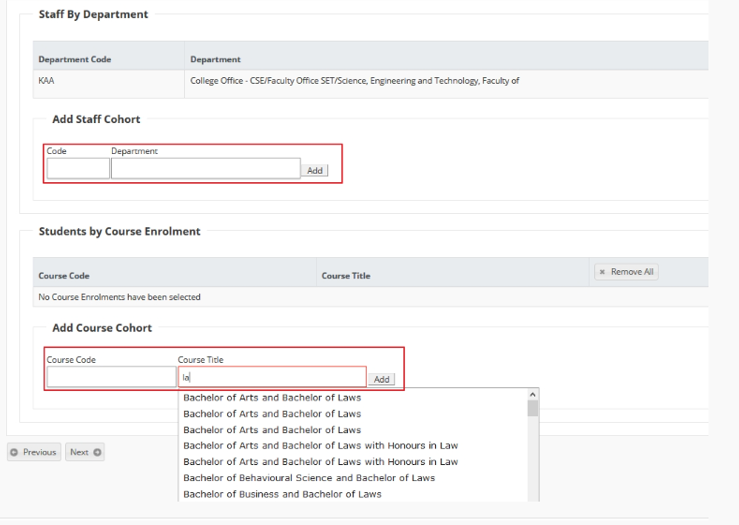
Manage A Unit
You can use the search, filtering and category tabs to locate any unit you have access to. You will be able to manage any units where you have a Lecturer or Support role.
You will be able to see the same options which were made available to you during your unit request.
The fields which can be edited are as follows:
- Title
- Access dates
- Add/change/remove student (and staff as a student) cohorts. note at least one cohort must remain for Award units.
- Add/change/remove staff roles
- You can export group information from the groups' tab
When you have finished making changes to your unit remember to select the Submit button to commit your changes. To discard your changes press cancel or close the window.
