MyLO - My Learning Online
Zoom Settings Best Practice
Cloud Recording Best Practice Settings
If from within your MyLO unit you have added an Echo360 link and are creating recordings that go directly into your Echo360 section, there are some personal Zoom settings you can update to ensure that your recordings are in the best format.
Press on Zoom and select My Profile.
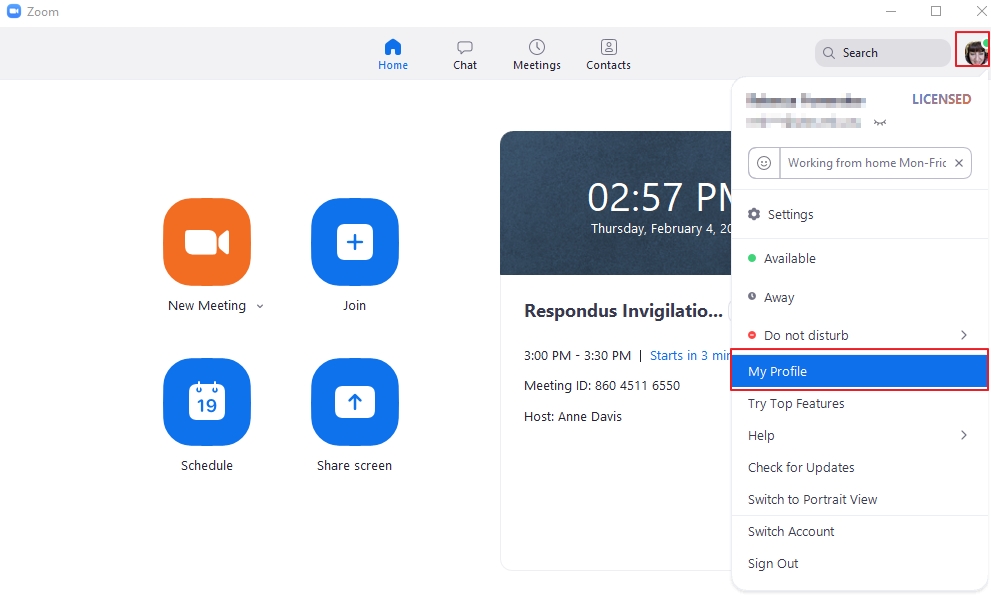
Scroll down to Settings and update the settings below.
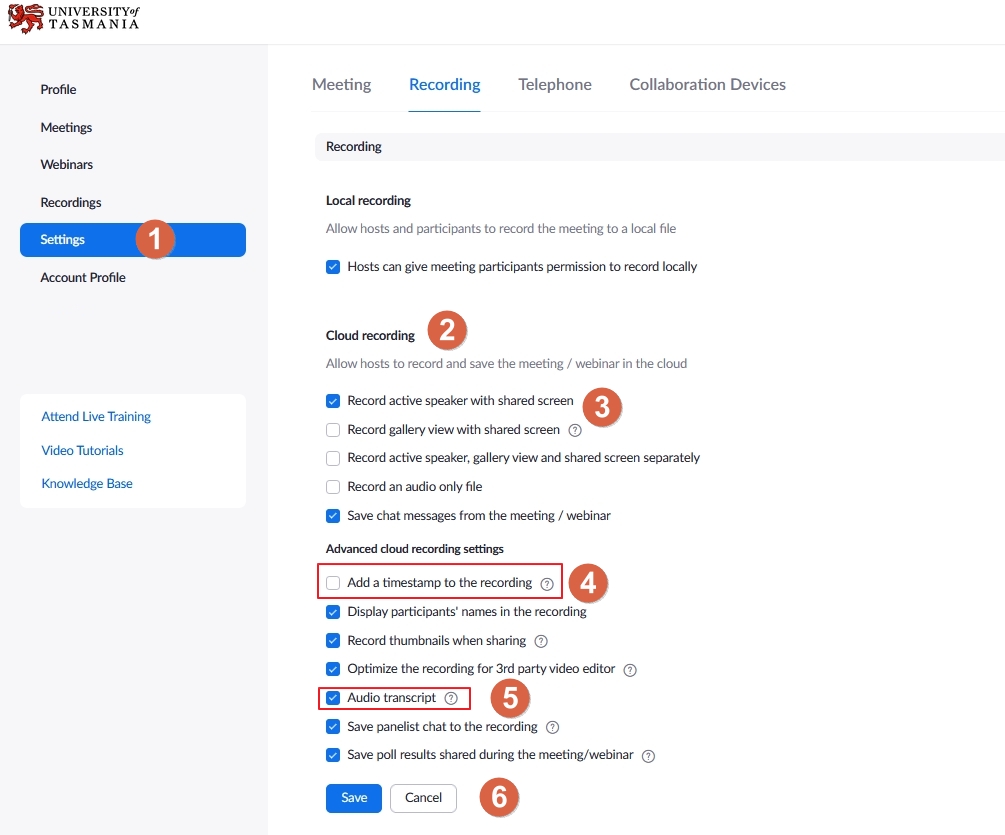
- Press on Settings
- Scroll down to Cloud Recording Section
- Choose which recording you want sent to Echo360. We recommend the Active speaker and Shared screen option.
- Untick the timestamp option. This is not necessary as the date of the recording appears with in your Echo360 Section. Removal of the timestamp also allows for easy reuse of the recording in other units.
- To create a transcript of your recording select Audio transcript. If your recording is then being sent to your Echo360 Section, you can edit the transcript there.
- Press Save
