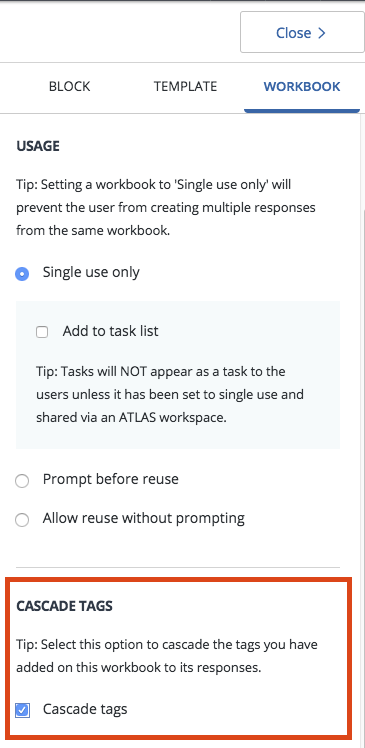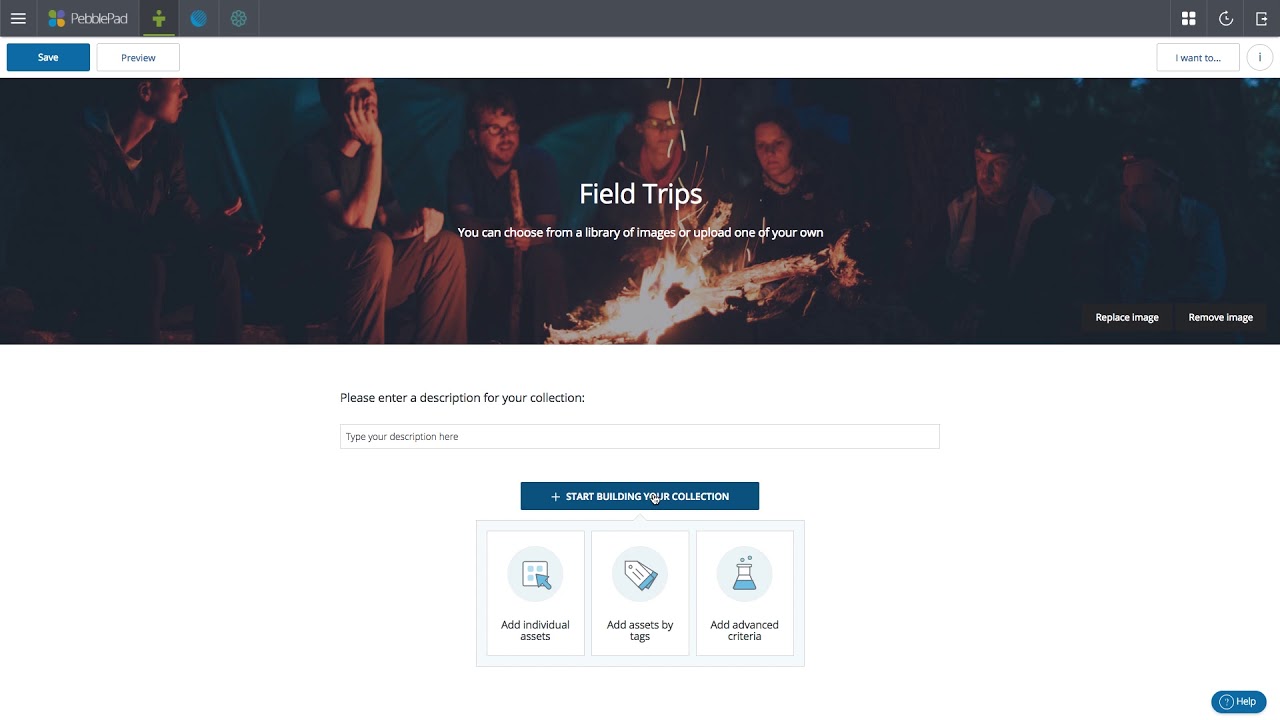Tags
Tags are labels you can attach to your Assets to help you to search and organise, and to find related Assets. For example, you might add a particular tag to all the Assets you create relating to a project you are involved in. You can then list all of these Assets in a single search or create a Collection of these Assets based on that tag.
You can add multiple tags to a single Asset if it relates to more than one context or theme. This enables the one Asset to appear in different searches and Collections based on the tags it has been given.
You can add tags every time you create an Asset or upload a file, by completing the Tag your file field in the Upload panel.
Asset tags can also be added or edited directly from the Asset Store by clicking on the information icon for the Asset and adding them to the information panel.
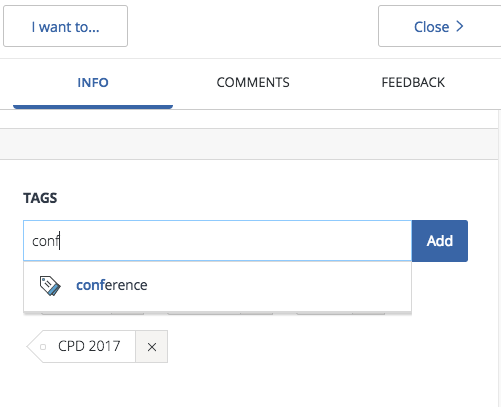
To add a tag, simply start typing. Existing tags will appear based on predictive text and you can select the relevant tag by clicking on it. If there are no matches, type the tag text and click the Add button which will create a new tag.
Adding tags to Resources
It is also possible to add tags to a template or workbook Resource in the same way as you would for an Asset. Simply adding a tag to a Resource allows you to search using the tag.
Cascade Tags
You can, however, also ensure that any Asset that is created from the Resource also retains the tag, which is useful in situations where learners might want to create a Collection of all Assets created from the Resource. This tag also then becomes an available option to chose from when learners tag their own Assets, so it is a handy way of providing particular tags for learners to use.
To do this, when creating the Resource choose the Cascade tags option in the properties panel for the template or workbook.