MyLO - My Learning Online
Using an Attendance Register
Attendance records for tutorials, practicals, workshops and lectures can be entered directly into MyLO.
To take attendance for groups smaller than the whole class, such as a tutorial class, it is best to have these groups set up in MyLO. Before taking attendance, a register needs to have been created
| Attendance Status | |
|---|---|
| None | No attendance status recorded |
| P | Present |
| A | Absent |
Attendance Registers page
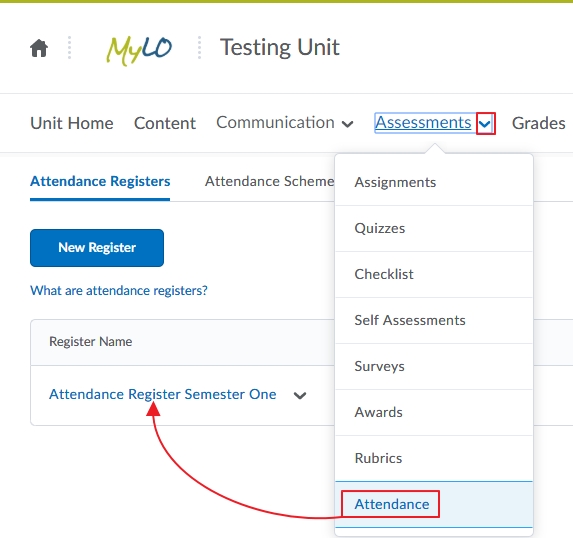 From the Unit Home pull down the Assessments menu and select Attendance.
From the Unit Home pull down the Assessments menu and select Attendance.- Click on an Attendance Register
- If there are no registers listed you may have to make one.
Attendance Data page
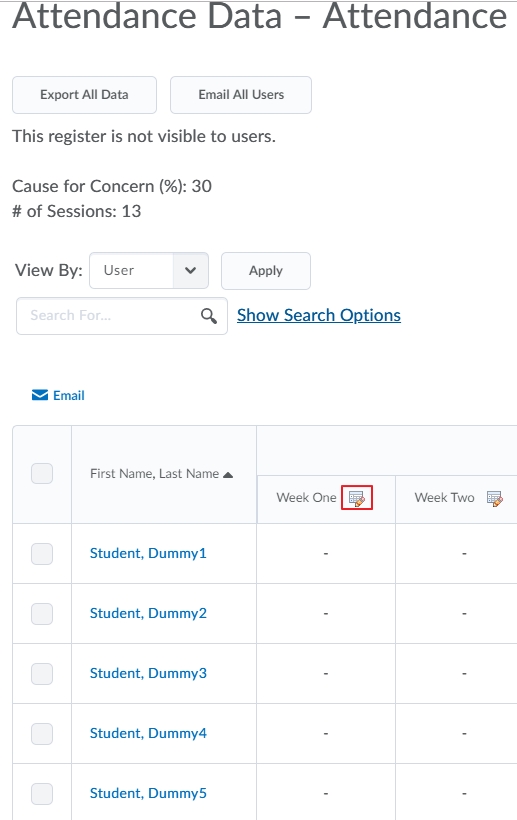 Click the Attendance Icon next to the session name you want to work on.
Click the Attendance Icon next to the session name you want to work on.
Set Attendance Data page
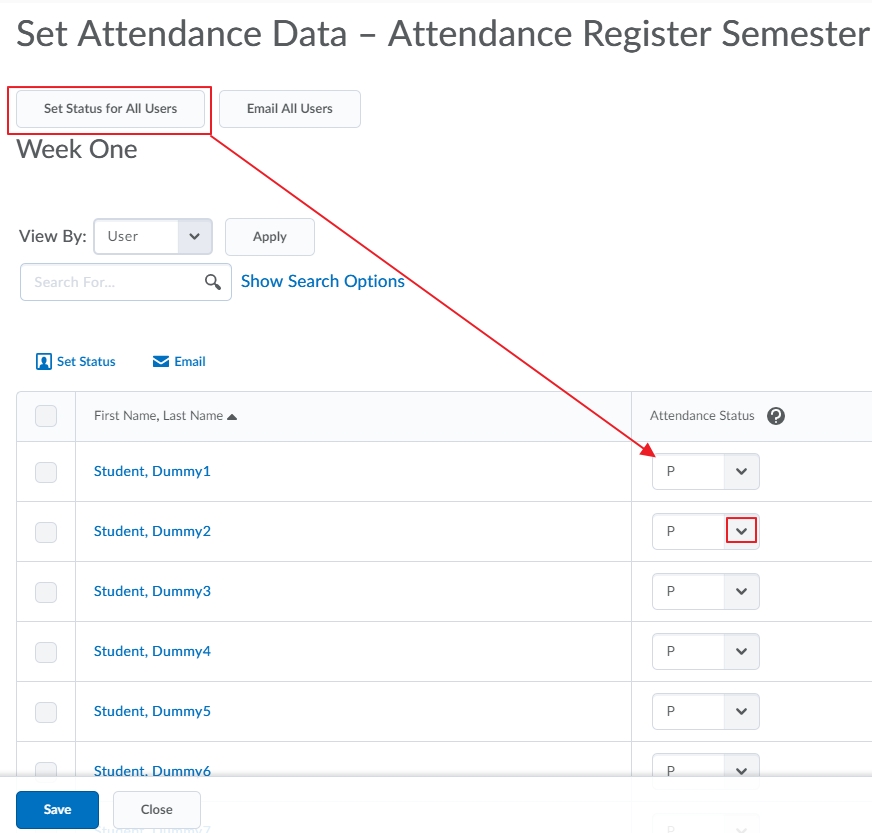 If your students are divided into groups it may be easier to mark attendance per group. To do this:
If your students are divided into groups it may be easier to mark attendance per group. To do this:- Change the View By to Groups (then click Apply)
- Select a group (then click Apply)
- By default the system only lists 20 student per page. Change this to 200 per page so that everyone is listed. The example above is showing all users.
- Assuming most students attended the session with only a few absent, it's easier to set the status for everyone at once then change it for a few.
- Press on Set Status for all Users.
- The Set Status for Selected Users box pops up.
- Change the status to P (for present)
- Click Save.
- Press on Set Status for all Users.
- Find the students who didn't attend the session and change their attendance status to A (for absent)
- When you are happy with your changes click Save
- Click Close.
Attendance Data (again)
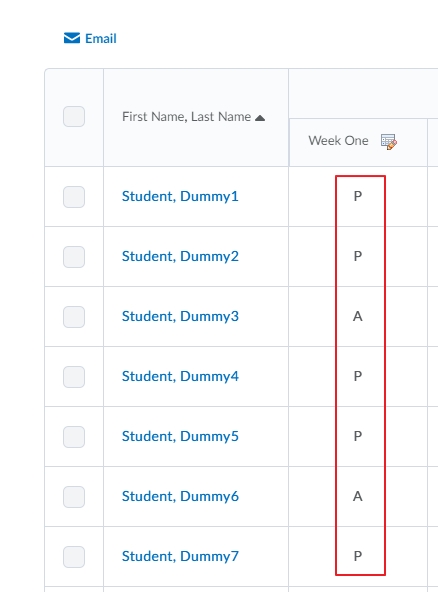 The attendance data for the session you just marked is now shown.
The attendance data for the session you just marked is now shown.
