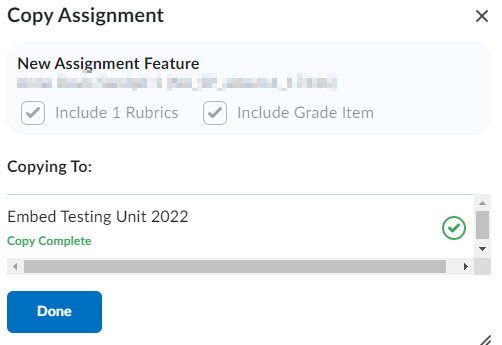MyLO - My Learning Online
Copying an Assignment
Unit Coordinators, Lecturers and Support now have the ability to copy an assignment between units in which they are enrolled
The following attributes are copied:
- Assignment folder and properties, including instructions, assignment category, and visibility
- Assignment properties including description, attachments and category
- Grade item and grade category
- Availability dates
- Submission and completion information, including the Optional Grade item and the Unit scheme if used.
- Rubric(s) associated with the assignment. When copying an assignment that uses a shared rubric, instead of linking a copied assignment to a shared rubric, the rubric is also copied. The copied assignment links to the copied rubric. If an assignment uses a rubric that is archived, the rubric is copied and retains the archived state in the destination unit.
The following attributes are not copied:
- Instruction quicklinks and attachment resources created with the Attach link to existing activity action.
- Instruction images added using Insert Image that were saved to unit files.
- Availability Release conditions and special access settings
- Submission and completion information including group assignment designation.
- Evaluation and Feedback information including Turnitin associations, competency, and outcome associations.
- Content topic associations (for example, if the assignment is linked from content)
To copy an assignment select the Assessment tool from the Unit Navigation Bar, and choose Assignments
- Click on the down arrow next to the assignment in the current unit
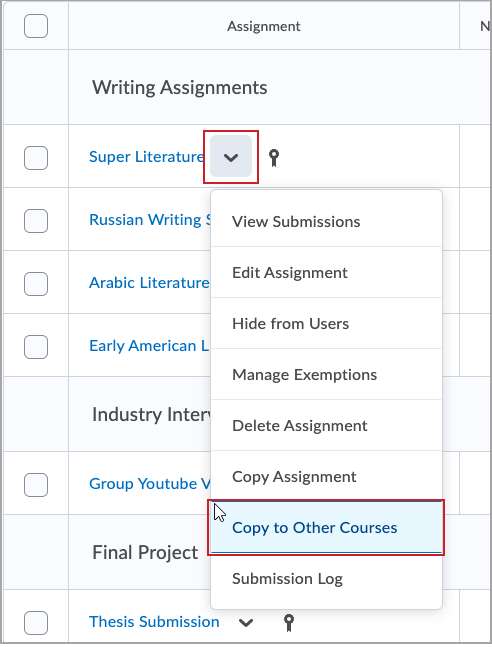
- Click on "Copy to Other Courses"
- Select whether you wish to copy an attached Rubric or Grade Item
- Select the unit which you wish to copy the assignment to .. the "Semester " filter can be used to reduce the number of displayed units , or you can search directly for a unit by entering the unit code or title
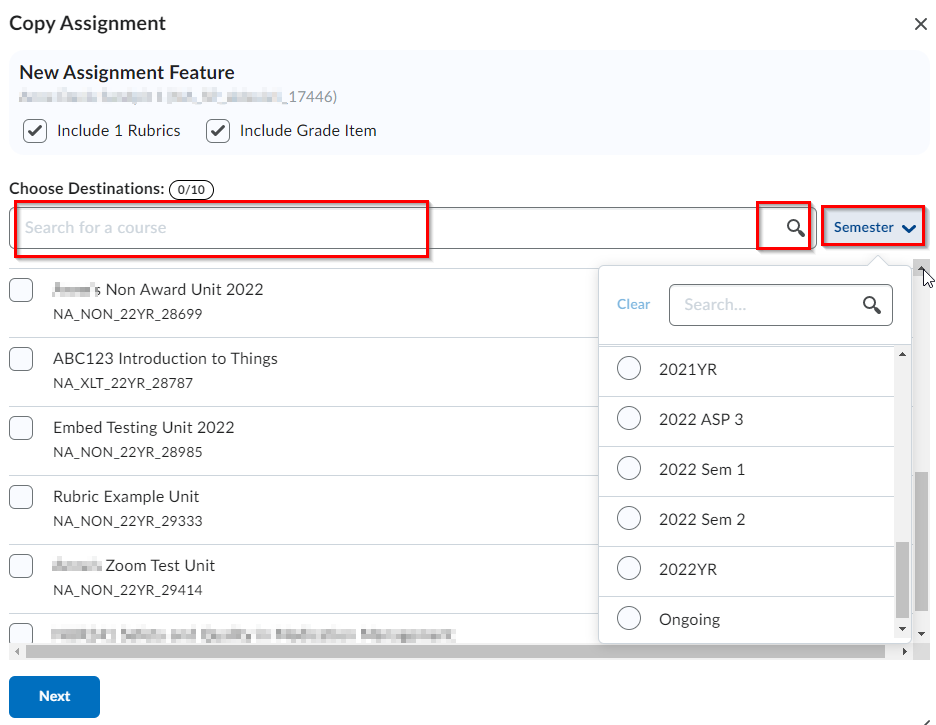
- Click Next
- Review and select Copy
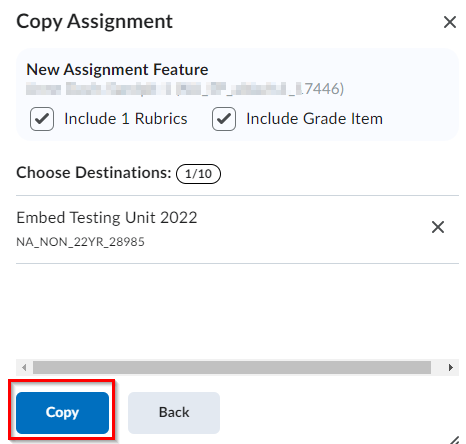
- A confirmation message will be displayed when the Assignment has been successfully copied