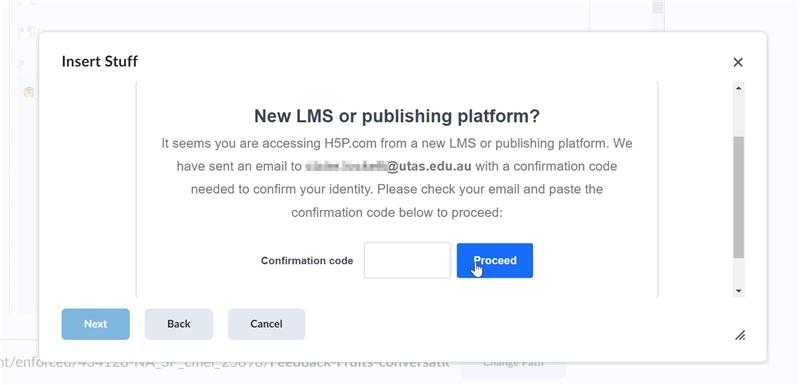MyLO - My Learning Online
H5P Issues
The most common H5P issue users have is this message appearing within Content for students and staff other than the creator of the H5P item:
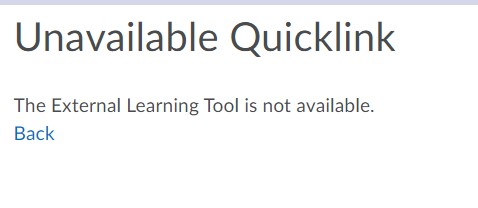
This is caused when you either copy and paste content from one page to another without actually inserting the H5P item correctly OR you use Copy Components but do not select to copy over the External Learning tool as part of the copy.
If you use the Copy Components as above ensure you Tick this option to avoid this error:
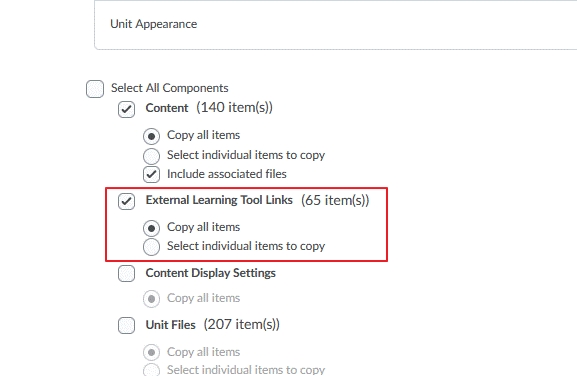
The way to fix this issue is to edit your webpage and remove the existing H5P item and then re-add via Insert Stuff, or you can try to import the content again and just bring across the external learning tools from the unit you originally used for content.
Issues with this should be sent to the Service desk via this Form.
H5P message when inserting stuff
If you create a new H5P item within a 2023 MyLO unit, or access H5P via a 2024 unit you have newly created, you will get a message stating you are accessing H5P via a new LMS - this is because we have turned on H5P 1.3 Advantage as part of the process of opening up 2024 units. This ensures that the integration between H5P and MyLO is using the most secure and up-to-date version. You should get this message the first time you access H5P via insert stuff: