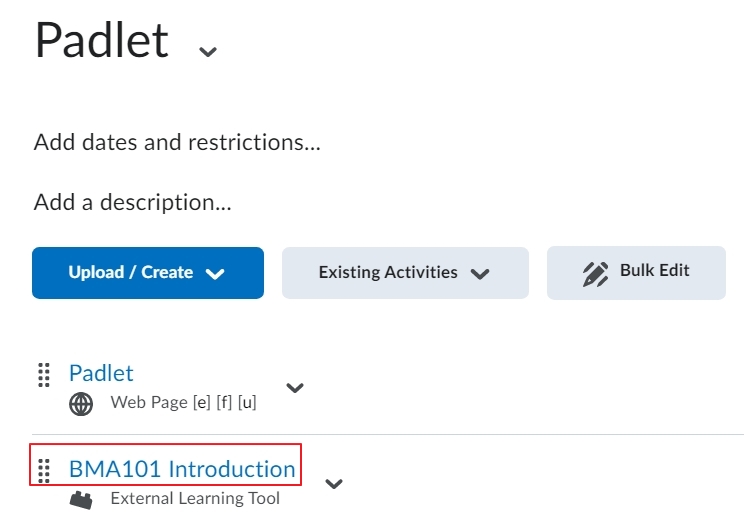MyLO - My Learning Online
Adding a Padlet to your Unit
Important Note:
When creating your Padlets, it is required for UTAS security that you keep your Padlet set to the Organisation Wide Privacy, which is on by default.
Below is a video on how to add a Padlet to your unit content:
To add a Padlet to your webpage:
Edit your webpage and select Insert Stuff.
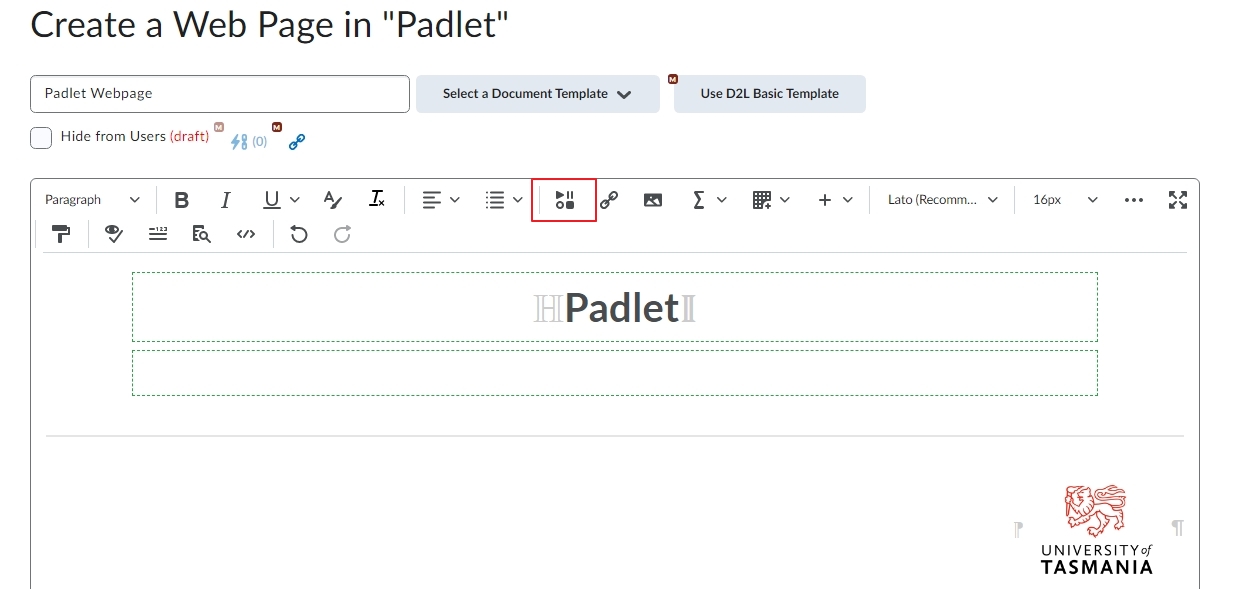
Select Padlet from the options available to you.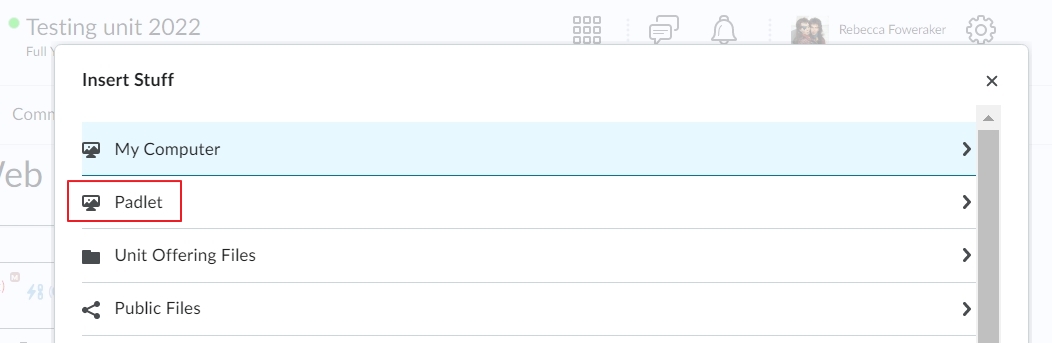
To create a new Padlet select Make a Padlet.

Press on Make a Padlet

Select the type of Padlet you wish to use.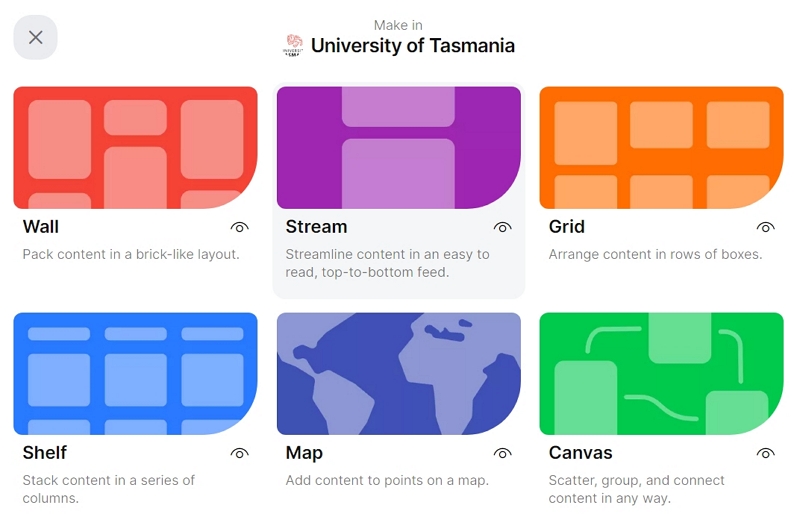
Add a title and description to your Padlet.
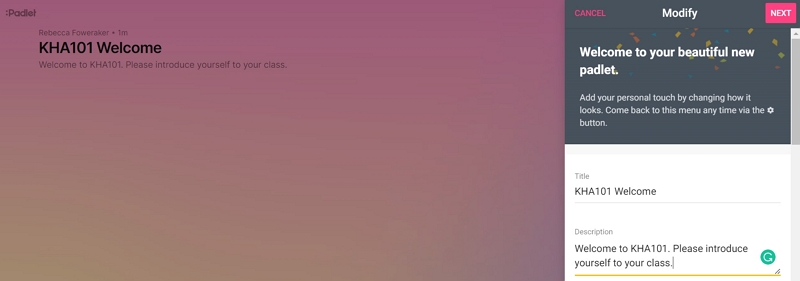
Configure other settings such as font, Attribution, ability to add comments and wall theme.
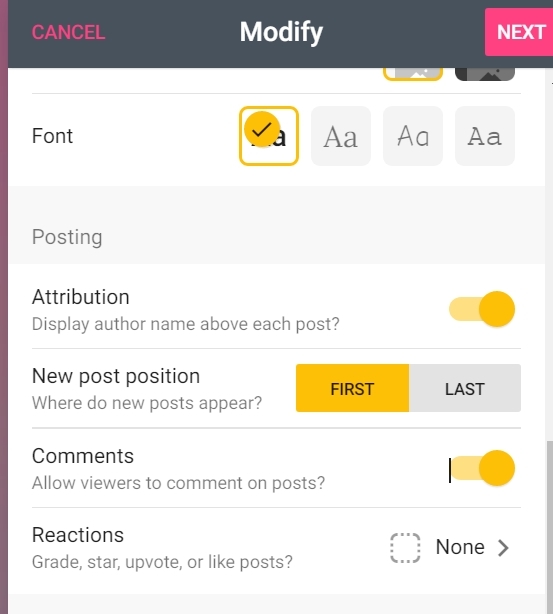
Once saved press on the three dots in the right-hand corner to open other essential settings.
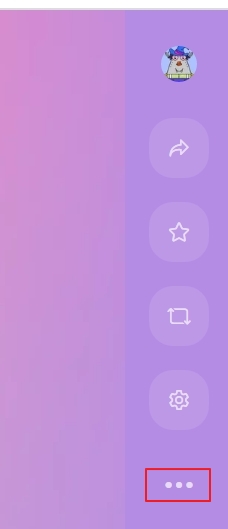
Press on Share and export.
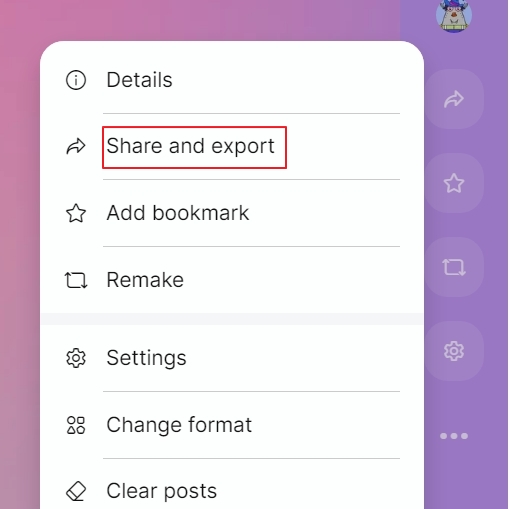
Change the Privacy settings from Visitors can Read to Visitors can Write in order to allow students to add posts to the Padlet.
Press Save.
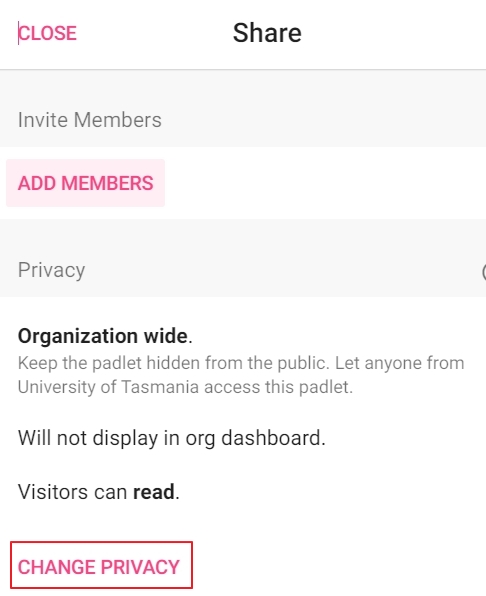
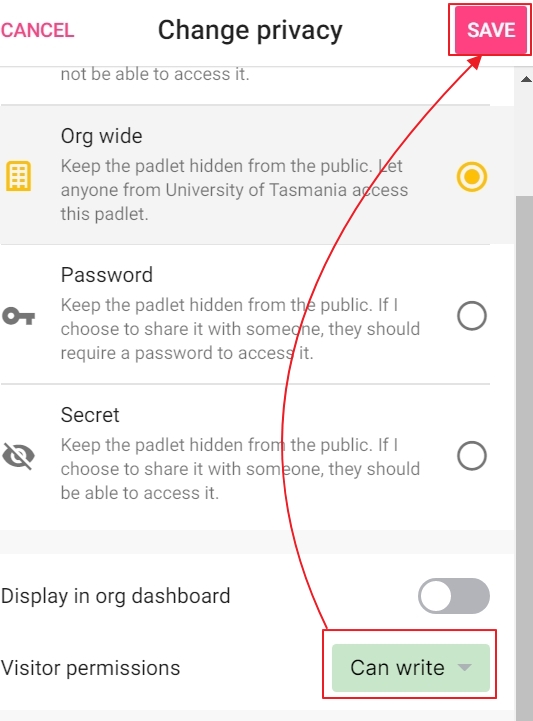
Go back to the open tab in MyLO and press back and choose Padlet to show the new Padlet you have created in the list.
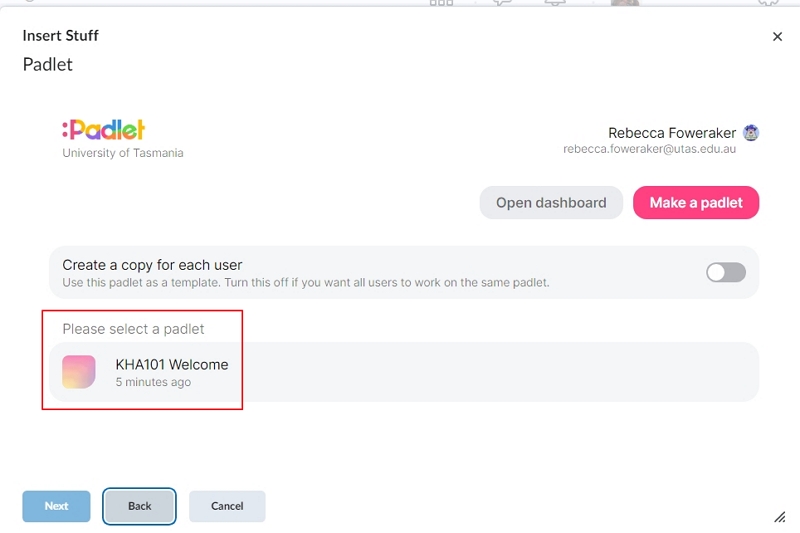
Select your new Padlet and choose to insert it. The Padlet will now be embedded onto your webpage in your MyLO unit.
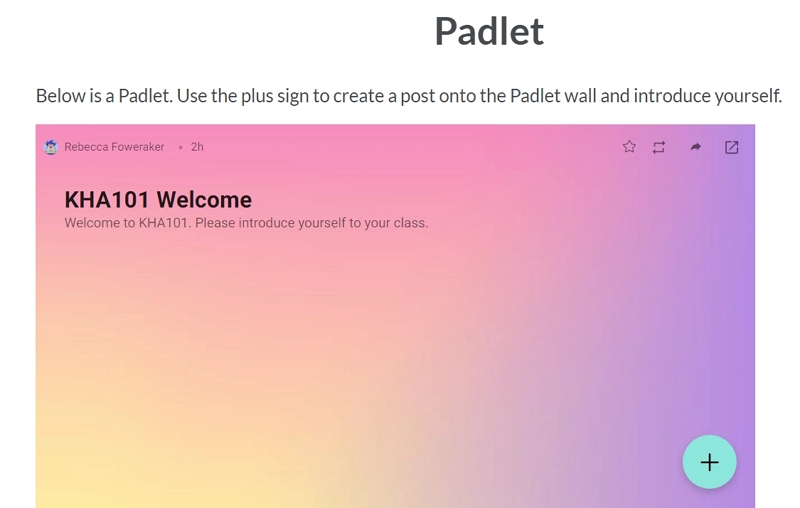
To add a Padlet as a Link:
To add a Padlet as a link in content go to a Module and select Padlet from the drop-down list under Existing Activities.
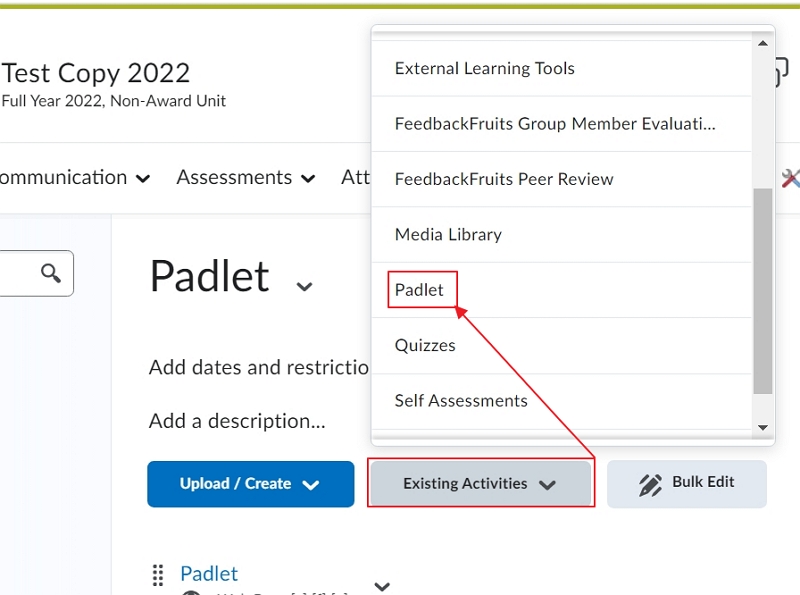
Press on an existing Padlet ( or create a new one per the instructions above).
The link will be added in content and will open in a new tab automatically pressed on.