MyLO - My Learning Online
FeedbackFruits: Tips & Tricks & Known Issues
Moving from LTI version 1.1 to 1.3
The move from LTI1.1 to LTI1.3 for FeedbackFruits means that any FeedbackFruits items within your 2023 units will need to be replaced to ensure they work. Links can be checked by pressing on them in content. If they bring back an error they will need to be removed and replaced with a new version of the link.
Follow these steps:
Go to your content module and create your new FeedbackFruits item as per normal. Choose to copy from an existing activity to bring over all the content you have created previously.
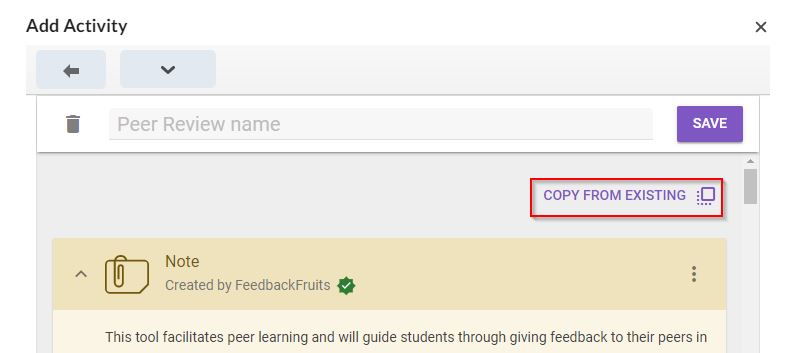
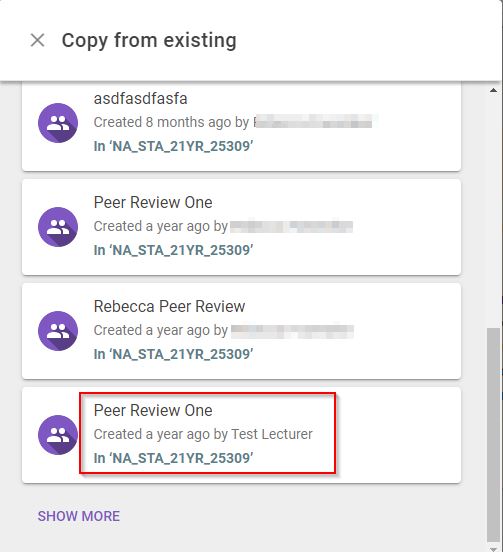
Press Use. Update any details as needed and press Save. The new link is now available in your module.
If the link is embedded in an HTML webpage:
Once you have created your new FeedbackFruits item, edit your webpage and remove the link that is currently there. Press on Add Quicklink and choose External Learning Tool- choose the new FeedbackFruits item you have created from the list. The link will now be available on your HTML page.
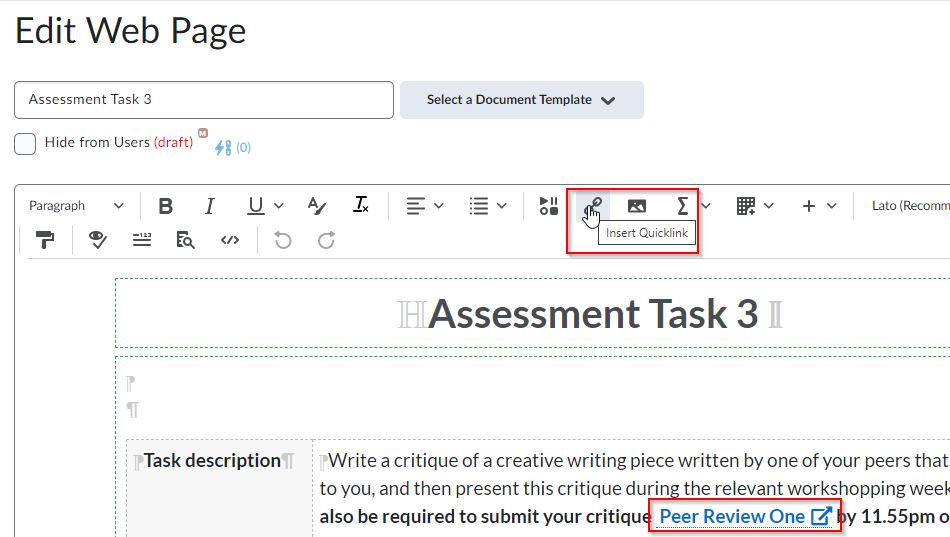
Groups Sync with FeedbackFruits
Please note that if you choose to have FeedbackFruits set up by groups (which you have already created within MyLO), these groups do not sync automatically if there is an update within the MyLO group. The sync will occur when:
- the Instructor enters the assignment, the sync should be triggered every time.
- If the sync doesn't happen, there are several ways to 'force' it
- Go into edit mode, then the group sync should also be triggered. If not, make an edit to the assignment such as wording in the instructions that the instructor can easily switch/change back later.
- Close the assignment and relaunch/open it again to trigger the sync.
- If the above doesn't work, please let support know within FeedbackFruits chat and their developers will trigger the re-sync.
Publishing to Grades with FeedbackFruits
While it is possible to embed FeedbackFruits within a web-page or add a FeedbackFruits activity via a Quicklink, if you wish to publish the FeedbackFruits grades to the gradebook you will need to add the activity as a separate link. This will then allow you to create a grade item within the gradebook. Ensure once the grade item is created that you then move it to the correct category so that it aligns with the MyResults project.
Add your link to FeedbackFruits via your Module/ Existing Activities/ FeedbackFruits. Copy your content or create a new item.
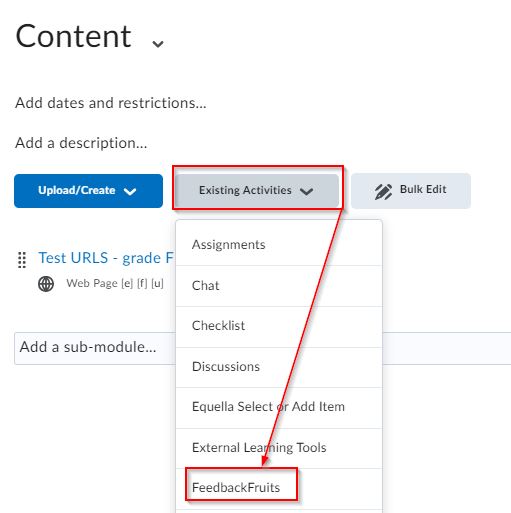
Open the FeedbackFruits activity and at the bottom of the page you have the option to add a grade item:
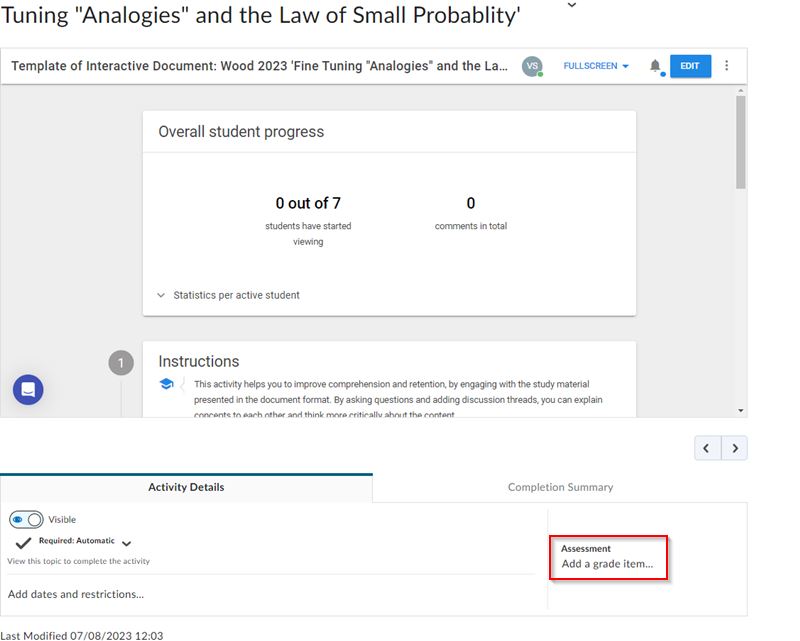
More information can be found here: https://help.feedbackfruits.com/en/articles/2268403-enable-grading-for-feedbackfruits-in-your-lms
Allocate Plus Groups wwithin FeedbackFruits
All groups are synced within FeedbackFruits and can be used for group work.
However we would advise creating your own groups within MyLO and using these rather than those created and pushed into MyLO from the Allocate system.
Allocate groups are maintained outside of MyLO and can be updated by students and staff until week seven of semester, so are not ideal to use for group work as you may need more stability and control over the groups used.
Echo360 within FeedbackFruits
Within Feedback Fruits you can upload video- this includes public Echo360 links. This means you can upload existing Echo360 content, such as lectures or tutorials.
Multiple Accounts Error
Sometimes as a lecturer you may have more than one account created within FeedbackFruits. If this occurs when you press on a FeedbackFruiits link you will get the error message below:
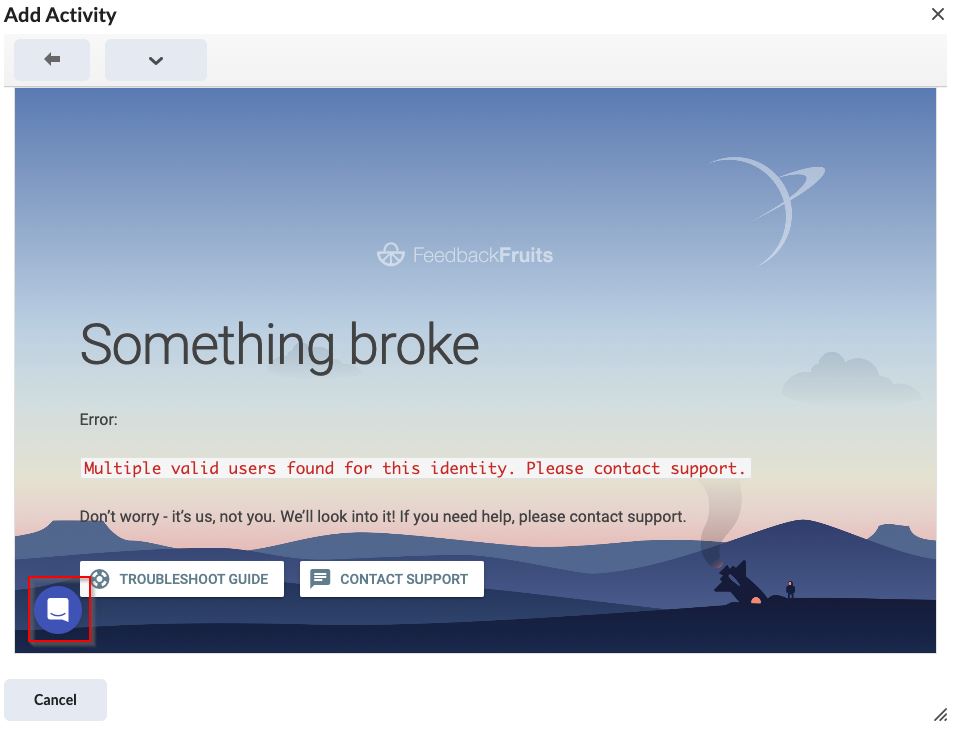
In order to fix the problem you will need to contact Feedback Fruits support. Do this by pressing on the Purple Chat icon, or press on contact support as shown in the above image. FeedbackFruits support is 24 hours.
Issue when deleting an Activity with due dates within FeedbackFruits
There is a current bug within FeedbackFruits if you:
* Create an activity
* Add a due date to a component
* Delete the activity
The associated due date calendar entry is not removed within the MyLO unit.
The current workaround is to delete the calendar entry manually. Note that all other activities update the calendar as expected.
Turnitin within FeedbackFruits
Since September 1st 2023, FeedbackFruits integrates with Turnitin, the well-known plagiarism checker. We aim to detect and prevent plagiarism in student work, ensuring more honest and original student submissions.
The new Turnitin UX improvements will allow teachers to see at a glance which percentage of plagiarism each student submission has. Now, in the ‘Submissions step’ we have added a ‘Plagiarism check’ column, indicating the percentage of plagiarism found on each submission. When the teacher clicks on a percentage, more information about the submission can be found:
% Overall Match: The average percentage of text in the submission that was found to match other sources.
% of Matched internet text in the submission: The percentage of matched internet content in the submission.
% of Matched publications text in the submission: The percentage of matched text between the submission and other publications, such as academic articles or books.
% of Matched submitted works text in the submission: The percentage of matched text also found in Turnitin’s submitted works database. Thus, identifying if the submission matched the submission of another student.
As well, this window will allow teachers to access the full Turnitin plagiarism report by just clicking on ‘View report’.
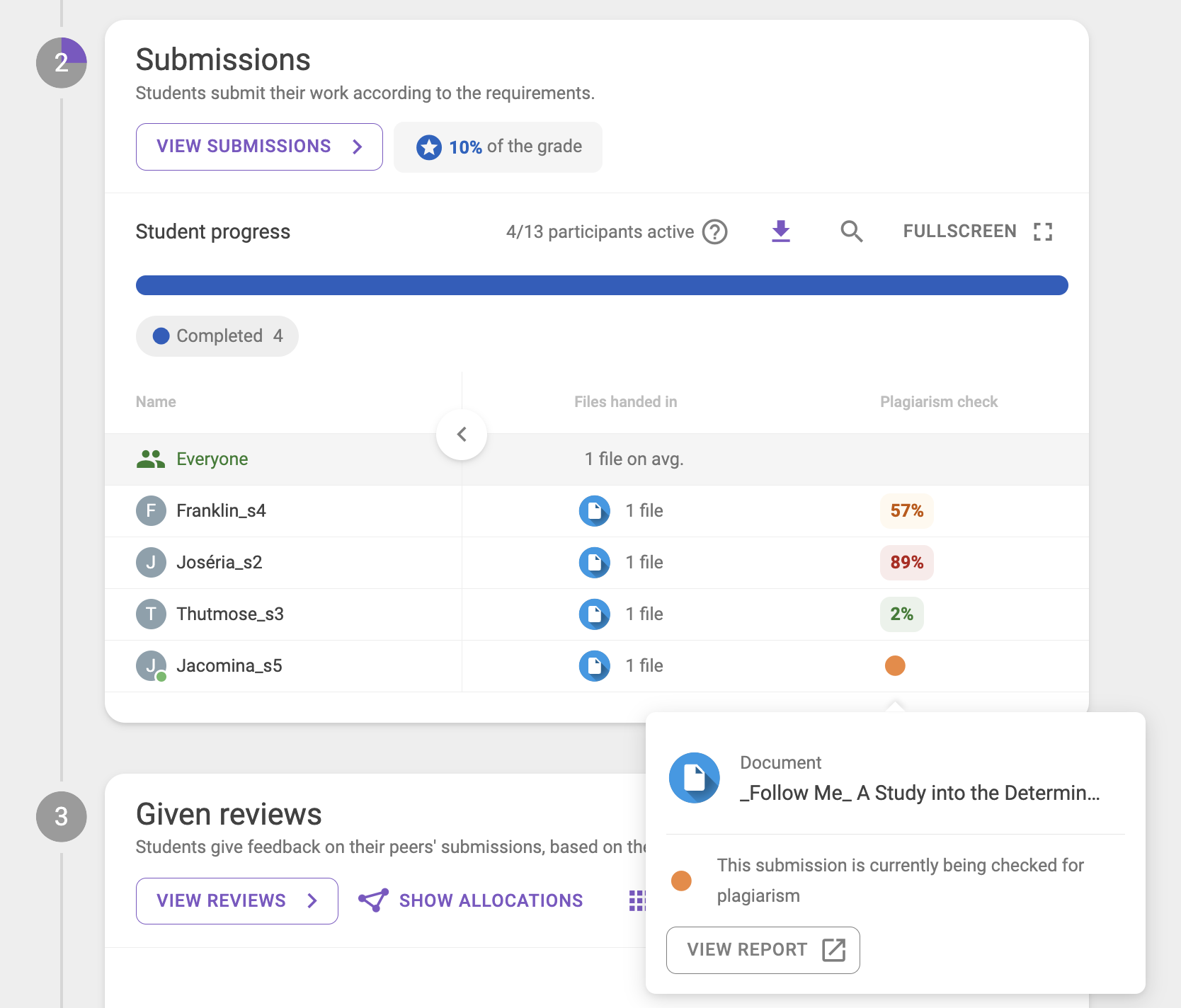
(Fig.1: Submissions module displaying the different percentages. The intermittent orange dot represents the loading plagiarism check.)
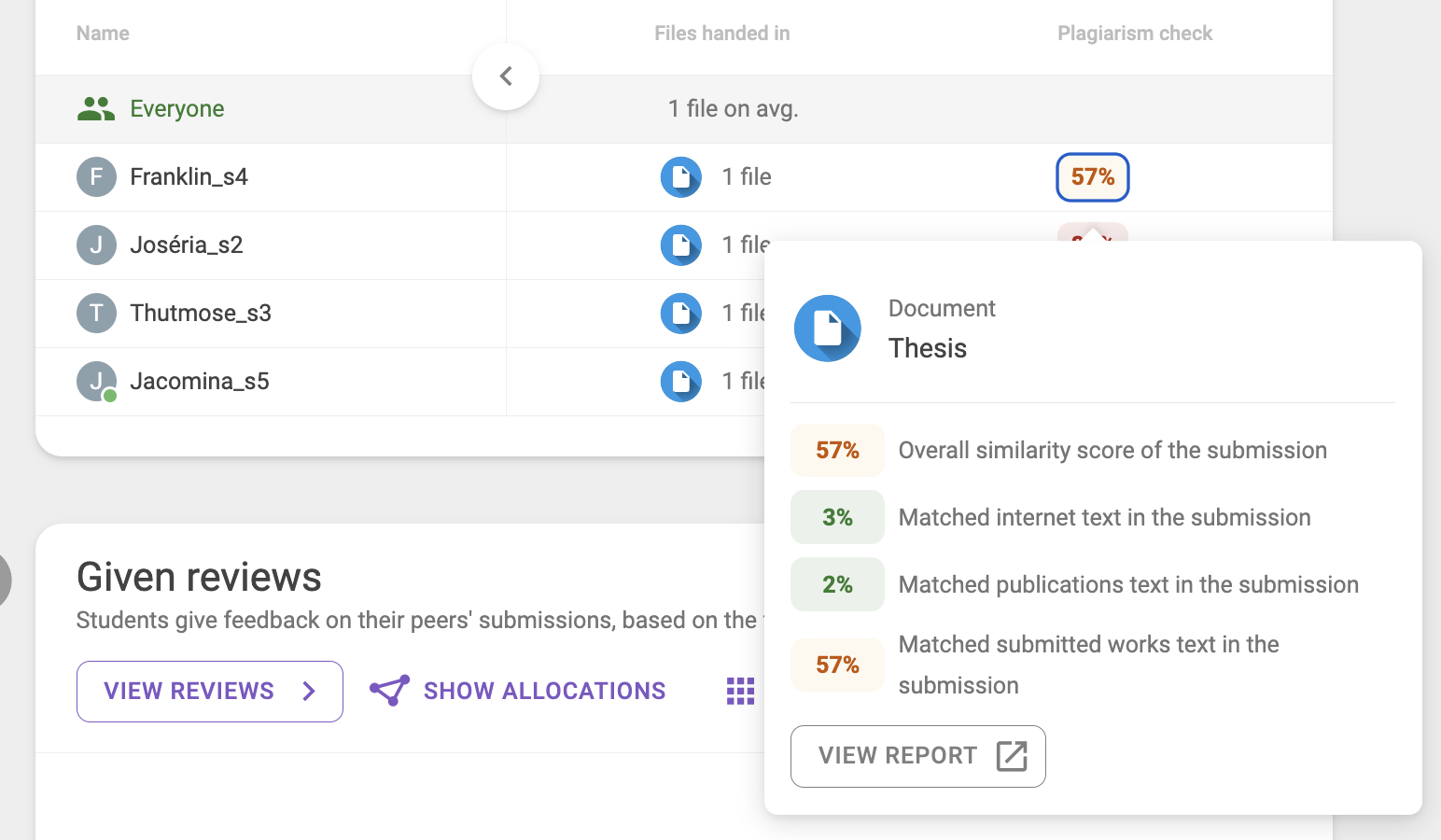
(Fig.2: When clicking on a submission, displaying the different percentages.)
NOTE: FeedbackFruits DOES NOT do the plagiarism check nor has any plagiarism settings —this is carried by Turnitin. FeedbackFruits only displays the plagiarism percentage detected by Turnitin, which is based on the settings that the teacher or the institutions have set up themselves. For more information, please see the related articles:
Ability to add subtitles within Interactive Videos
FeedbackFruits have enhanced their video processing capability. They are compatible with many more video formats, faster loading times, and the possibility to auto-generate subtitles.
How do the autogenerated subtitles work? When adding a video to Interactive Video, it will be as easy as navigating down to the ‘Subtitles’ setting, clicking ‘Configure’ and then select ‘Auto-generate subtitles’. Thanks to speech-to-text technologies, the subtitles will immediately appear at the bottom of the video, available in any language. Please note that it is not possible to edit them.
Upload your new video to your Interactive Video assessment. Select Subtitles and Configure.
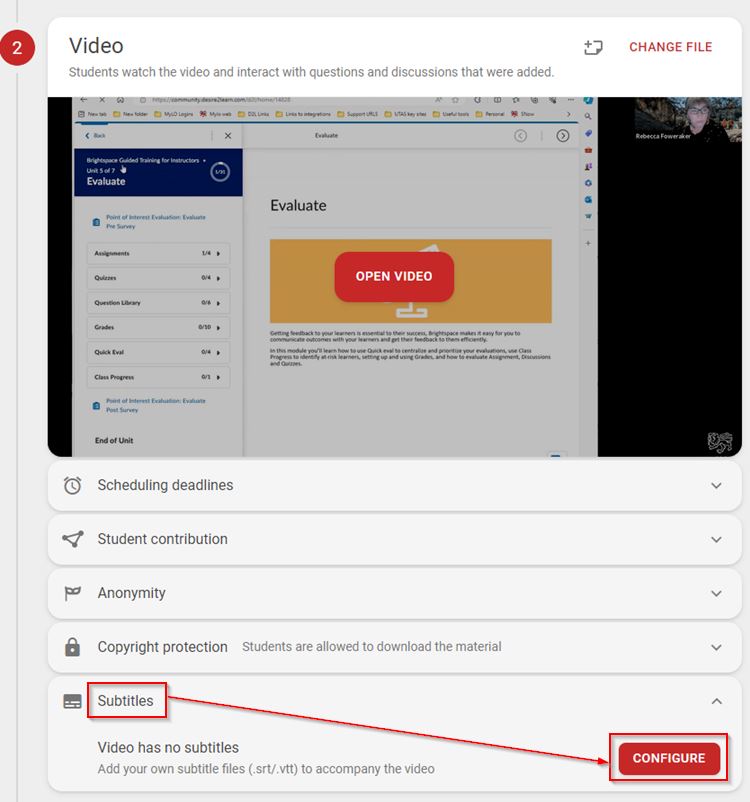
Select your Spoken language and press Generate. You can also upload an existing subtitle file. Press on Done.
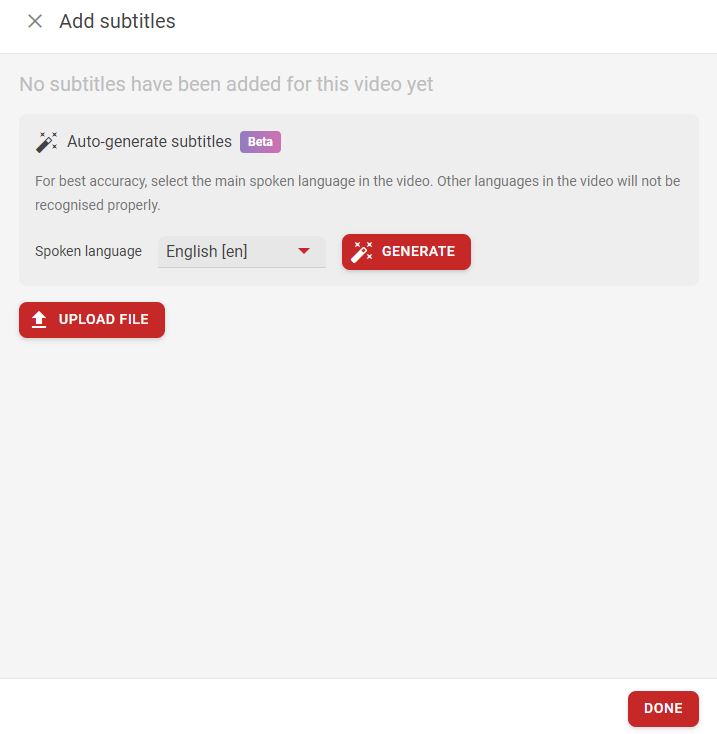
The subtitles are now available for students to turn on when viewing the recording.
