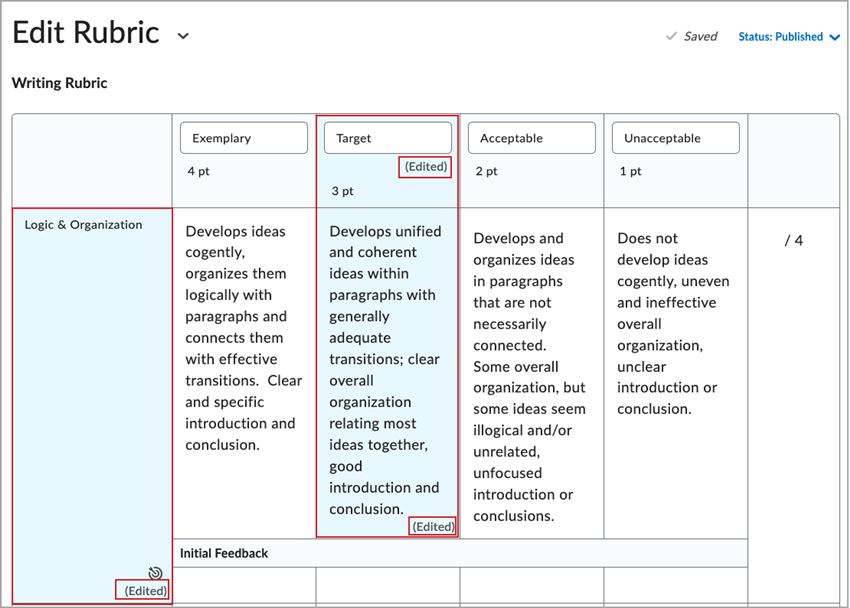MyLO - My Learning Online
Editing an Assessed Rubric
Note: Rubrics that have been used to assess students' work are locked, and it is only possible to edit text fields. To edit items such as the number of criteria or the number of achievement levels that would affect the academic integrity of a rubric already in use, you must copy the rubric and edit the new version.
Normally, rubrics that have been used for evaluation are locked and can't be edited. However if you have the Edit Assessed Rubrics permission, you can correct spelling errors, clarify wording, and make other minor changes that shouldn't impact the academic integrity of the rubric.
Note: It is only possible to make changes to assessed rubrics that are created in the current unit.
To edit an assessed rubric
From the navbar, click Assessments/Rubrics.
On the Rubrics page, click the rubric you want to edit.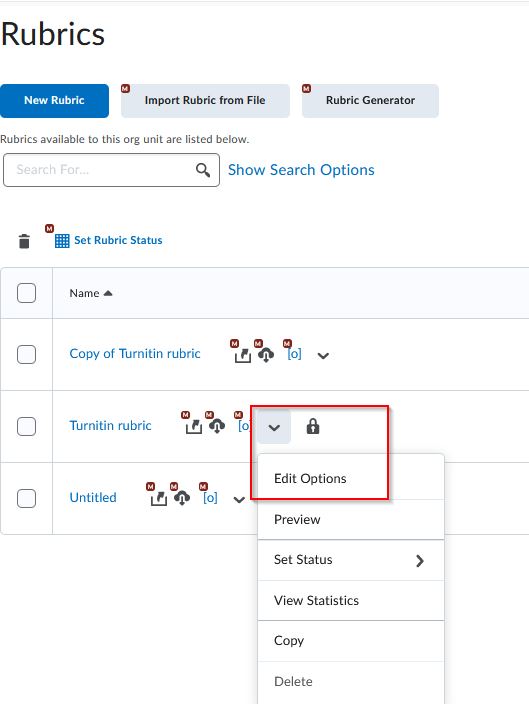
On the Edit Rubric page, click Edit Text in the alert banner at the top of the page.
In the Edit this assessed rubric? dialog box, click Edit Text and enter your edits. 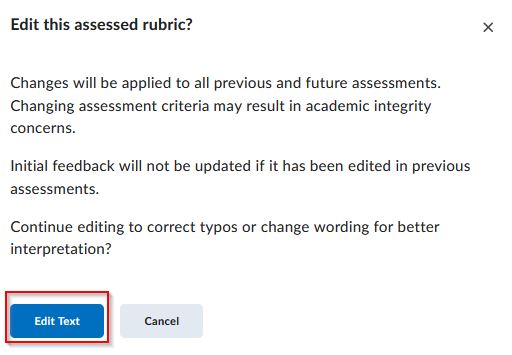
The red boxes in the following image indicate which fields you can edit:
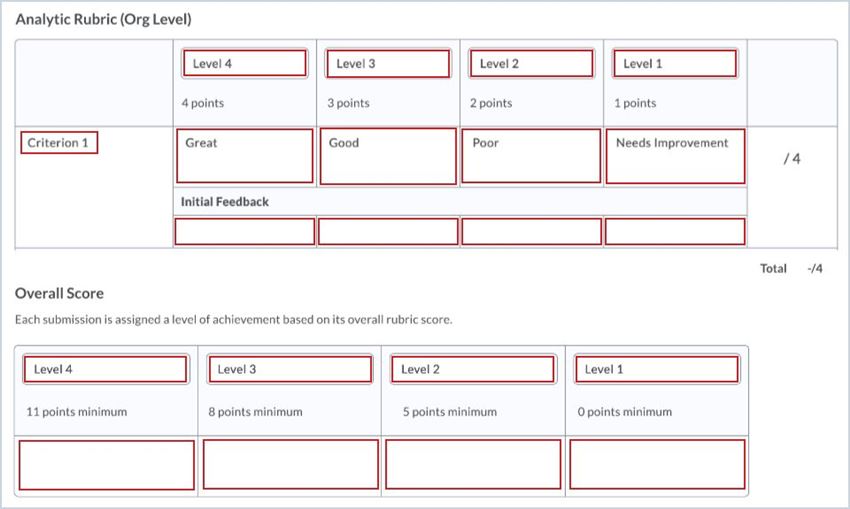
Click Close. Your edits save automatically.
When an instructor makes a change to a previously assessed rubric, it is updated with a blue highlight and the text Edited in the lower right corner. When the instructor saves and closes the rubric, the edit indications no longer appear.