MyLO - My Learning Online
Hiding Quickmark Sets From View
A number of QuickMark Sets are shared from the Organisation Level down; this includes a number of sets the vendor has shared globally with all users that are not appropriate at the University Level. These sets cannot be turned off, however you can hide these sets from your own personal view.
To do this:
Access a submission to a Turnitin assignment from within MyLO. Press on the Instructor Feedback Layer ( the Blue Layer).
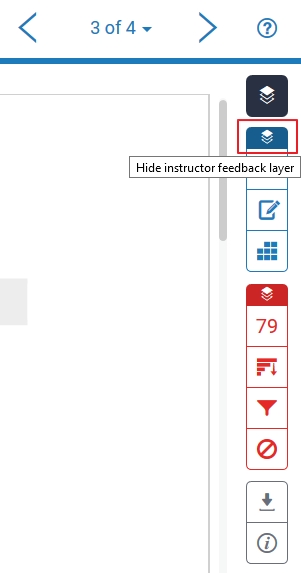
Press Settings:
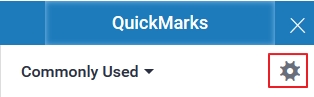
From the Burger Menu select to Manage Sets:
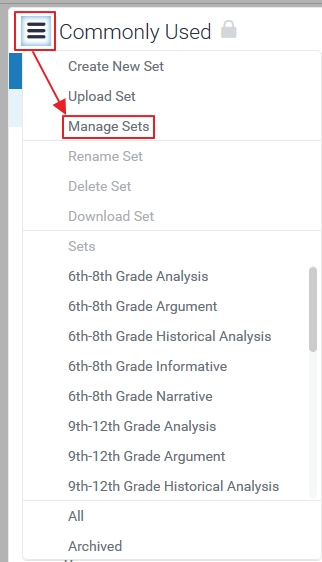
A list of all of the QuickMark sets on your account is shown. Select any QuickMark set to check which QuickMarks are included within that set. Select the Eye icon  to change visibility options.
to change visibility options.
 - An open eye means that the QuickMark set is visible.
- An open eye means that the QuickMark set is visible. - An open eye with a line through it means the QuickMark is currently hidden.
- An open eye with a line through it means the QuickMark is currently hidden.
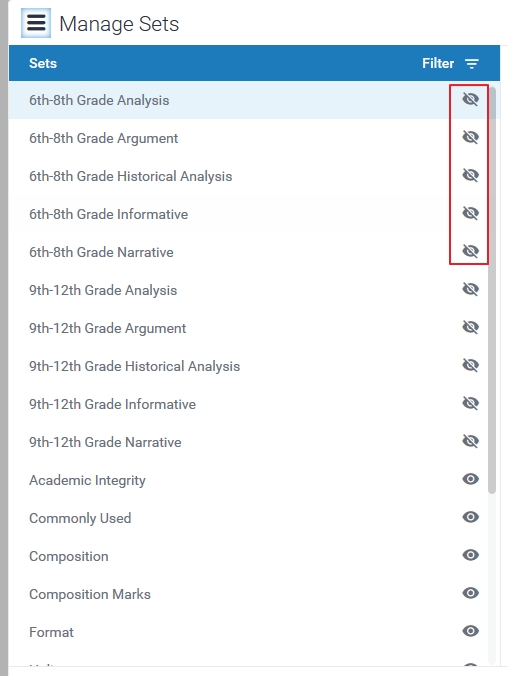
Once you have selected all the sets you no longer need to see press Close. All sets with a cross through them are now hidden from view for you.
Note: At any-time you can select to unhide sets you have hidden. This view will only affect the QuickMark sets you can see.
