MyLO - My Learning Online
Setting Notifications
This guide demonstrates how you can access your notifications and control how you receive notifications about activity in your units. Notifications include alerts that require your attention, such as notification of grades and incoming messages via the pager or email tool.
1.You can access your notifications settings from the MyLO Home page or a Unit Home page. Select your Personal menu action arrow and select the Notifications link from the menu provided.
This action will take you into the Notifications page.
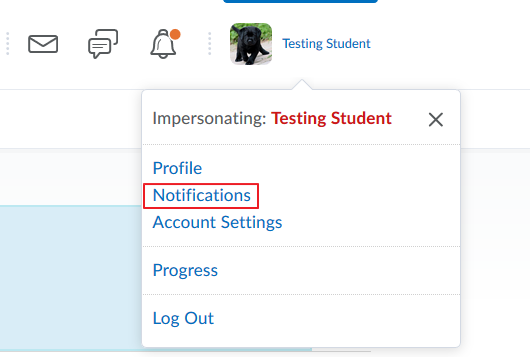
2.From here you can access your Contact Methods, choose to receive a Summary of Activity for each of your units, receive Instant Notifications, Customise Notifications and Exclude Some Units.
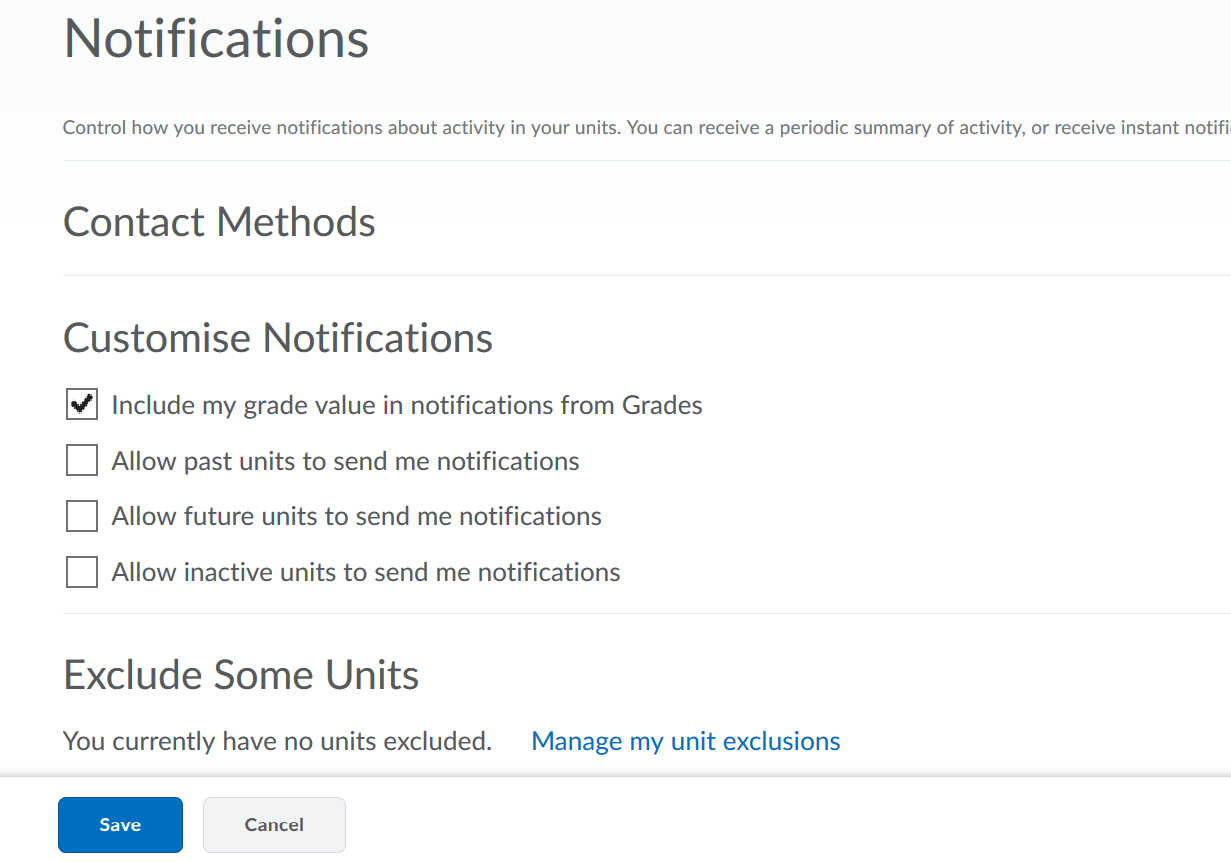
3.Change how often you want to receive a Summary of Activity from each of your units by selecting the How Often action arrow. Choose from Never or Daily.
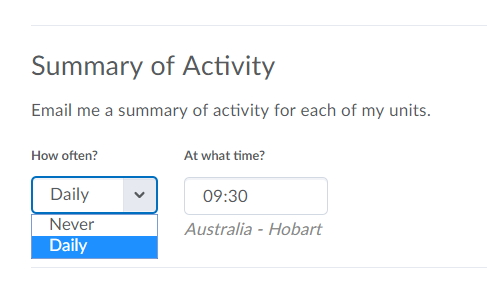
4.Instant Notifications can be changed by selecting the check boxes to the right hand side.
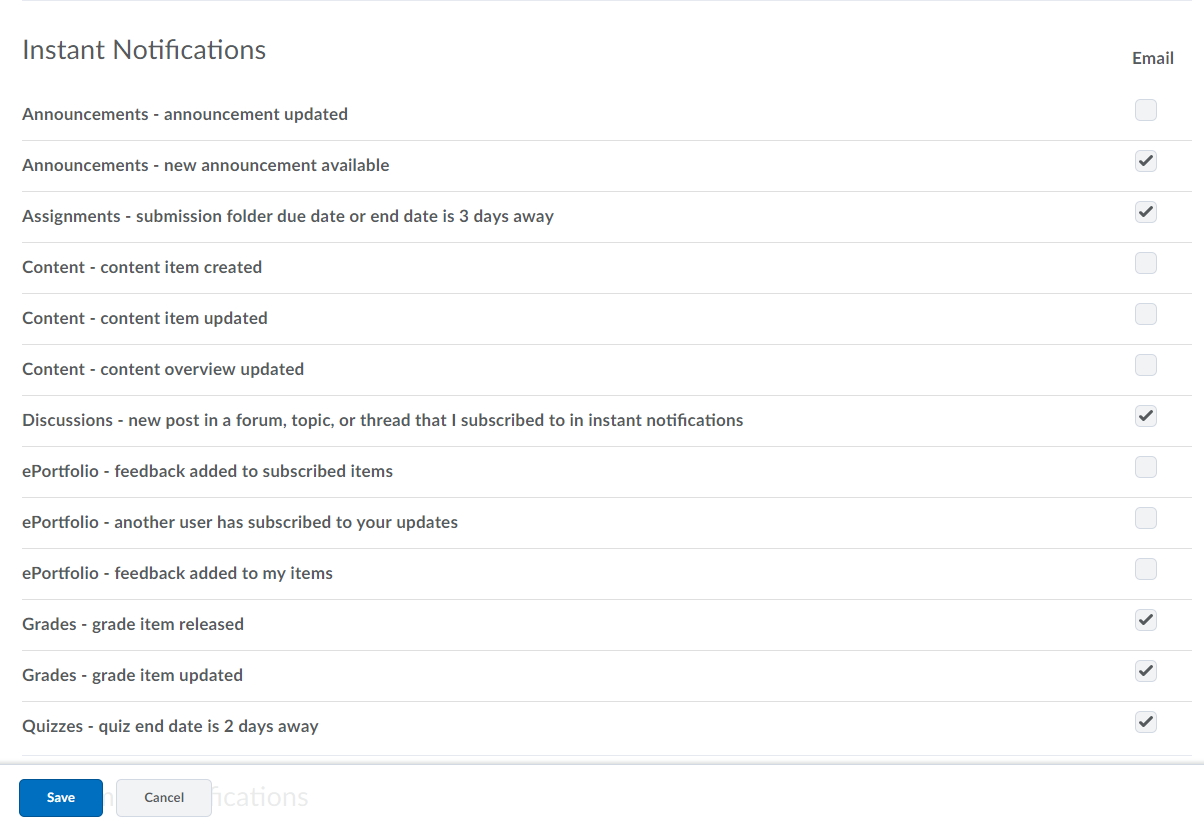
5.Customised Notifications can be changed by selecting the check boxes to the left hand side.
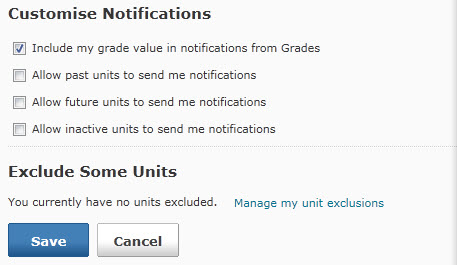
6.To exclude some units from your Notifications settings, select the Manage Unit Exclusions link. To exclude a unit, select the cross next to the unit title, then select the Close button.
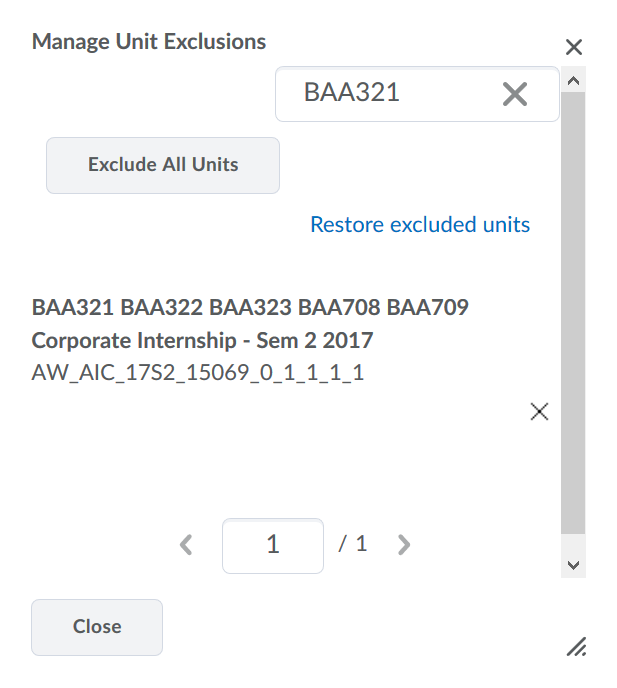
7.Once you have customised your notifications, select the Save button.
