MyLO - My Learning Online
Zoom Reporting
After a scheduled meeting has run, you can see a report for it from within MyLO:
- Go to the Zoom module in the MyLO site, and select the Zoom Web Conferencing link
- Select Previous Meetings — and then select the Report for a meeting
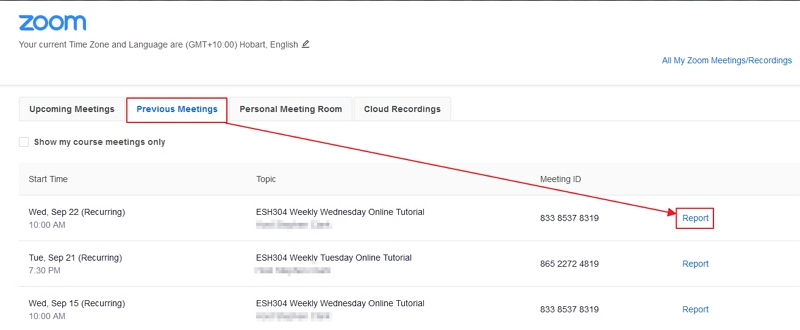
- The meeting report will display with . . .
- List of participants who joined the session at any point during the meeting
- The time they joined
- The time they left
- The duration of time they spent in the meeting
If needed, select the Export button to download this data in a CSV (excel spreadsheet) format of the Zoom meeting attendance.
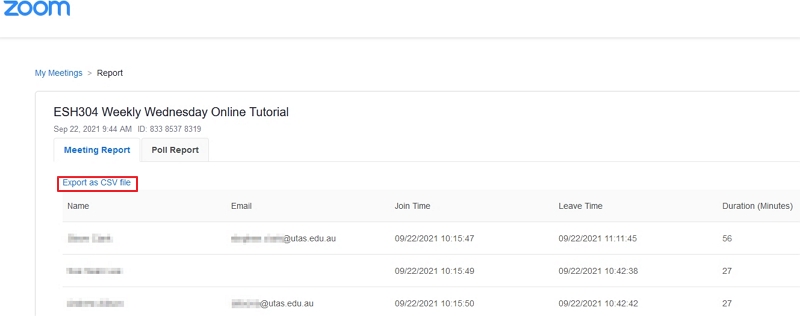
NOTE: If you’re the Host for any Zoom meeting (not only meetings in MyLO), you can also access an attendance register via your Zoom web portal. If you need to, here’s how:
- Visit https://utas.zoom.us/meeting to access your Zoom web portal
- If required (I didn’t need to do this, as I have already automatically authenticated into Zoom)
- click Sign In with SSO
- Type in UTAS into the Enter Your Company Domain field
- Click the Continue button.
- Type in your University email address and password if prompted.
- Select Reports.
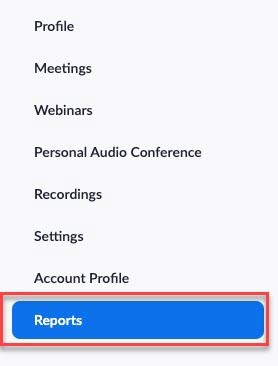
- Select Usage to view all your previously hosted meeting sessions.
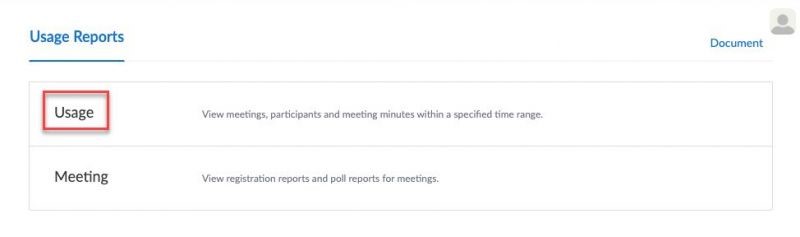
- You will be presented with a list of your meetings including:
- The Topic
- Meeting ID
- The time each meeting started and ended
- The duration of the meeting
- The number of participants in each meeting.
Tip: You can filter the listed meetings to a particular time period by adjusting the From and To fields.
- Select on the number of participants (under the Participants column) in the row of the meeting you wish to track attendance for to generate a Meeting Participants report.
More information can be found on the Zoom website here: https://support.zoom.us/hc/en-us/articles/216378603-Generating-reports-for-registration-and-polling
