MyLO - My Learning Online
Creating a Custom Certificate in MyLO
Background information on Awards and how to add them to your units within MyLO can be found here:
Creating a Custom Certificate that uses Replace Strings to use within your Unit:
- To create a certificate with editable form fields which include replace strings, you will require PDF editing software such as Adobe Pro
- The Certificate can begin as a word document or PowerPoint which you save as a PDF
- In Adobe Pro, open your certificate template that you started in word or Power Point and saved as a PDF. Select Tools
- Scroll down to Forms & Signatures and Open Prepare Form.
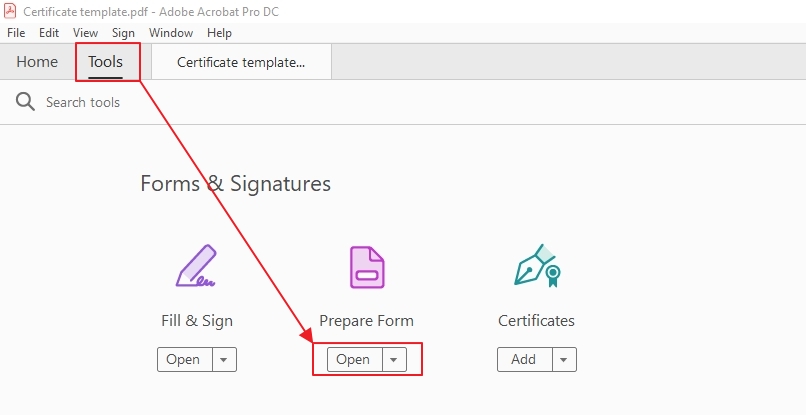
- Enter a Text Field onto your Document
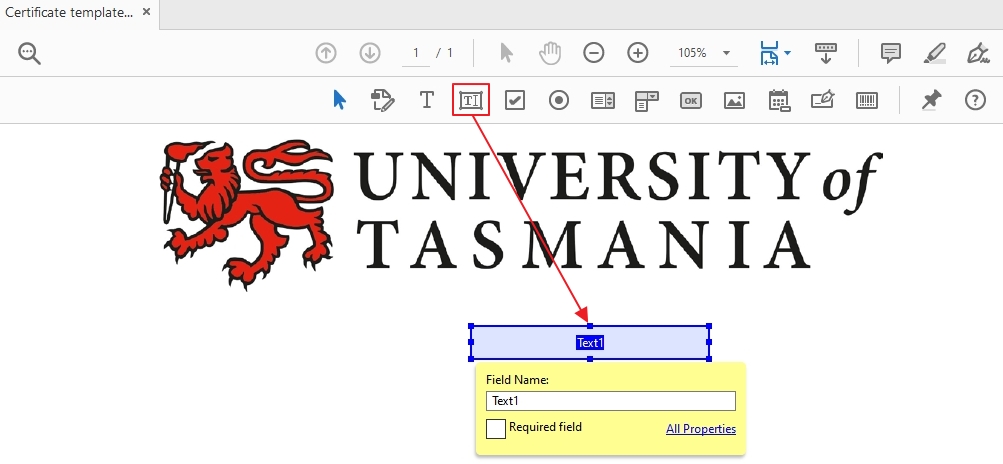
- Replace the Text with a Replace String. Press on All Properties to change the font, size as needed.
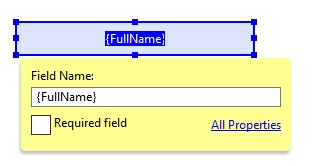
- Add any further fields. The Text Fields can be edited when needed in the right hand column. Press on the Field and right click and select Properties to update the font etc. To change the Replace string or text press on the name and it will be editable.
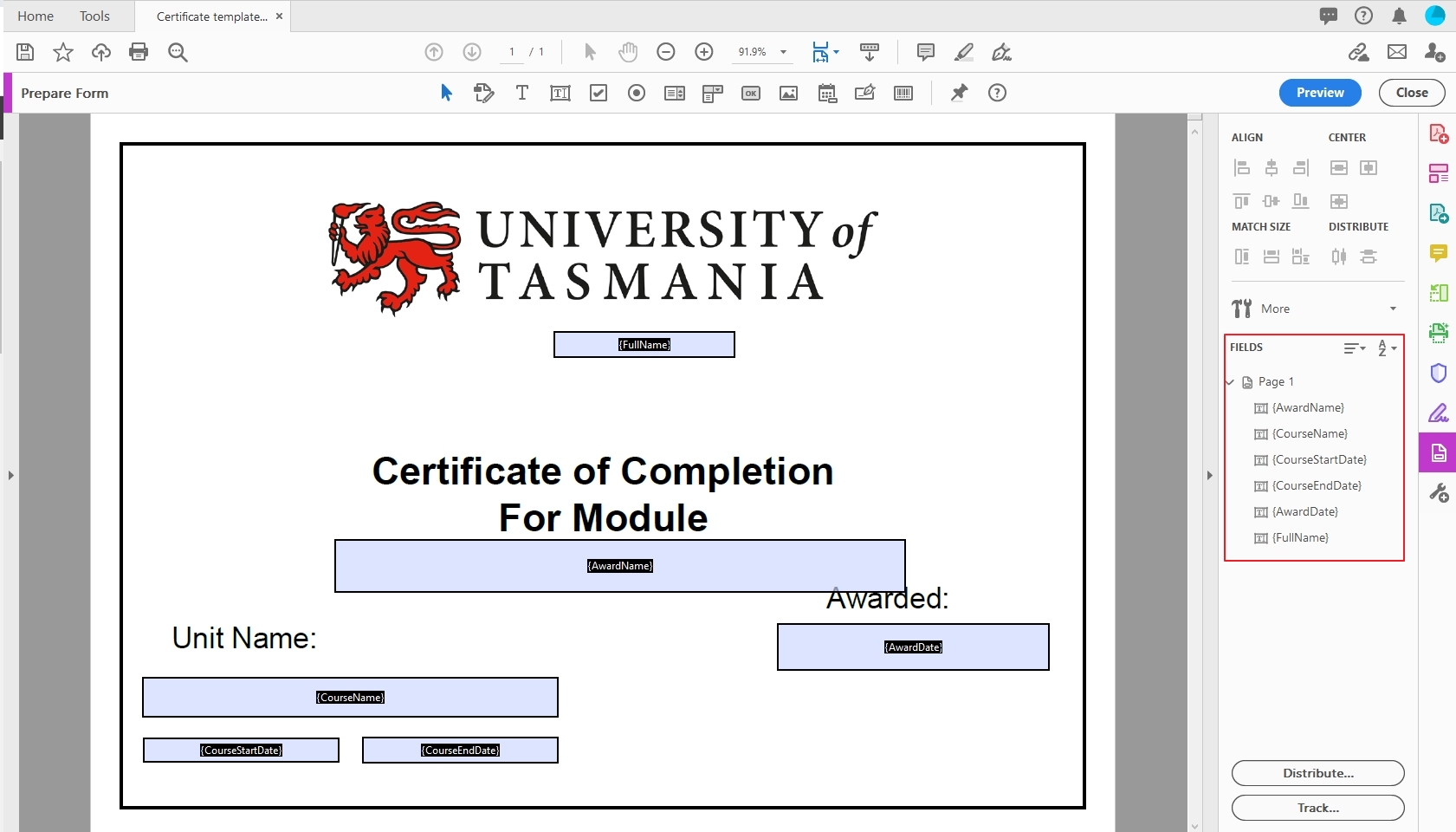
- Press Save.
- You can now upload your certificate template into your unit.
Awards Tool Replace Strings
{CourseStartDate}
{CourseEndDate}
{CourseName}
{UserFirstName}
{UserLastName}
{UserEmail}
{UserName}
{OrgDefinedID}
{OrgUnitCode}
{AwardDate}
{AwardExpiryDate}
{AwardName}
{AwardDescription}
{AwardEvidence}
{IssuerName}
{IssuerContact}
{AwardCreditValue}
{FullName}
The Example certificate is attached (PDF 3.1 MB) with the replace strings filled.
