MyLO - My Learning Online
Submitting a quiz on behalf of a student
Sometimes a student is unable or forgets to submit their quiz. Lecturers within the unit are able to do this on behalf of the student.
- Click on quizzes from within the Assessment group on your navigation bar
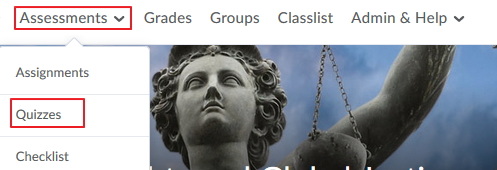
- Select Grade from the drop-down options next to the quiz name.
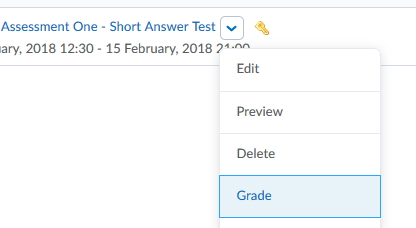
- In the next screen press on Show Search Options
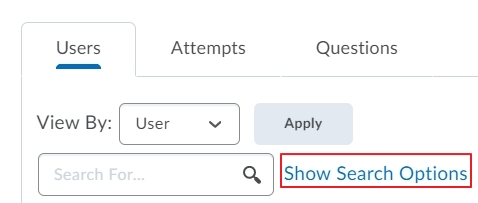 ,
,
change the Restrict To drop-down box to Users with attempts in Progress. Then Press the search icon (magnifying glass)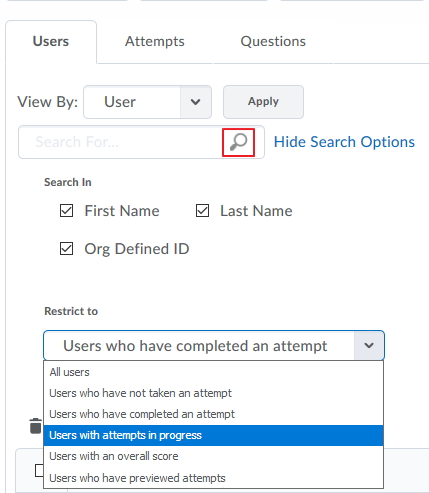
- The list of students will change from those who have completed the quiz to any student currently taking the quiz, or too students who can no longer submit due to being over the time limit of the quiz or other setting in place.
- You can view the attempt by pressing on the attempt link, and if nothing has been entered you may wish to allow another submission instead of submitting this attempt. Instructions no how to do that can be found here. To enter the quiz as the student, in order to submit the quiz press on the Impersonate button.
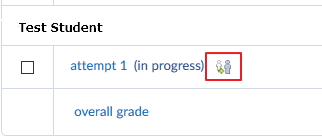
- You will get a confirmation pop-up. Press on Yes. Scroll down the screen and click on Go to Submit Quiz. Once the quiz has been submitted you will stop impersonating the students and you can grade the submission as normal.
