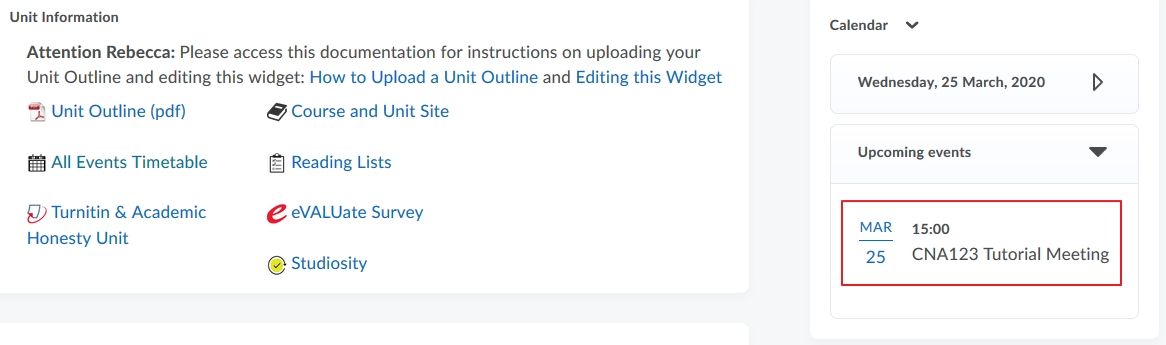MyLO - My Learning Online
Scheduling a Zoom Meeting
Scheduling a Zoom Meeting within MyLO:
- Press on Schedule a New Meeting.
- You will be taken to the Schedule a Meeting page where you can fill out all the meeting options you wish to use.
- The topic title will be the Unit Code and title of the unit. Edit this to add any other information required. Best practice will be to keep the unit code as part of the Topic.
- Select a date and time for the meeting to start.
- Put in how long you want the meeting to go for. Note that this is only for scheduling purposes. The meeting will not end after this length of time.
- Your Time Zone will be auto selected depending on your settings.
- Select if you wish to have this set as a recurring meeting. If you tick this option you will get the screen below:
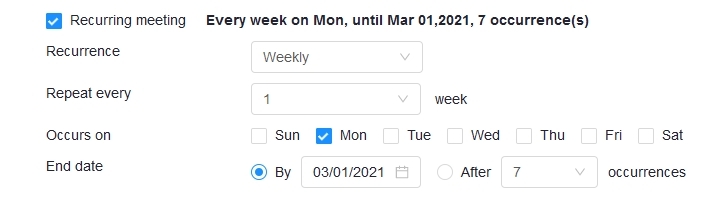 Recurrence:
Recurrence:
Select how often you need the meeting to recur: Daily, Weekly, Monthly, or No Fixed Time. It can recur up to 50 times. If you need more than 50 recurrences, use the No Fixed Time option. The other recurrence options will depend on how often the meeting recurs. You can configure the meeting to end after a set amount of occurrences or have the recurring meeting end on a specific date. - Select if you want your video and your Participants video turned on or off by default when entering the room. Note this can be changed by the user once they enter the room
- Tick any other meeting options you want.
- Press on Schedule Meeting
- Any Zoom meeting you schedule within the unit will be automatically added to the unit Calendar - which is why it is important to give the meeting an appropriate name.